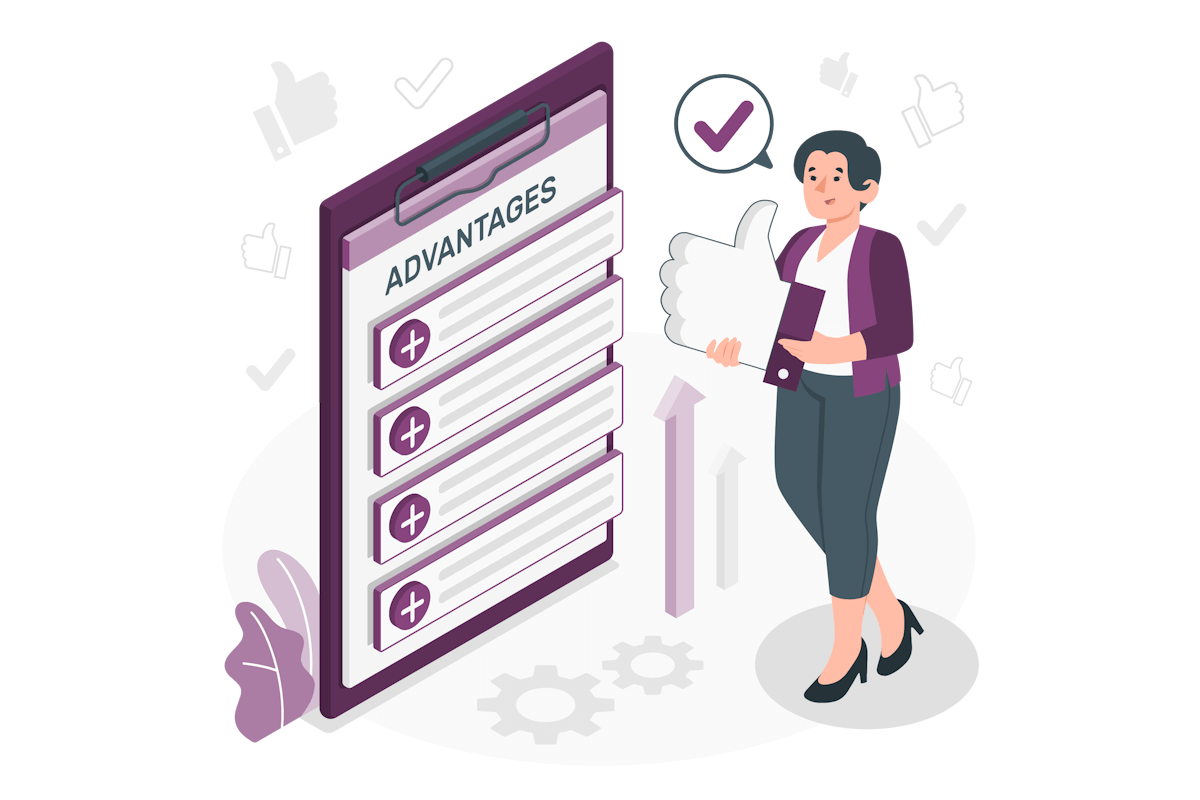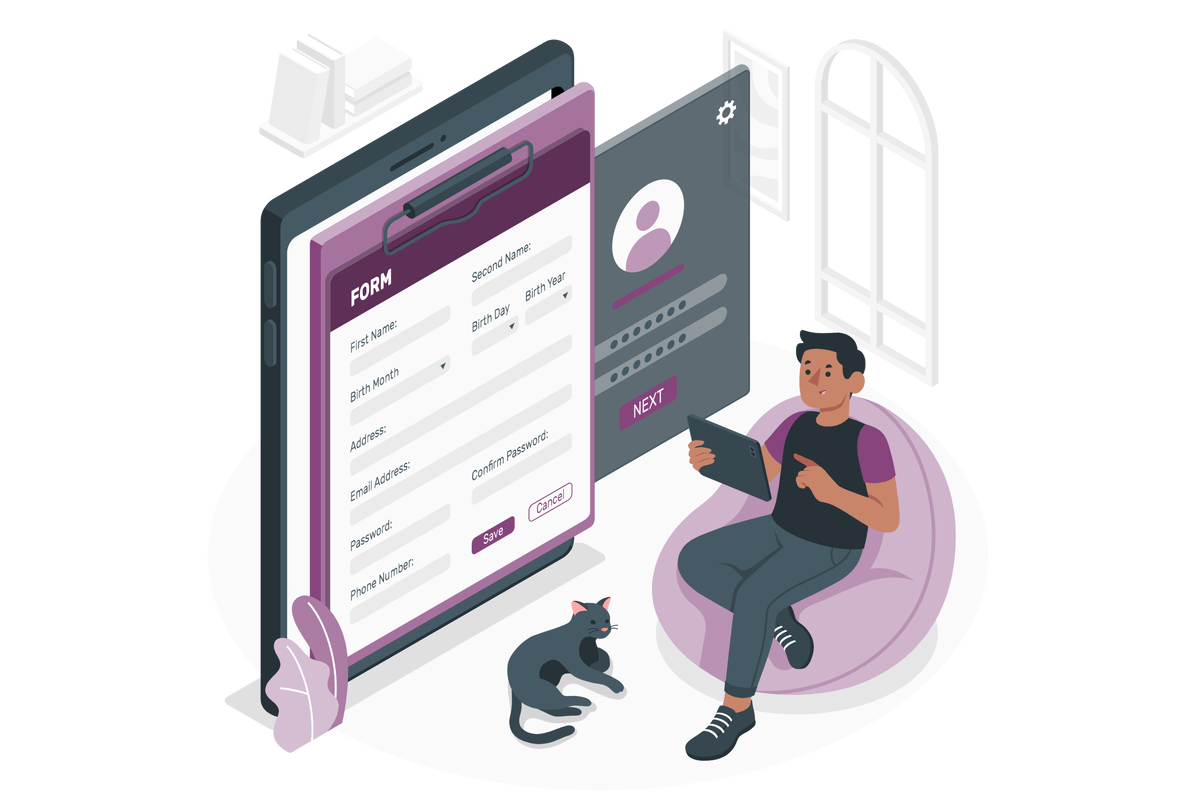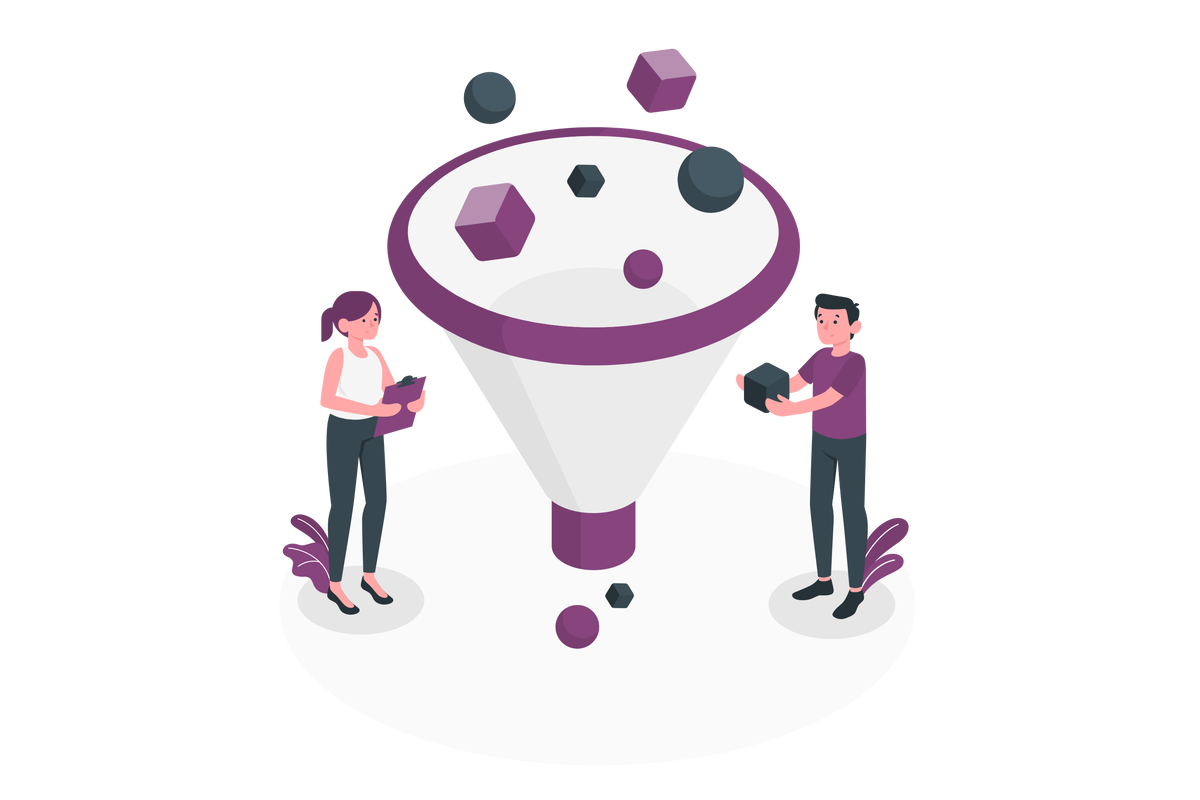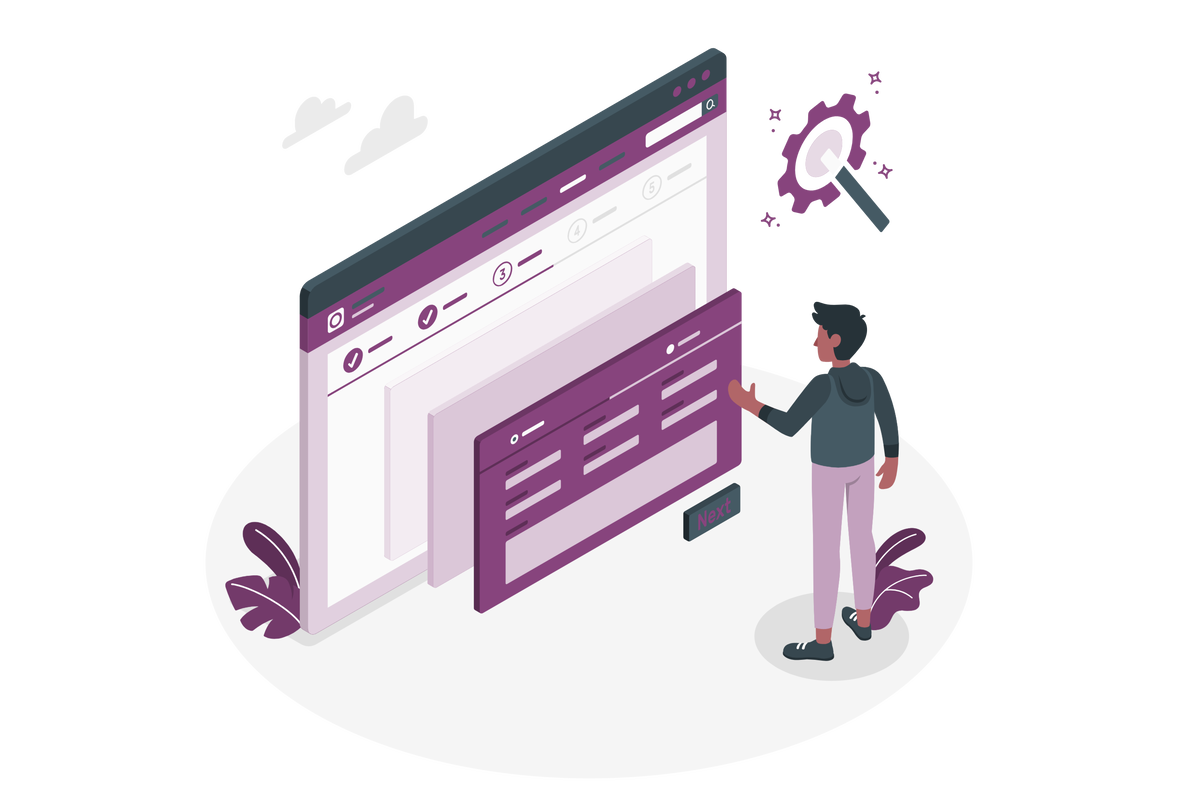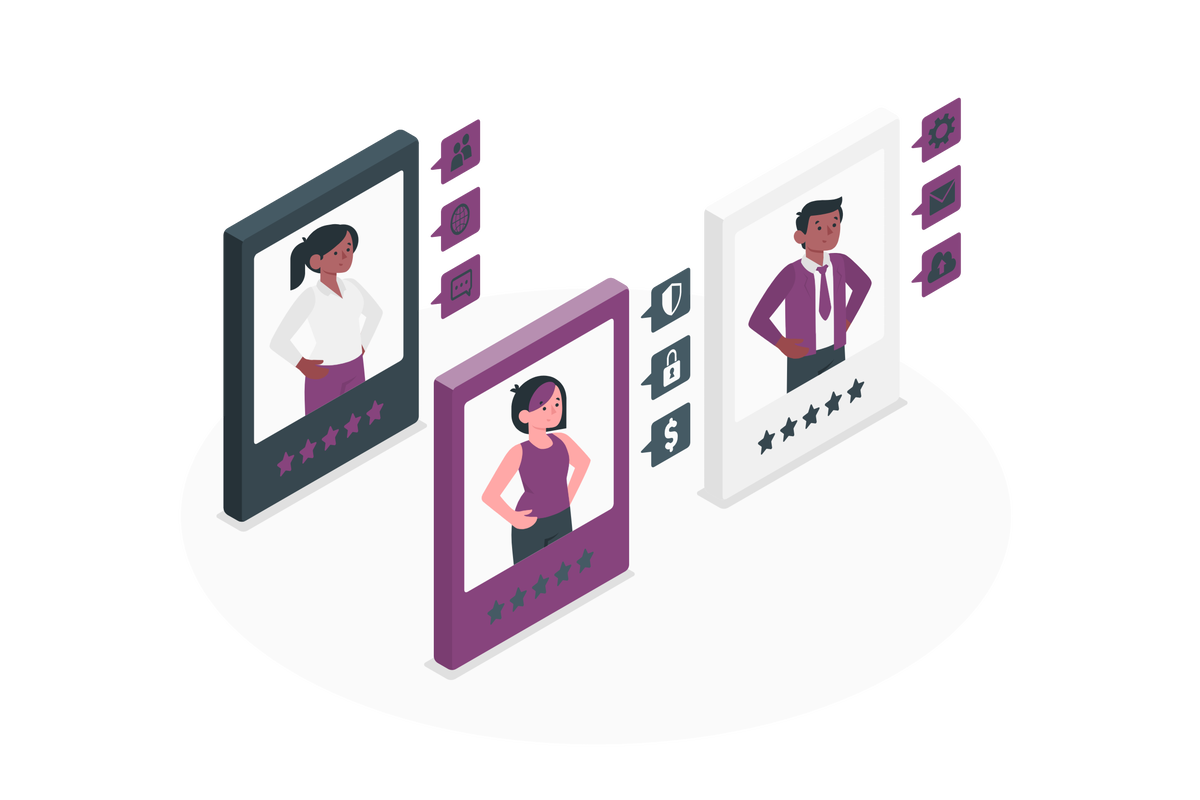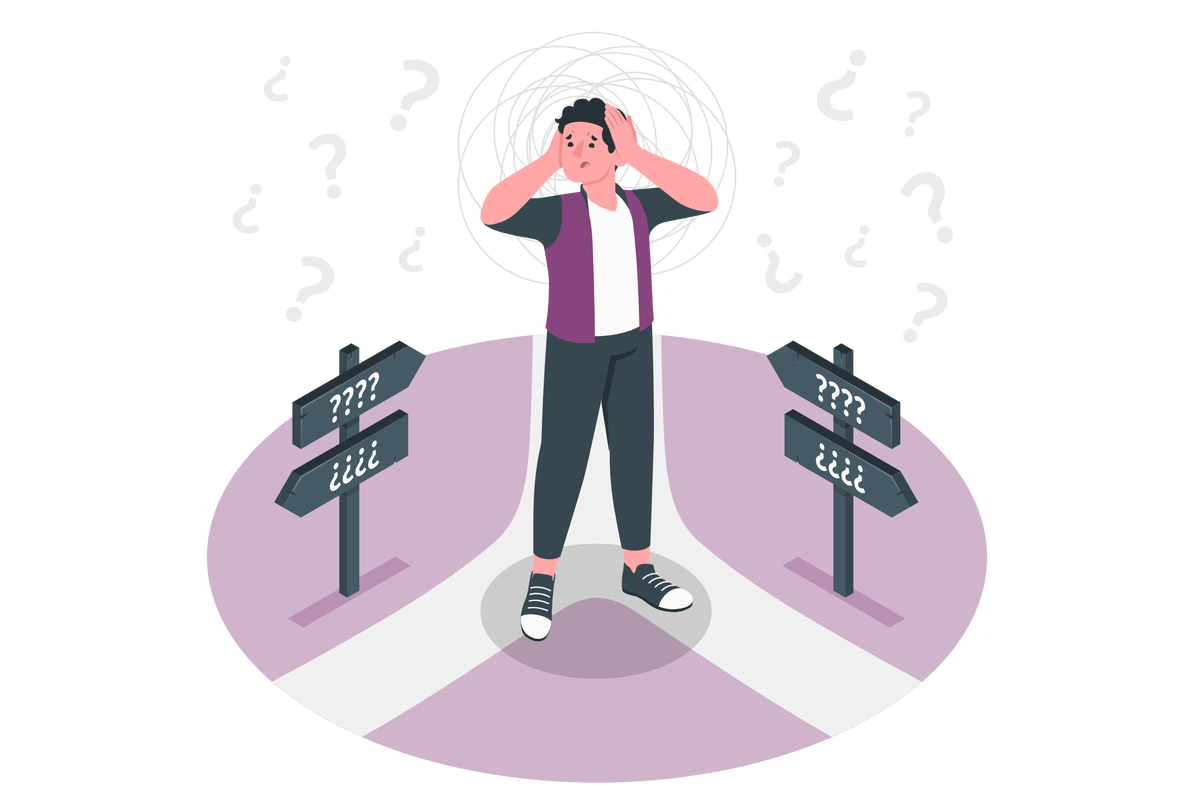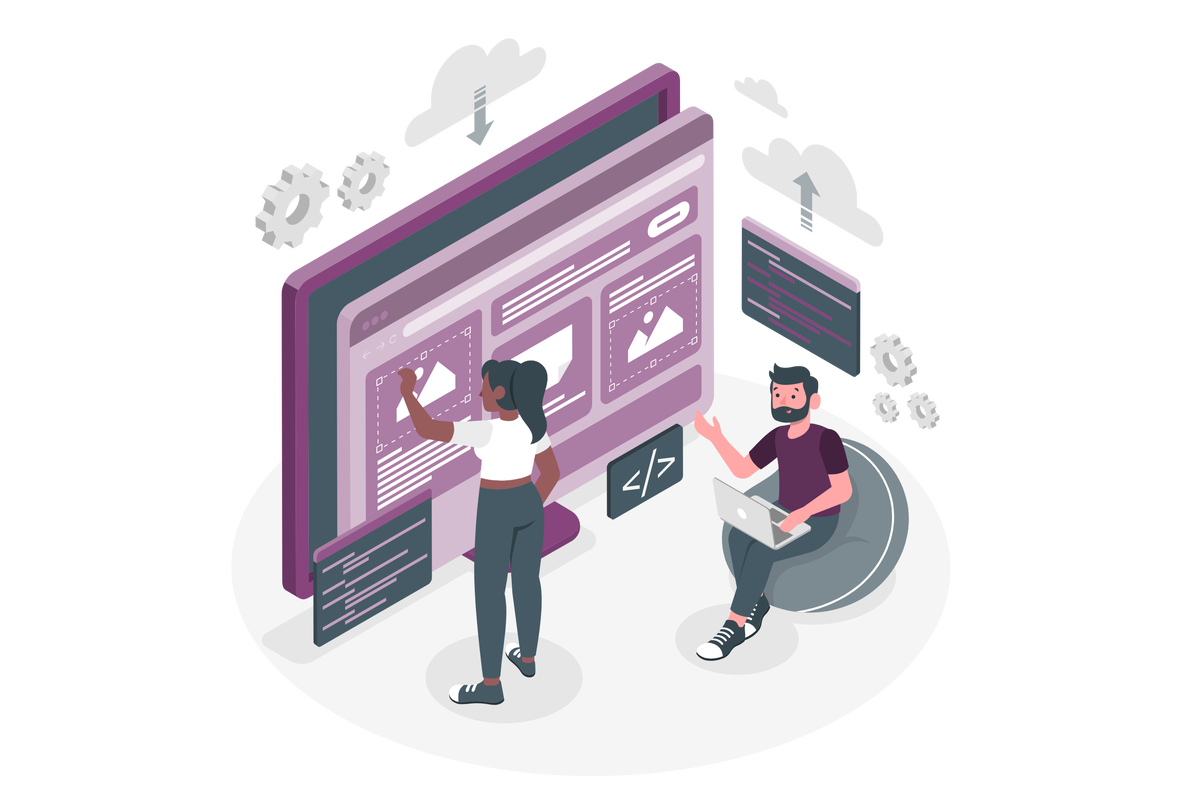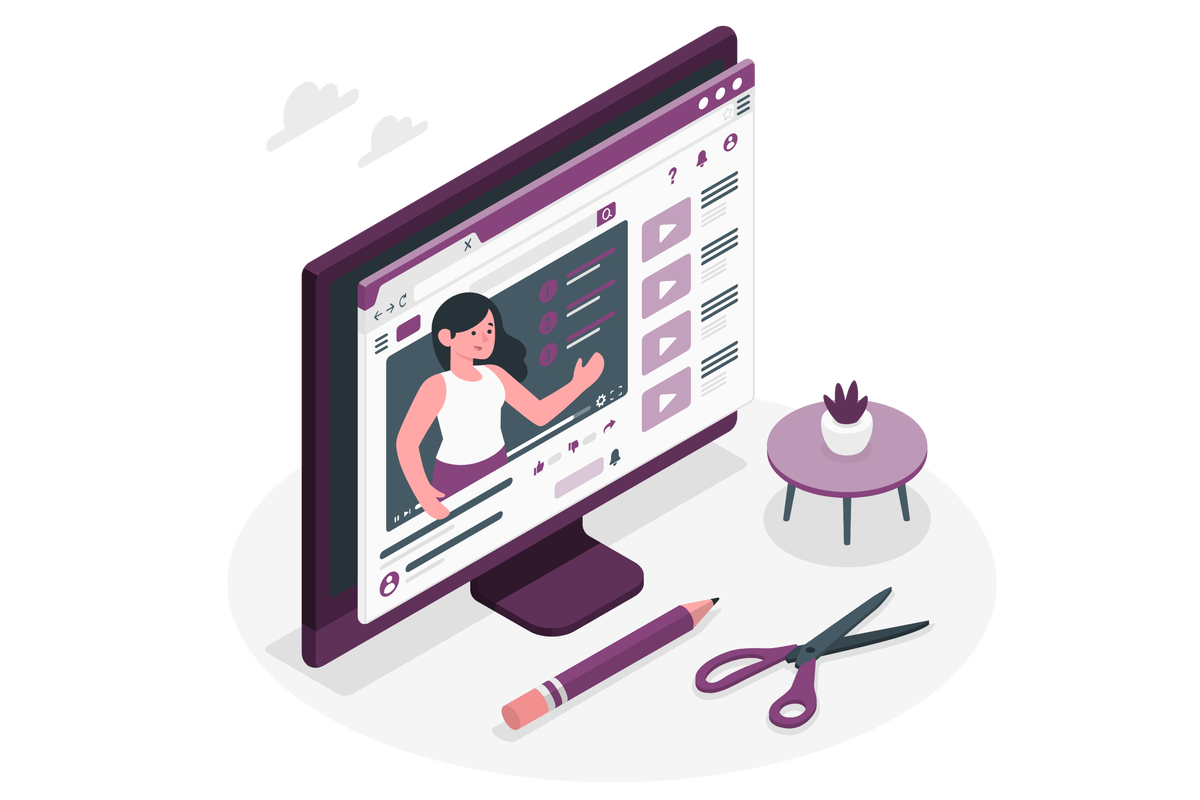How to fix a missing video duration in a playlist in SharePoint and Microsoft Lists
If you’ve been busy creating your playlists, you might have noticed a little glitch in the system. Normally, adding videos to your playlist in SharePoint or Microsoft Lists is a piece of cake, and the system automatically adds to the list how long each video is.
But every once in a while, SharePoint decides to go on strike, and your playlist shows videos with a missing duration. Frustrating, right? Don’t worry; I’m going to show a straightforward fix for you.


 HANDS ON tek
HANDS ON tek
 M365 Admin
M365 Admin