Boost Collaboration and Decision-making with the Microsoft Lists Rating Feature
Microsoft Lists is a versatile application that empowers teams to organize, track, and share information effectively. Within Lists, there is a valuable feature called the rating, which allows users to rate and provide feedback on list items.
This blog post will guide you through the process of enabling the SharePoint and Microsoft Lists rating feature and adding it to your lists, enhancing collaboration and facilitating better decision-making within your team.
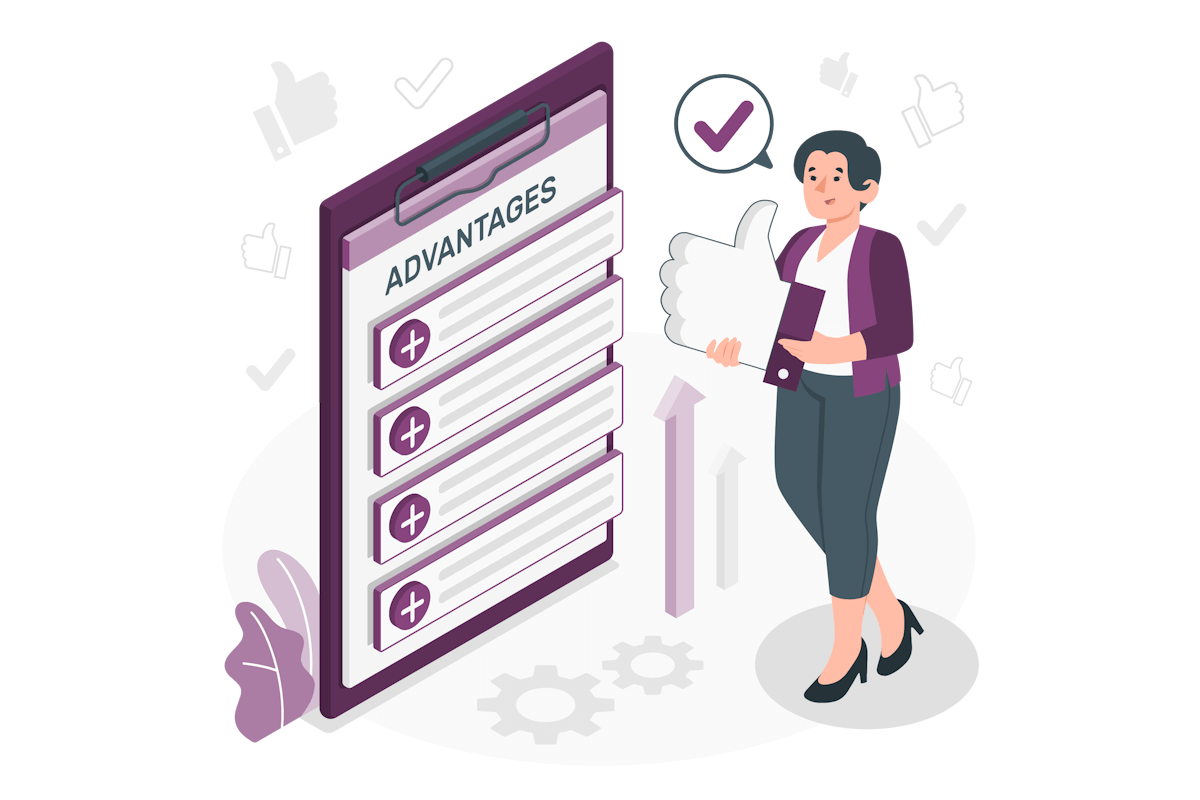
Enabling the Rating Feature in Microsoft Lists
To enable the rating feature in Microsoft Lists, follow these steps:
- Access Microsoft Lists by navigating to your SharePoint site or directly through the Microsoft 365 app launcher. Ensure you have the necessary permissions to modify the Lists settings
- Choose an existing list from the available options or create a new list where you want to enable the rating feature
- Once you are in the selected list, click on the cog icon at the top right corner of the page and select List settings from the dropdown menu. This will open the settings page for the chosen list
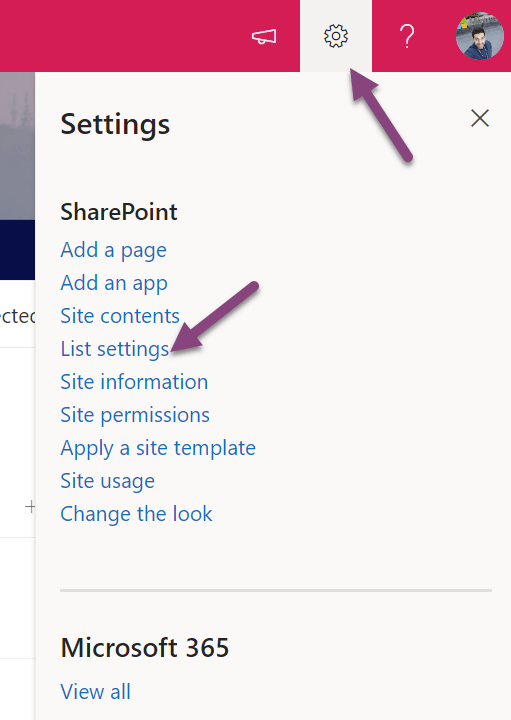
- Scroll down to the Columns section and click on Rating settings. This will open the rating settings page for the list
📢 Important!
If you are using a Communication site you will notice that the rating setting is not available by default, to enable ratings you will need to activate a SharePoint hidden feature using PowerShell. You can learn more about this process here.
- On the rating settings page, you can set the following options:
- Choose whether you want to enable ratings
- Decide whether users can use Stars or Likes
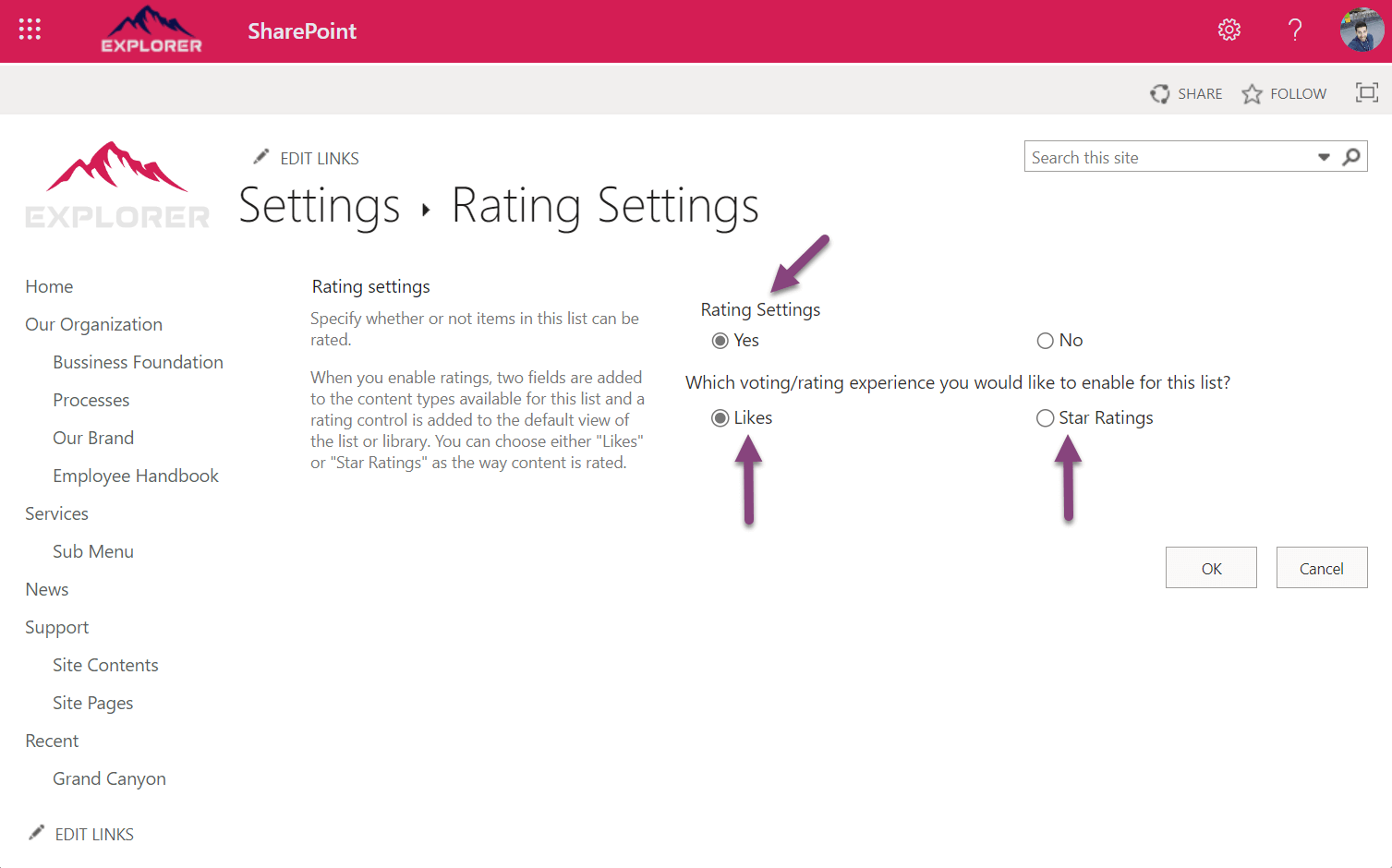
- After configuring the desired rating settings, click on OK to apply the changes
With the rating feature users can now rate and provide feedback on list items. The rating column will display the average rating, and users can view individual ratings and comments for each item.
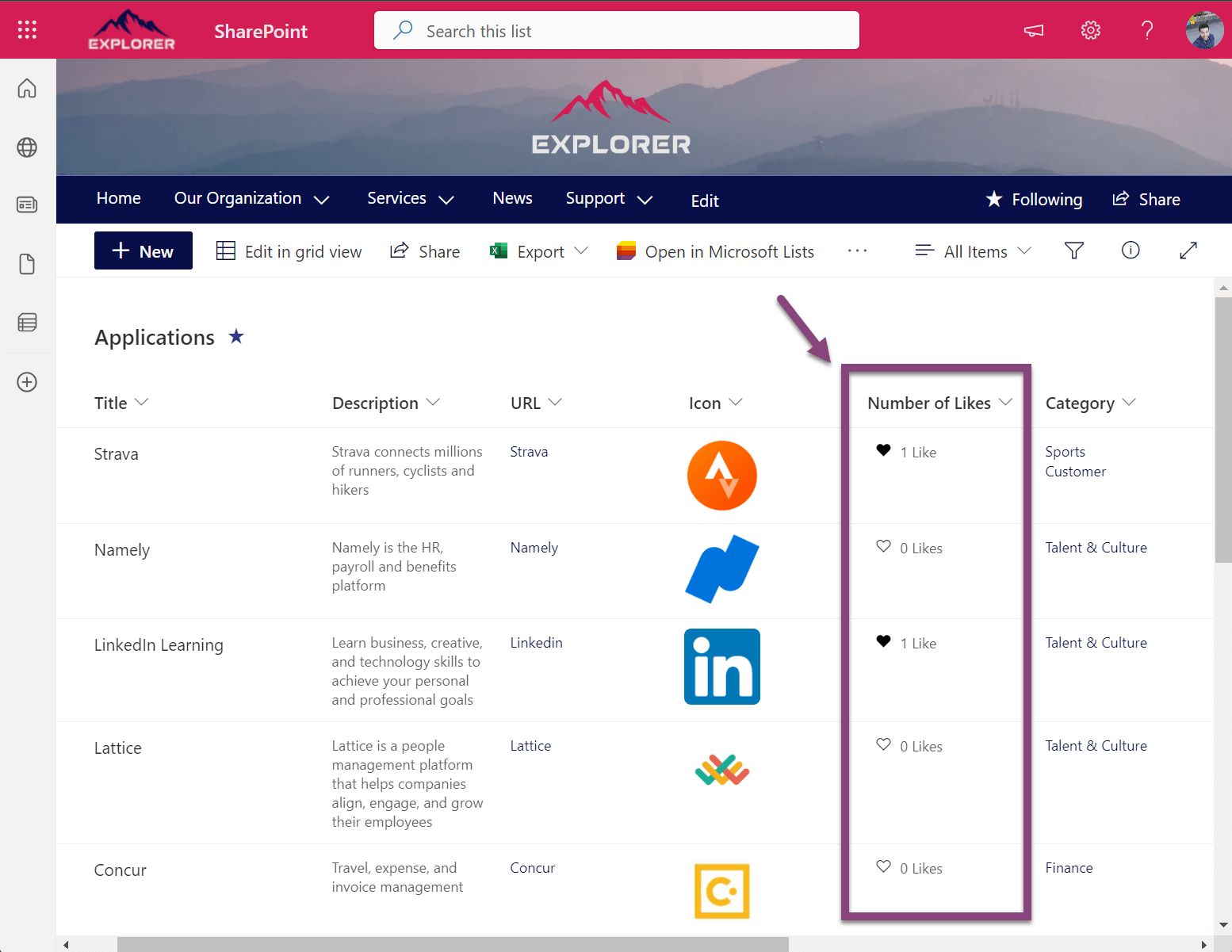
The rating feature offers several advantages, including:
- Informed Decision-making: Users can express their opinions and provide valuable feedback on list items, facilitating better decision-making within the team.
- Collaborative Filtering: Ratings can be leveraged to implement collaborative filtering techniques, helping users discover relevant and highly-rated items within the list.
- Quality Assessment: The rating feature enables users to assess the quality, relevance, or performance of list items, allowing teams to focus on high-quality content.
Conclusion
Enabling the Microsoft Lists rating feature and incorporating it into your lists enhances collaboration, fosters better decision-making, and supports content assessment within your team.

 HANDS ON tek
HANDS ON tek
 M365 Admin
M365 Admin










No comments yet