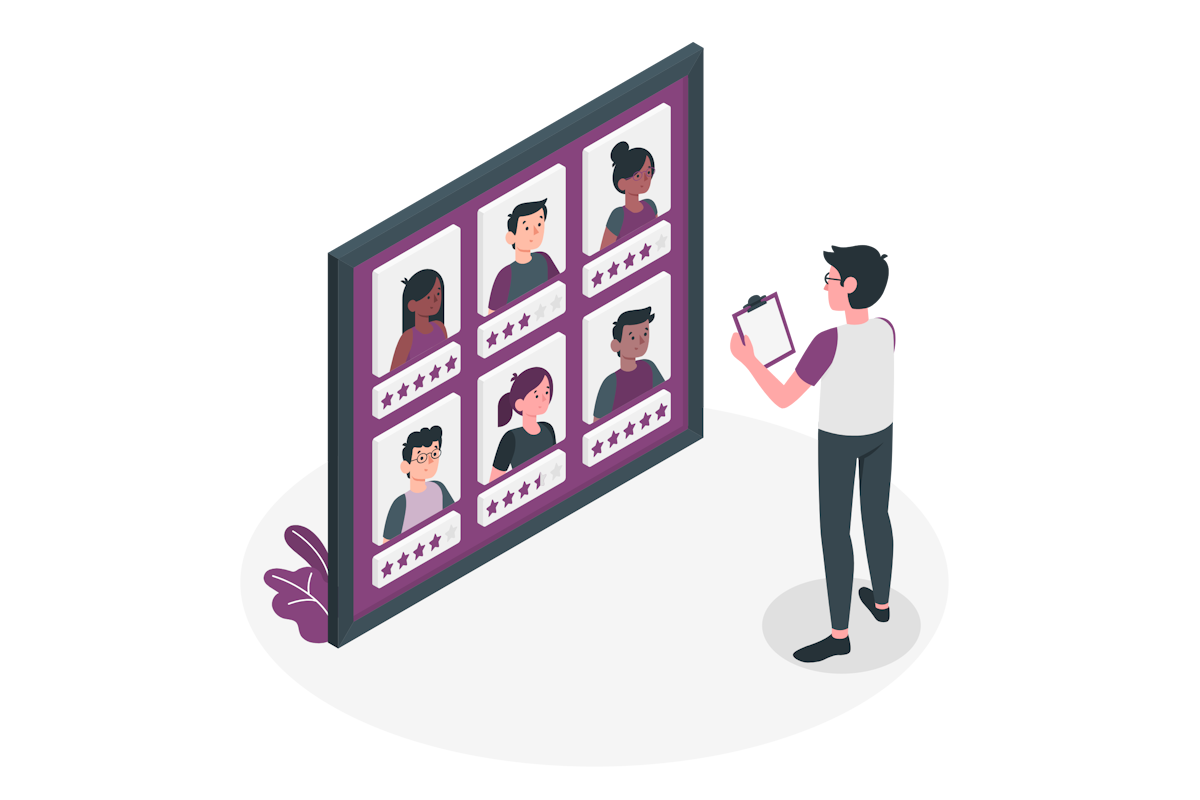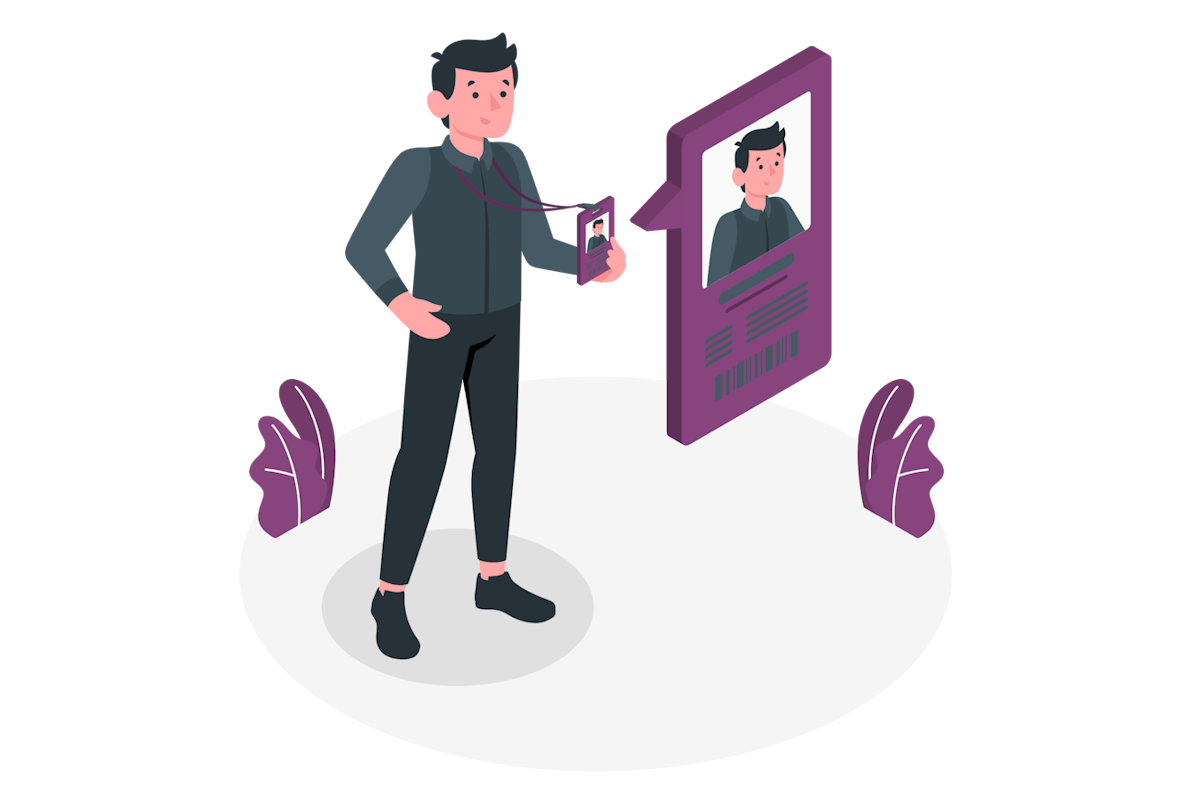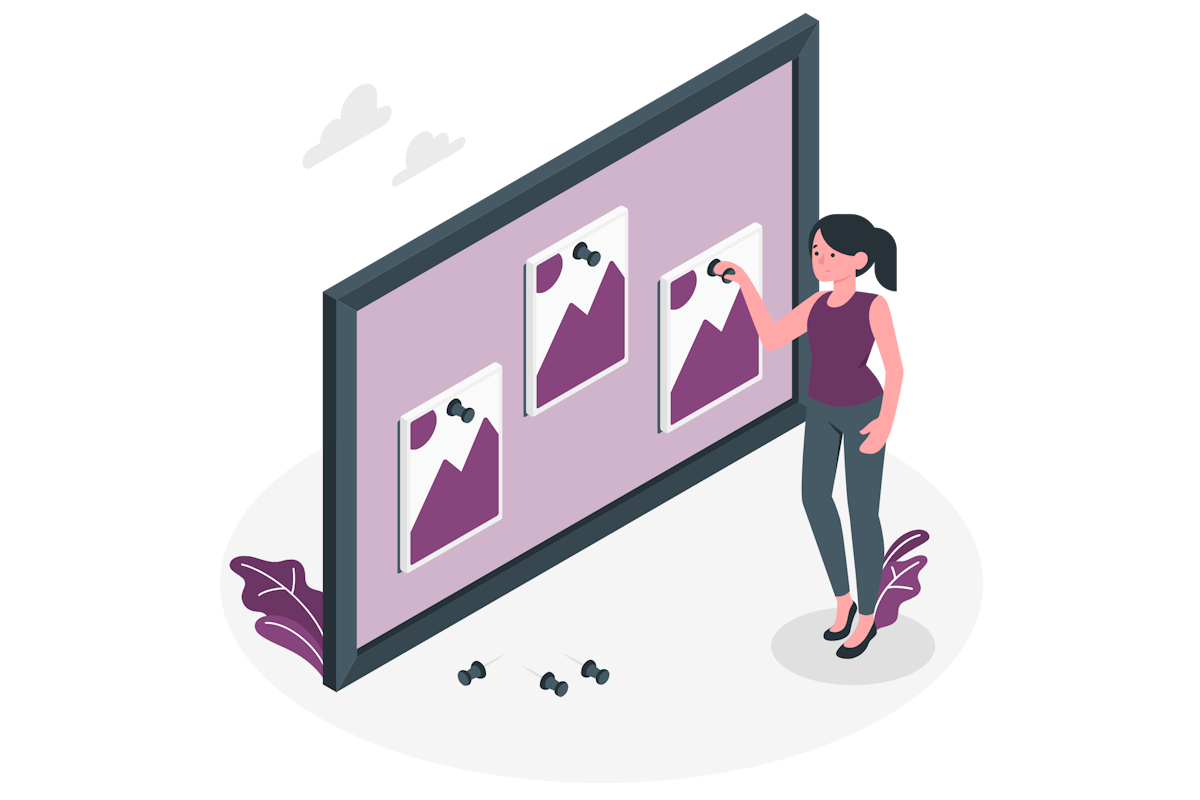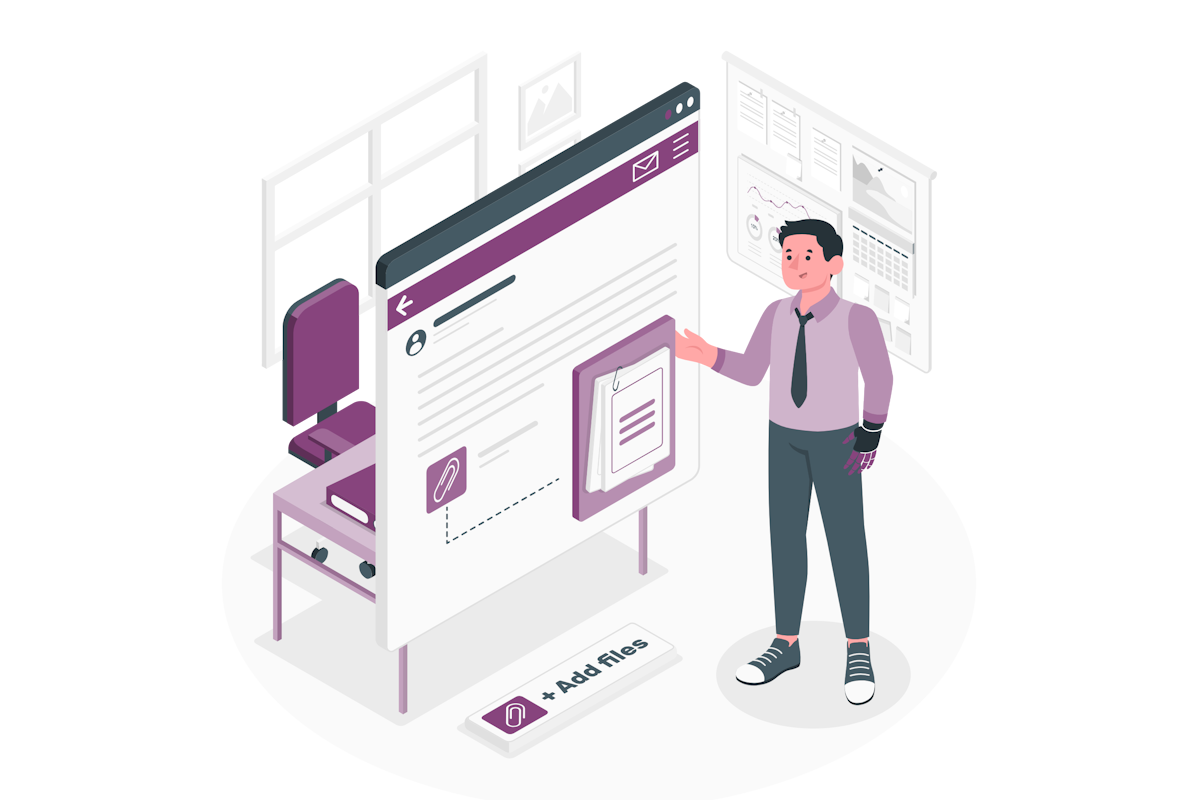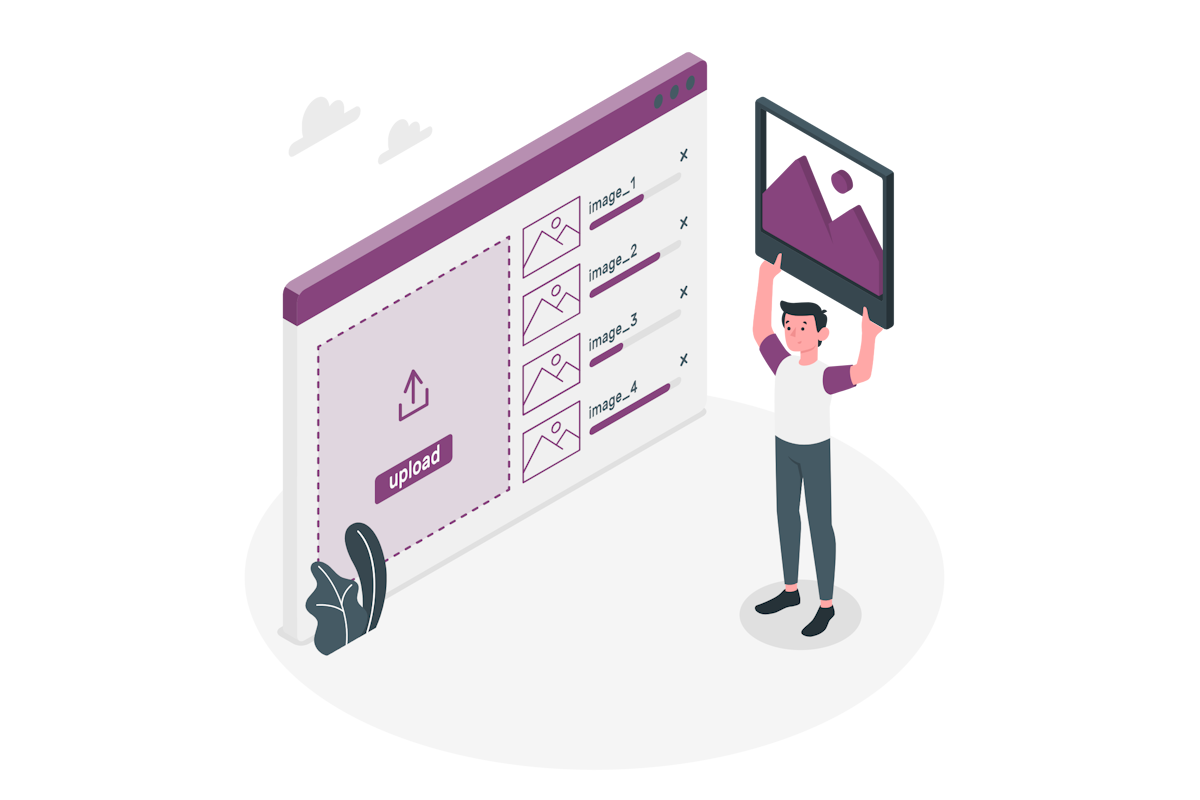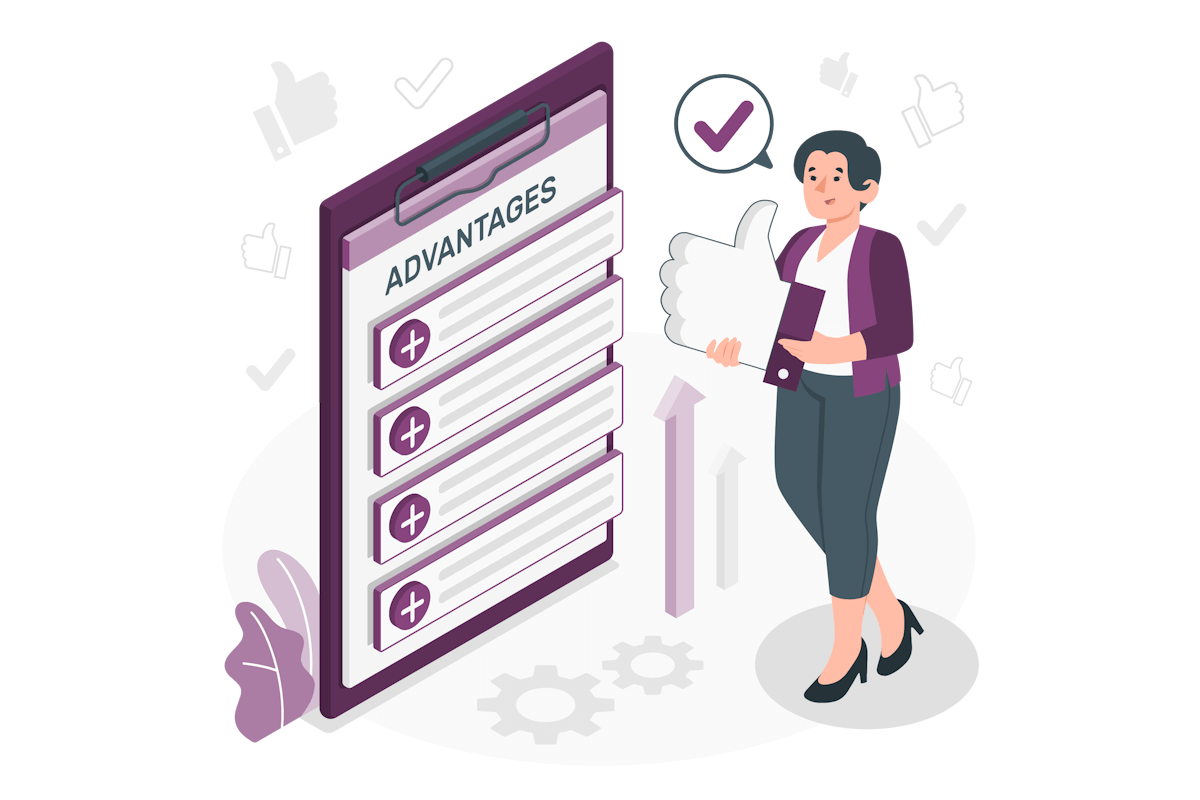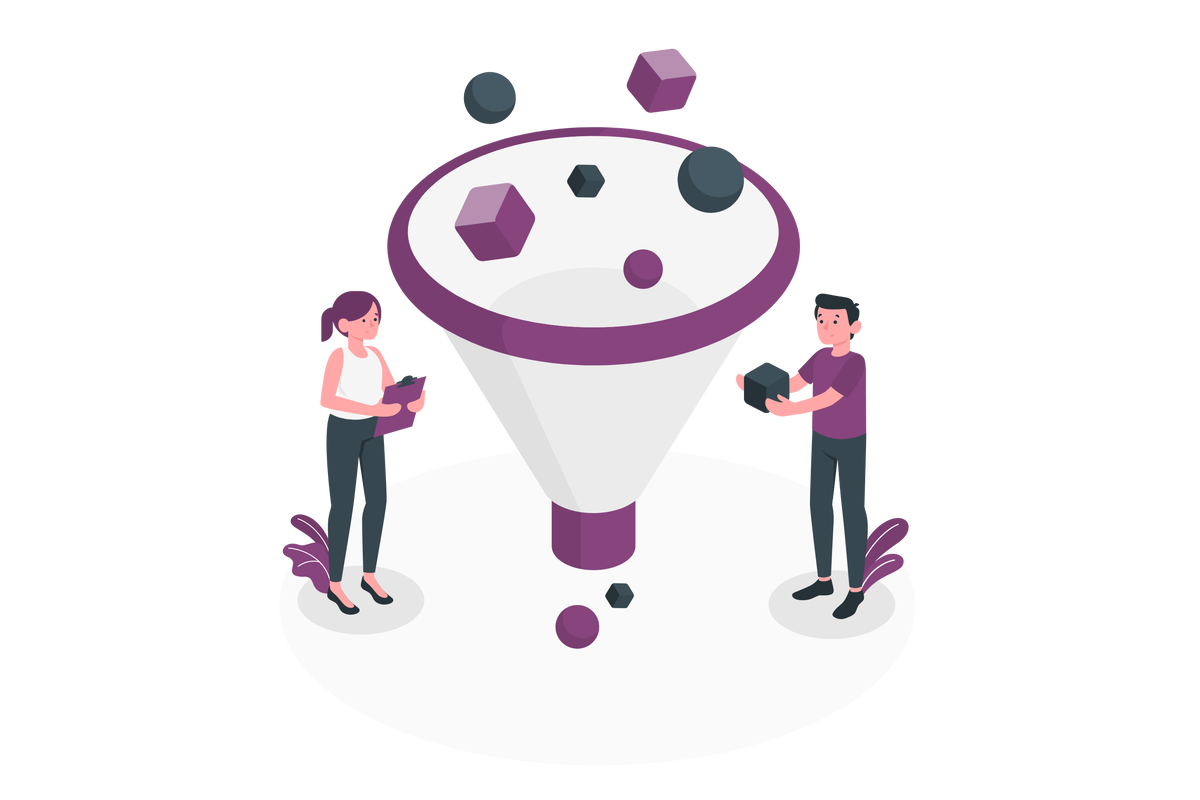How to Switch from Star Rating to Like Rating in SharePoint and Microsoft Lists
In my previous post, I wrote about how an old and mostly unknown column type in SharePoint and Microsoft Lists made a comeback and is now fully integrated in the Lists features without tricks and workarounds to make it available. This column type is the rating column, which allows users to rate items in a list using stars or likes.
By default, the rating column is created with a star rating that goes from 0 to 5. However, it can be changed after the column is created to a like rating. A like rating is a simple binary option that lets users indicate whether they like or dislike an item in a list.


 HANDS ON tek
HANDS ON tek
 M365 Admin
M365 Admin