How to fix a missing video duration in a playlist in SharePoint and Microsoft Lists
If you’ve been busy creating your playlists, you might have noticed a little glitch in the system. Normally, adding videos to your playlist in SharePoint or Microsoft Lists is a piece of cake, and the system automatically adds to the list how long each video is.
But every once in a while, SharePoint decides to go on strike, and your playlist shows videos with a missing duration. Frustrating, right? Don’t worry; I’m going to show a straightforward fix for you.

To fix the missing duration on your videos do the following:
- In the playlist click the video not showing the duration
- In the tollbar click Edit to modify the list item properties
- Add the duration of the video in the following format
HH:MM:SS
In the image illustrating this post you can see the video has a duration of 2 minutes and 24 seconds, so the value to add in the duration column is 00:02:24
- Click Save to apply the changes
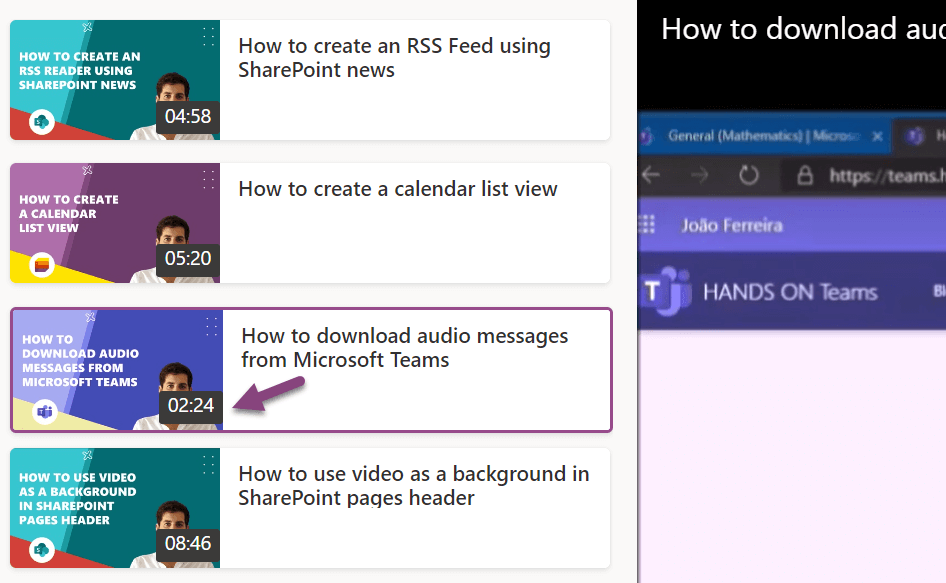
The updated value becomes immediately visible in the playlist and this is valid for playlists in Microsoft Lists or playlists added to SharePoint pages.

 HANDS ON tek
HANDS ON tek
 M365 Admin
M365 Admin
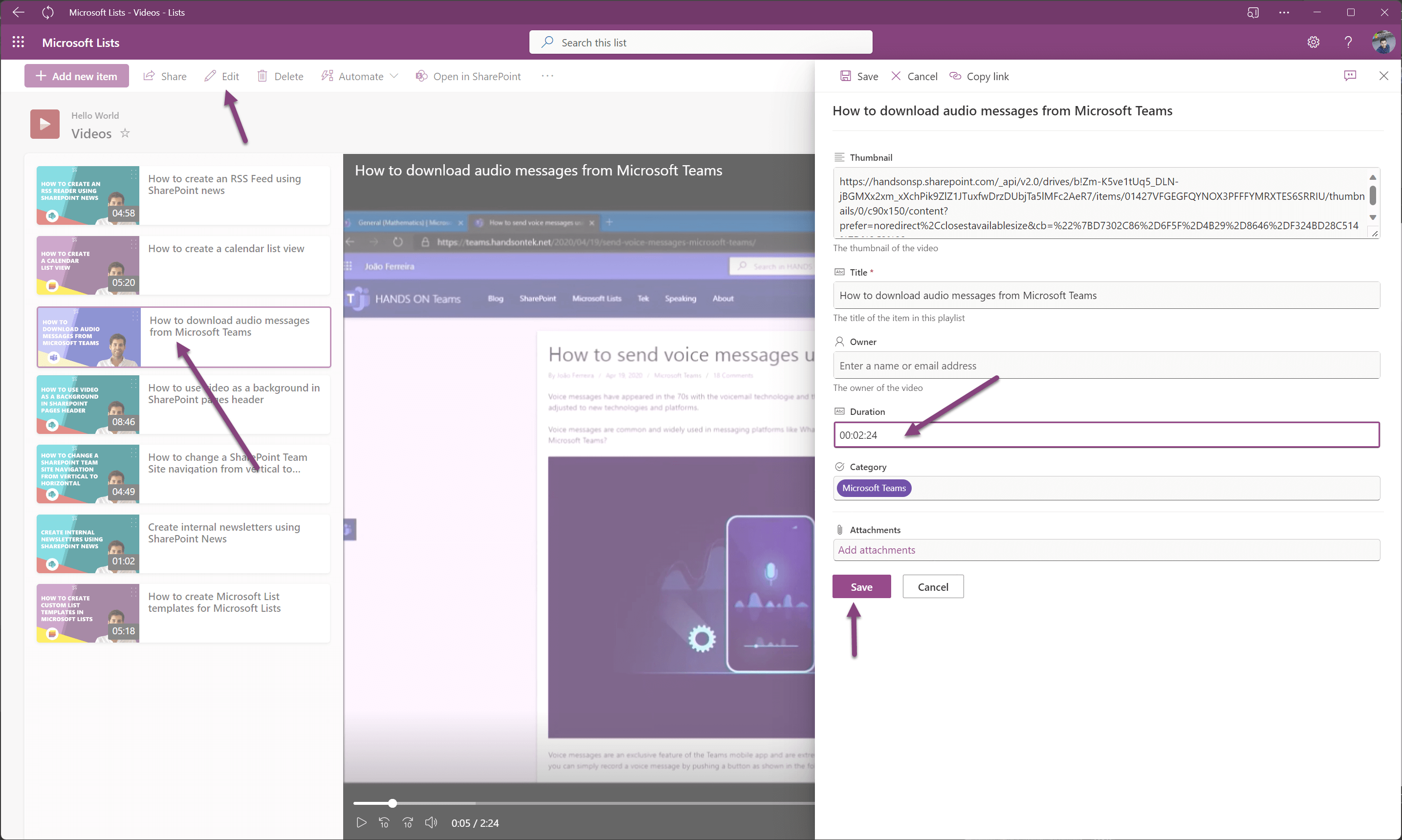










No comments yet