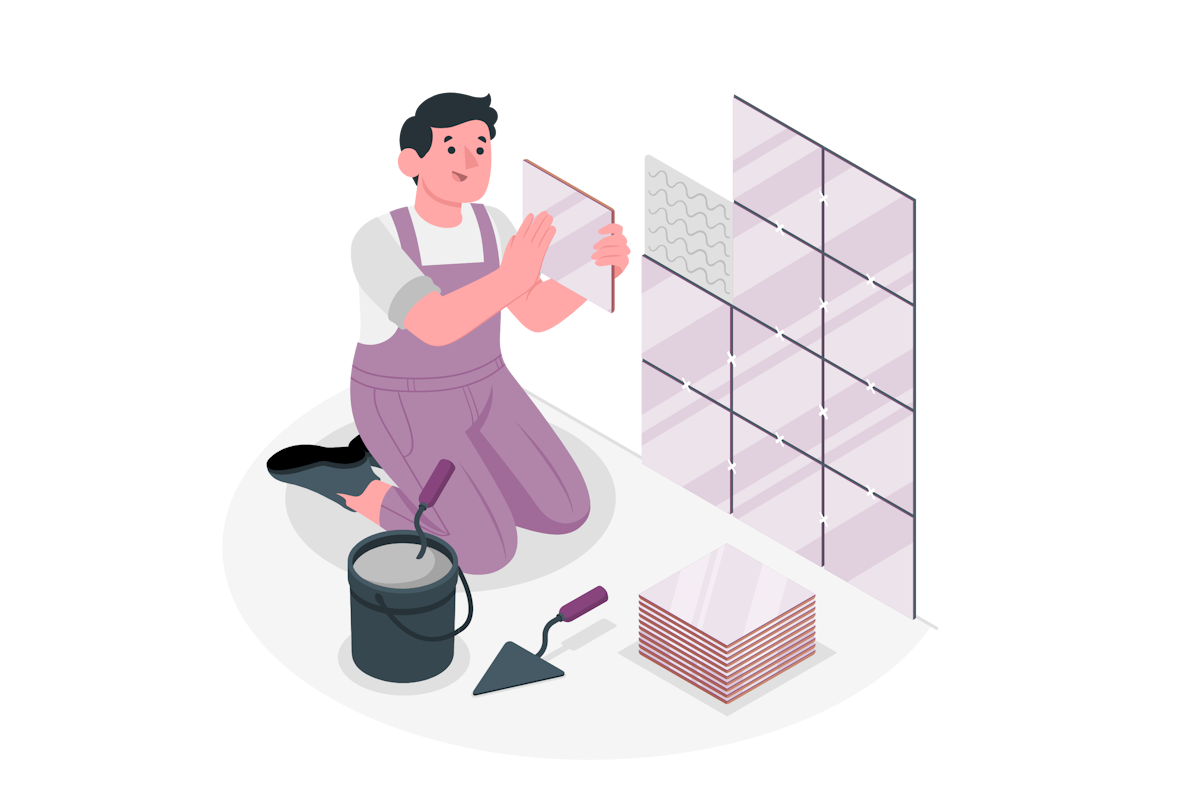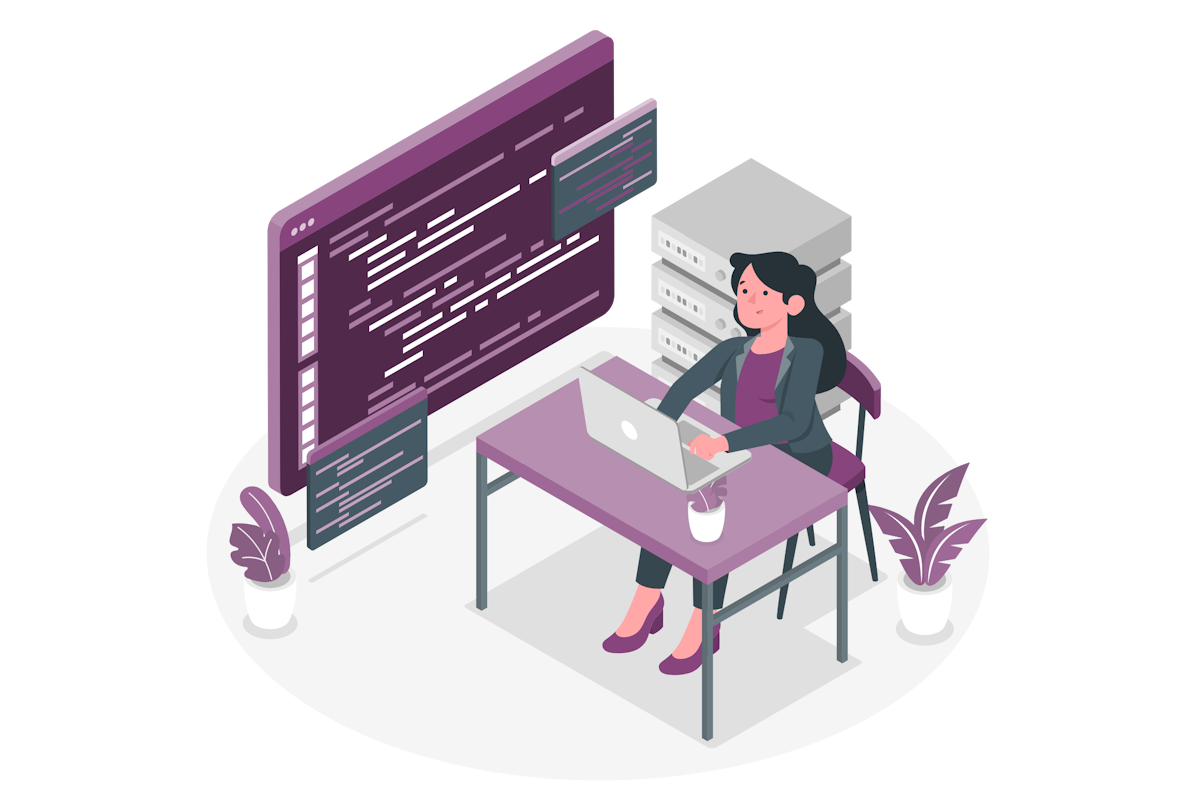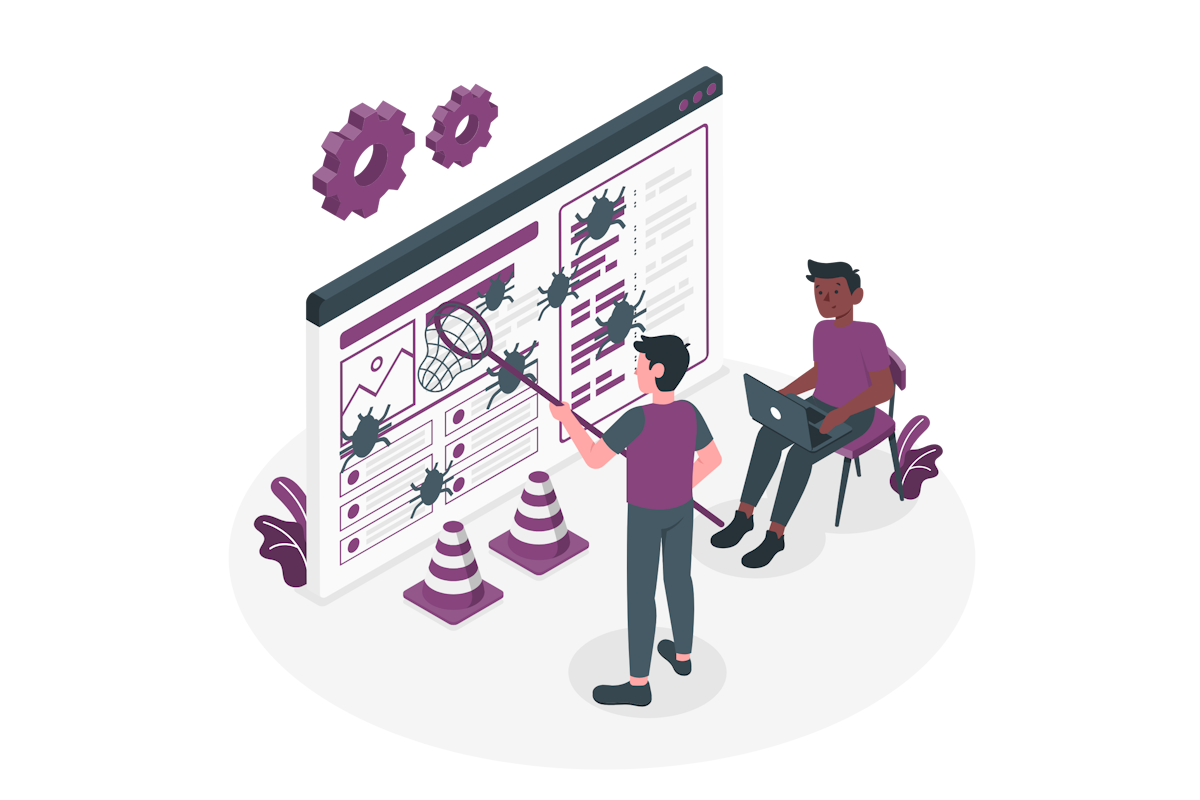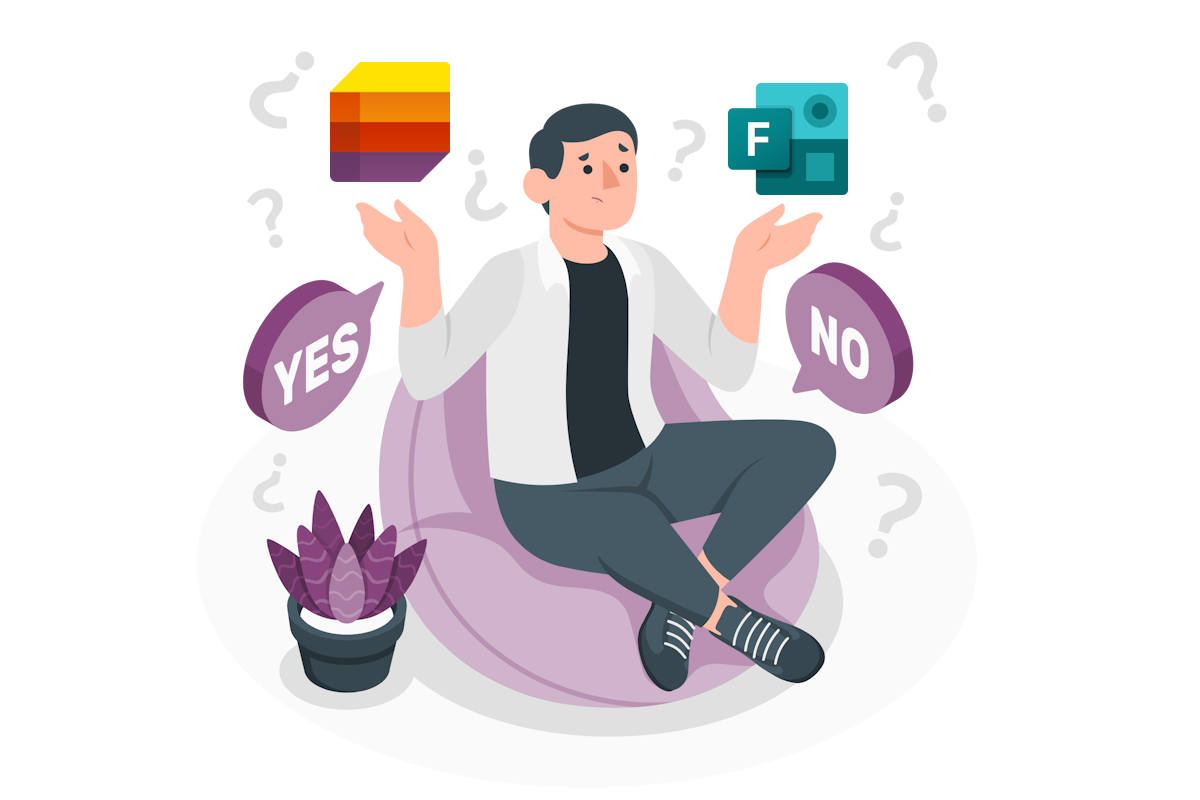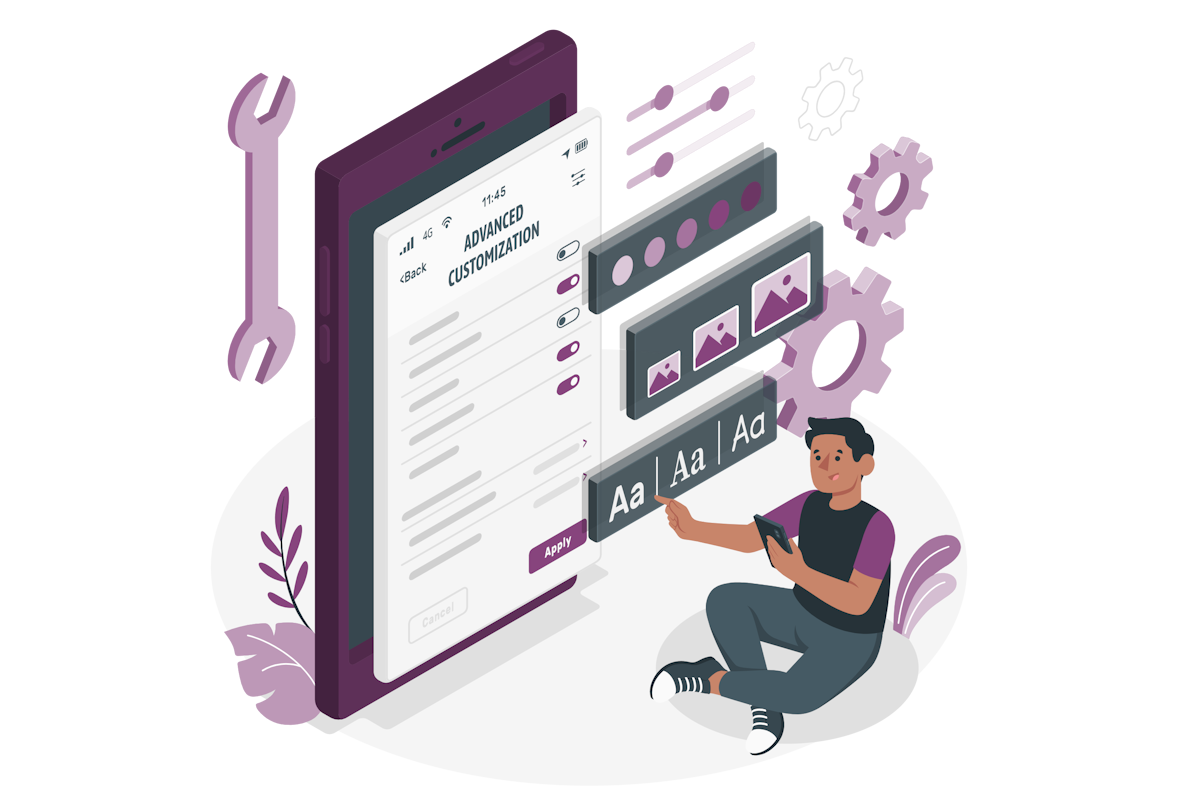Microsoft Lists Updates 2025: Deprecations and New Features
Microsoft Lists has been a handy tool for organizing work, tracking tasks, and building lightweight apps without writing code. But like everything in the Microsoft 365 ecosystem, it evolves—and sometimes that means saying goodbye to features we’ve grown used to. Recently, Microsoft announced some big changes, including deprecations, reversals, and some exciting new capabilities. Let’s break it down.
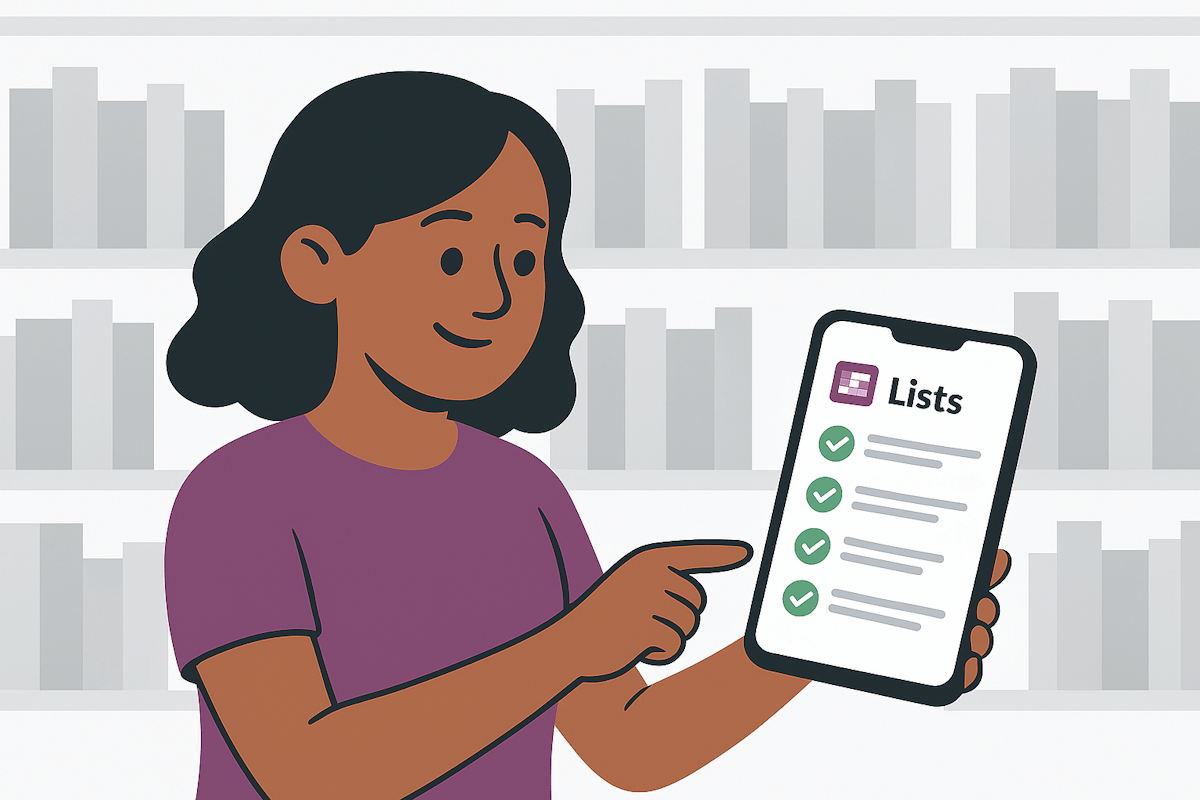

 HANDS ON tek
HANDS ON tek
 M365 Admin
M365 Admin