Fix Issue: Embedding content from this website isn’t allowed
If you are formatting Microsoft Lists to make use of the embed functionality and you are seeing the message Embedding content from this website isn’t allowed, then you will need to white list the URL form the source site on your SharePoint site.
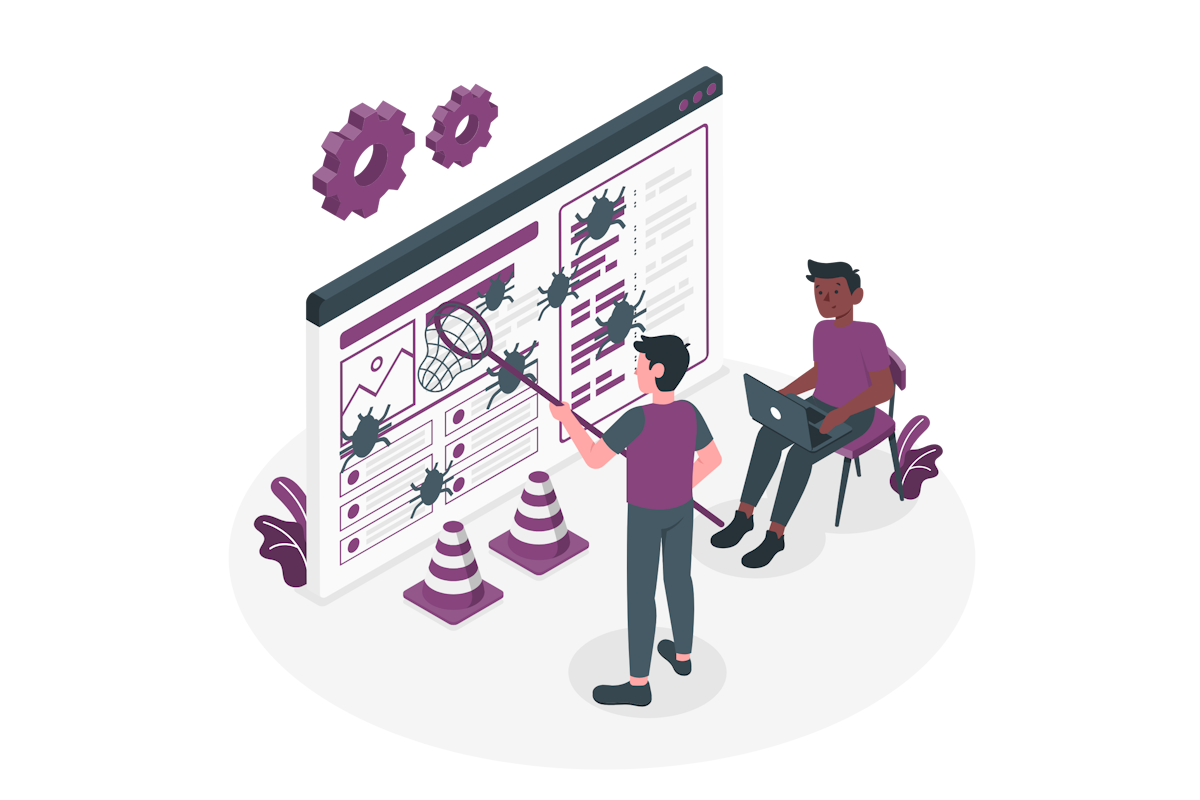
Microsoft Lists are built on top of SharePoint and this means that they inherit the settings applied to the sites where the lists are stored. Because of this when working with embedded content you may see the following message: Embedding content from this website isn’t allowed, but your admin can change this setting. They will need to add ‘URL’ to the list of sites that are allowed.
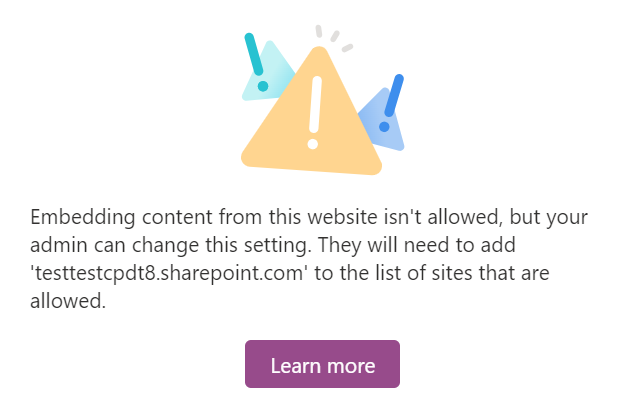
If you are an administrator you have the possibility to solve this problem to make the content visible within the list formatting by doing the following:
- In the SharePoint site where the list is stored, click in the cog icon to open the settings menu
- Open the Site Information menu, and then click on View All Site Settings
- In the Site Collection Administration group click on HTML Field Security
- Select on of the available options:
- Don’t allow contributors to insert iframes from external domains: Block contributors from adding iframes from outside domains to prevent iFrames for all sites in the site collection.
- Allow contributors to insert iframes from any domain:Let contributors use iframes from any domain to enable iFrames for all sites in the site collection and to show data from any external website in the iFrame. This option is not recommended for security reasons.
- Allow contributors to insert iframes only from the following domains: To let contributors put iframes from these domains only, add a web domain to the list of domains that can show their content in iframes in the site collection. To delete a website from the list, select it and click Remove.
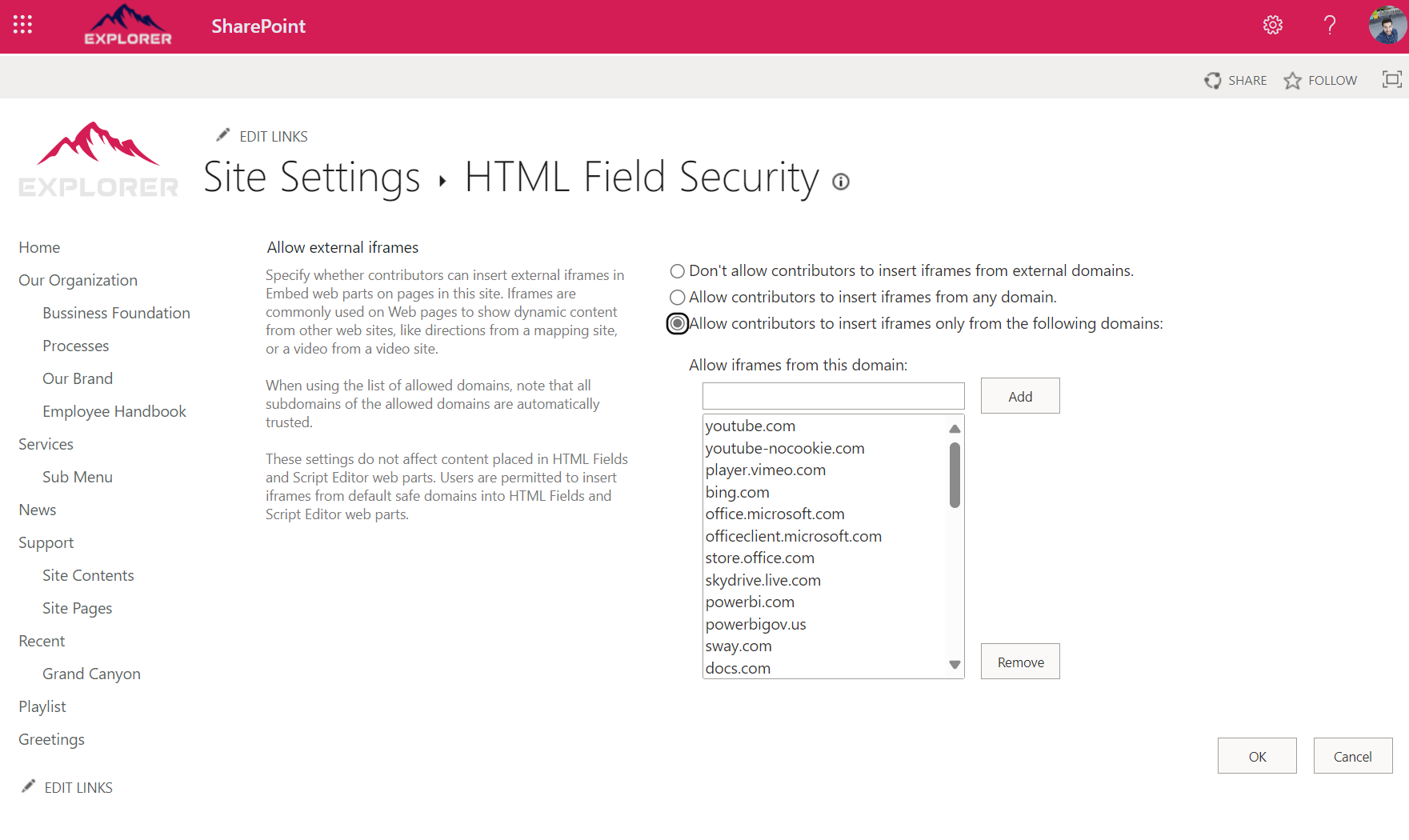
- Click OK to save your settings.
Upon changing the settings for the HTML Field Security refresh your list in Microsoft Lists and you must see your embed component in the formatting.

 HANDS ON tek
HANDS ON tek
 M365 Admin
M365 Admin










No comments yet