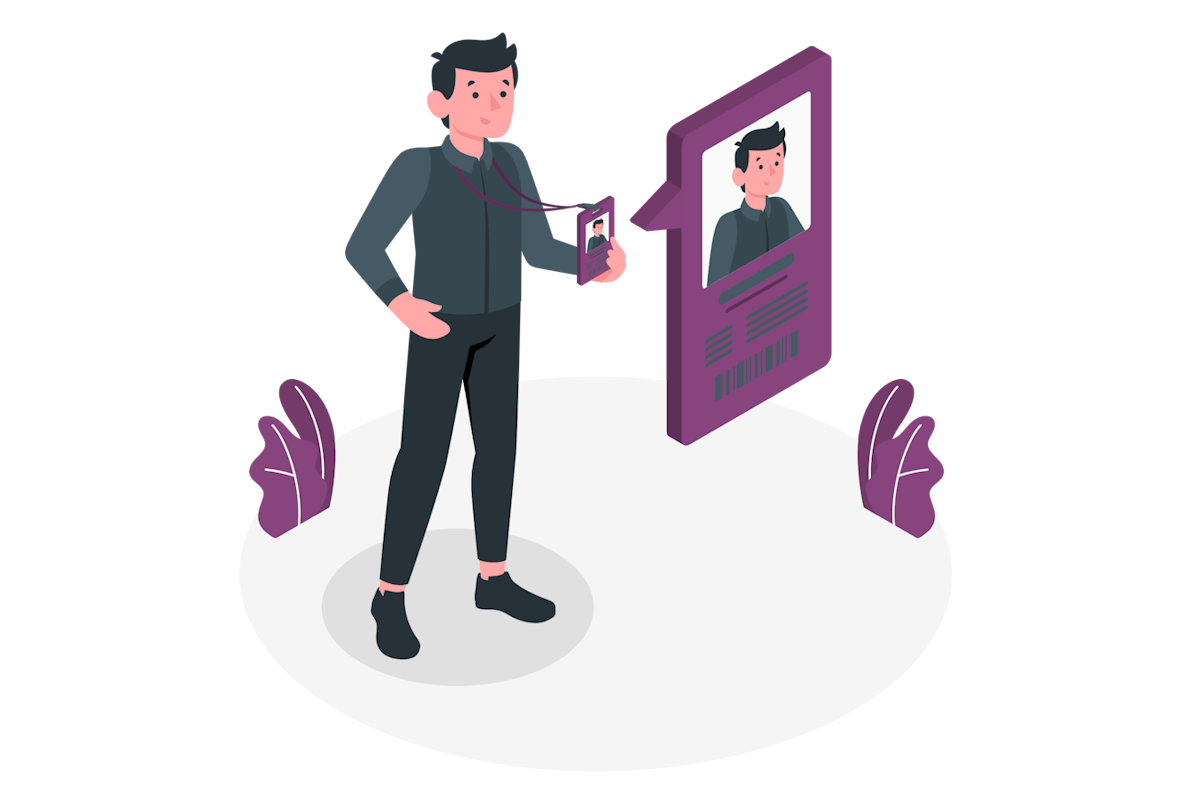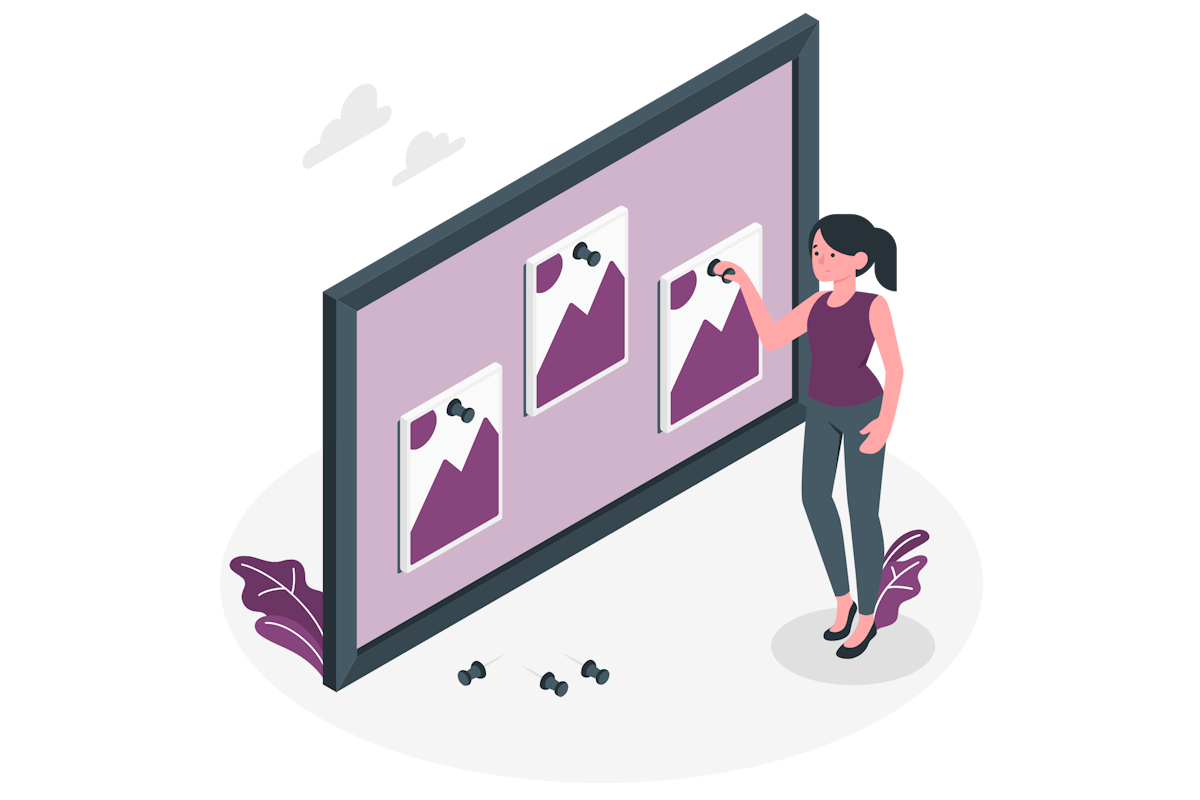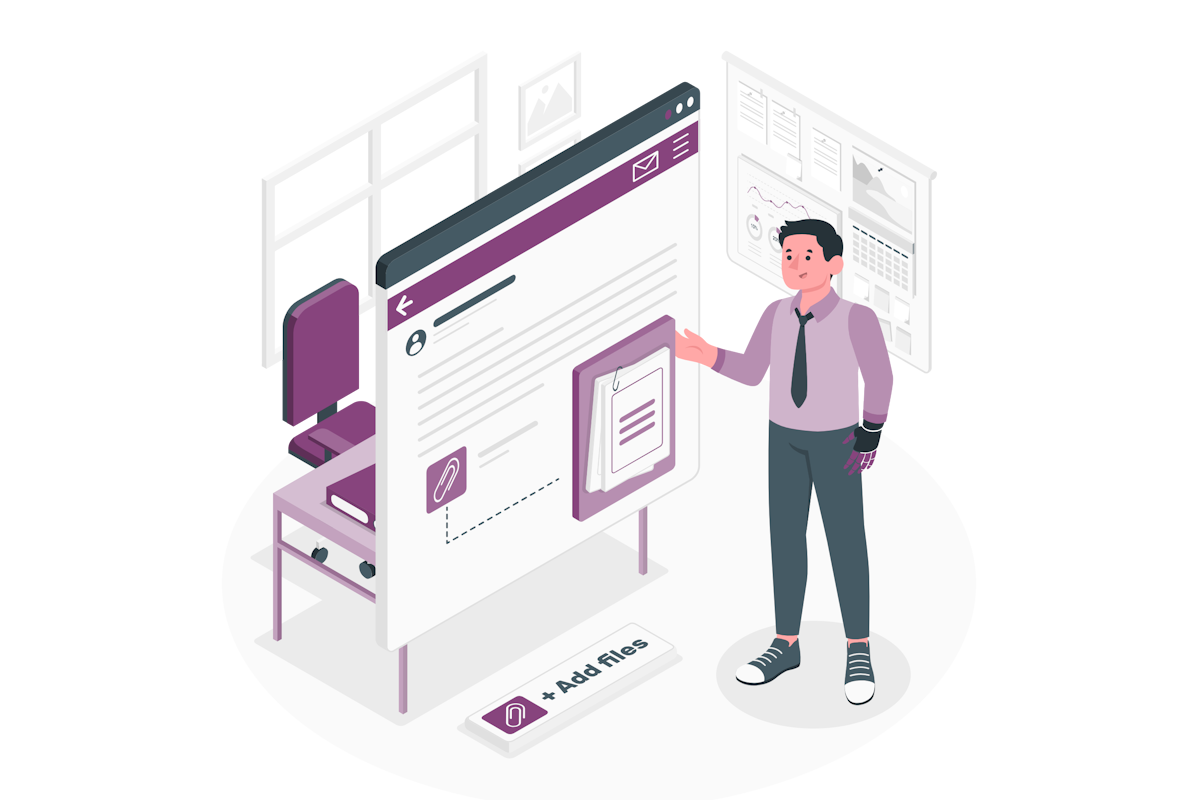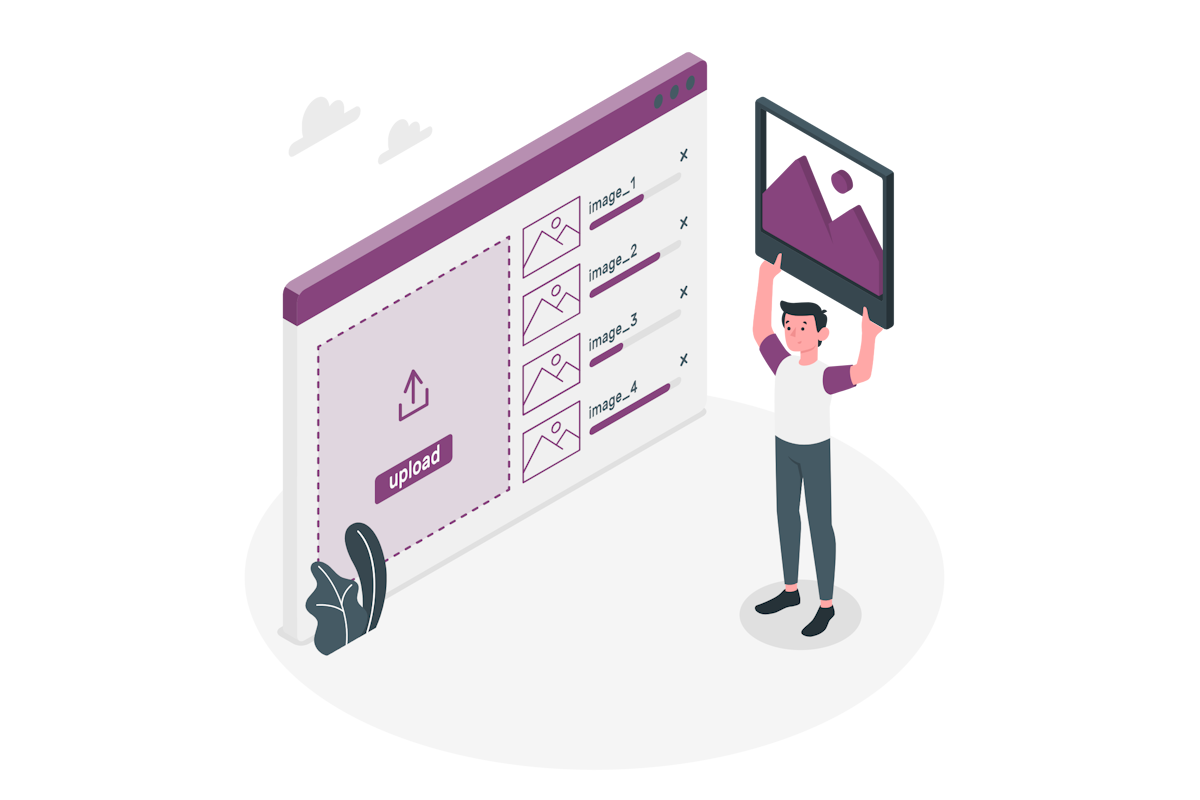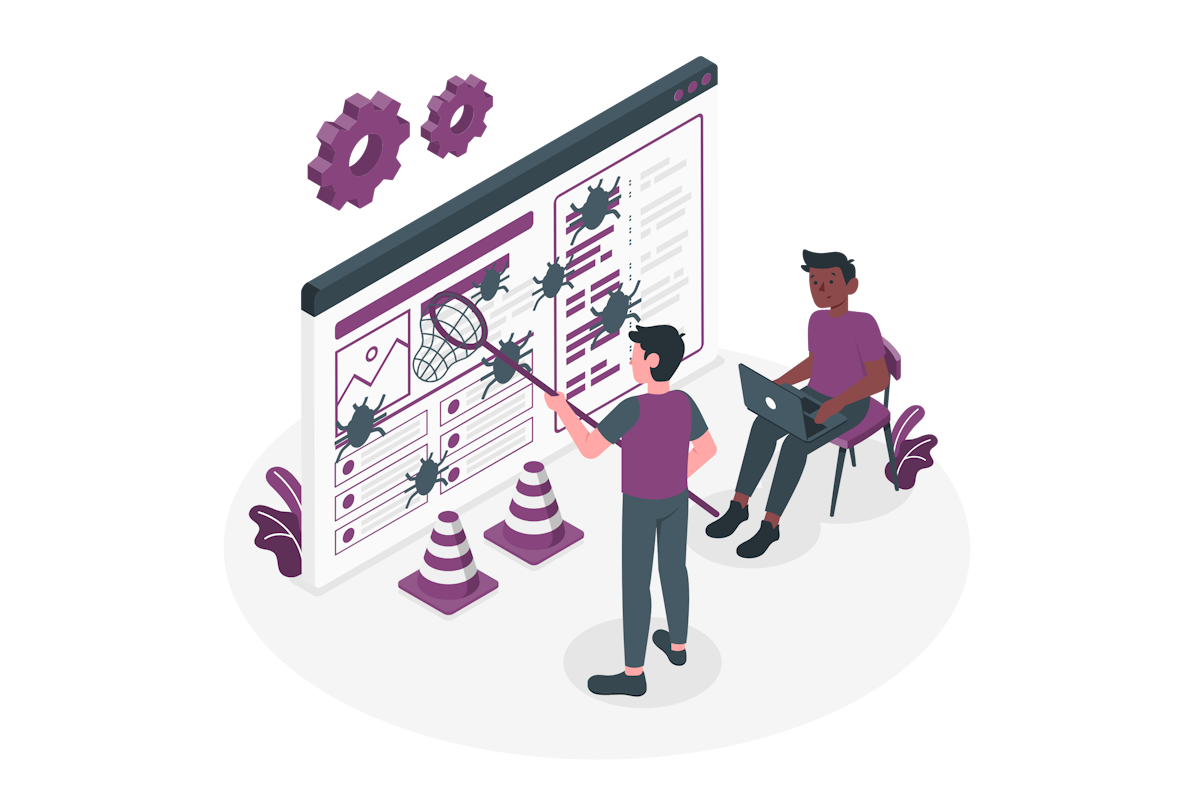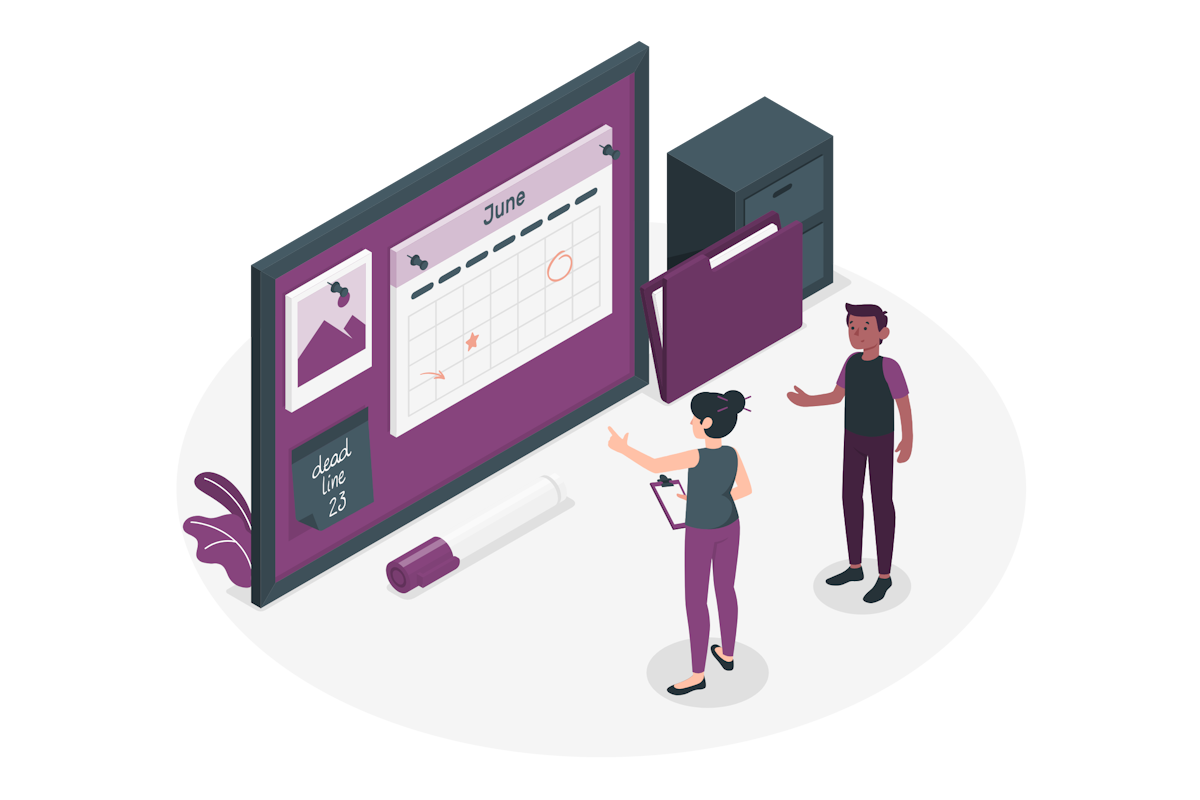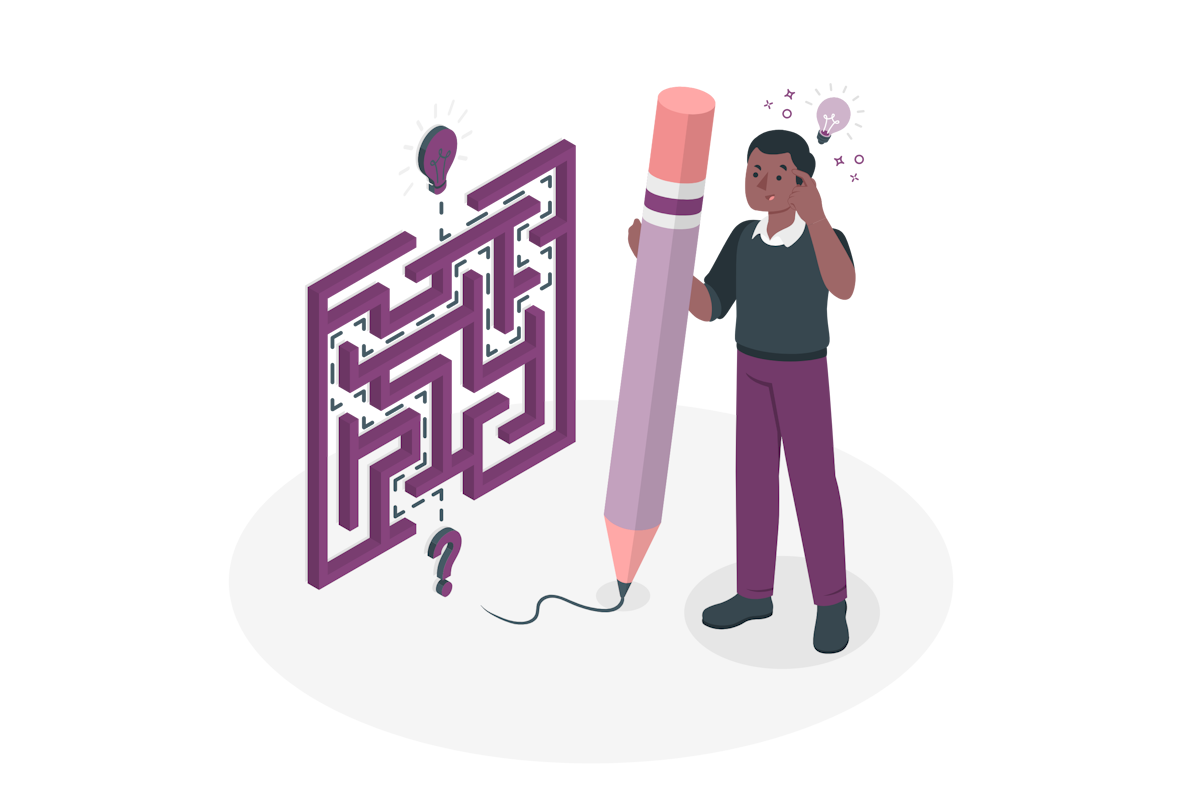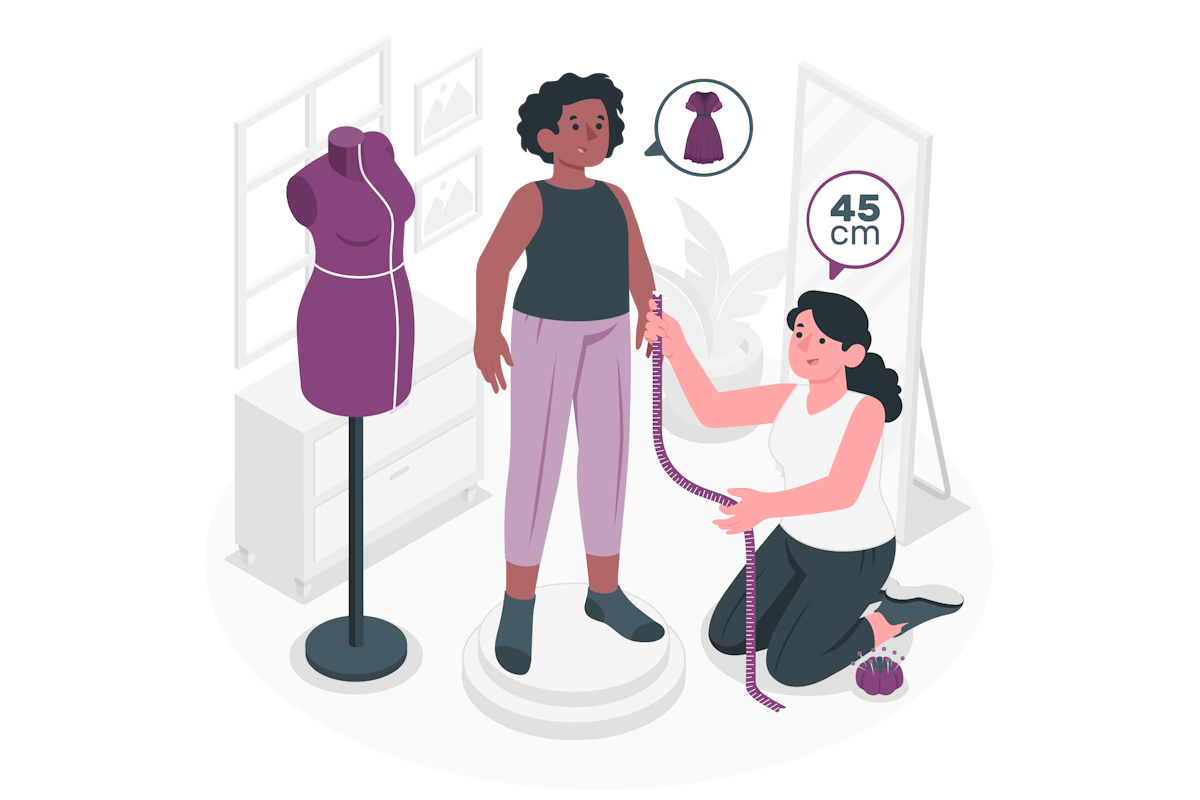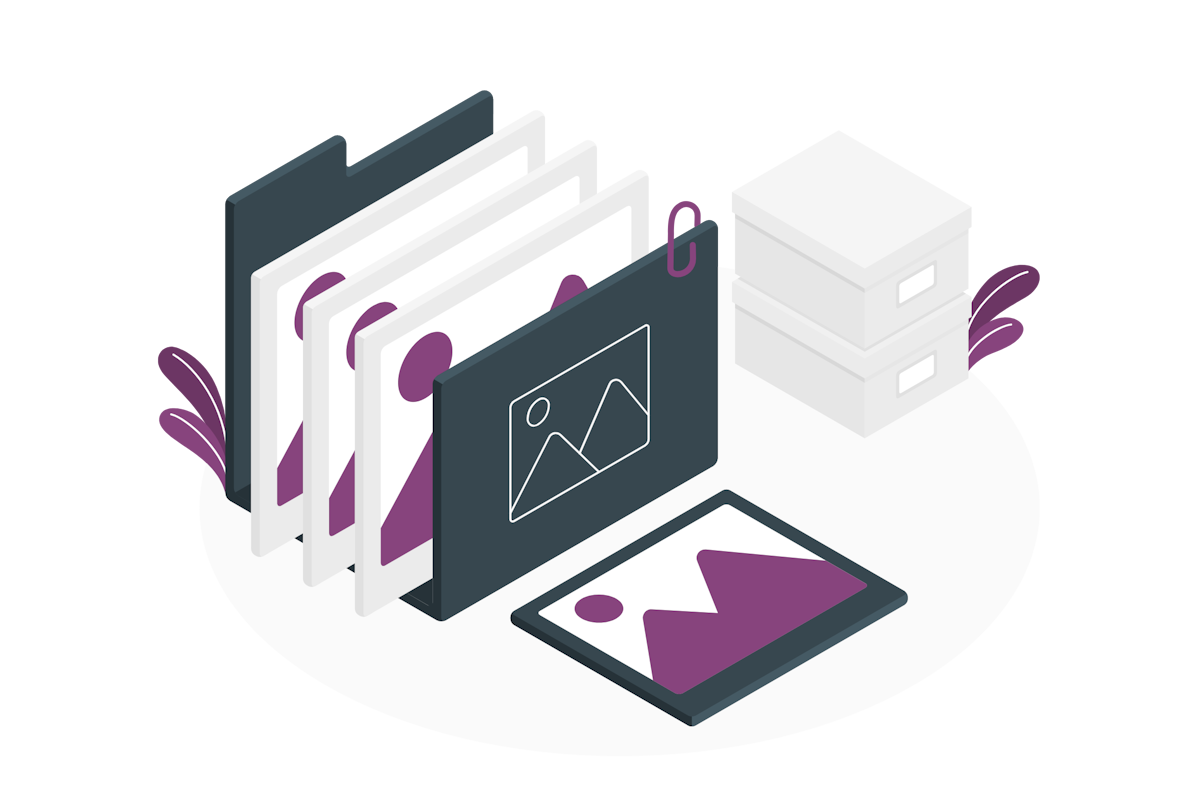How to Create Ratings Columns in Microsoft Lists with the New UI
If you are a fan of Microsoft Lists, you might have noticed a new feature that makes it easier to add ratings columns to your lists. Ratings columns allow you to collect feedback from your users or team members in the form of stars or thumbs up/down. They are a great way to measure satisfaction, popularity, or quality of your list items.
In the past, adding ratings columns to your lists was not a straightforward process. You had to either go to the classic list settings and enable ratings from there, or use PowerShell to activate ratings on modern communication sites. I wrote about this limitation in a previous blog post.
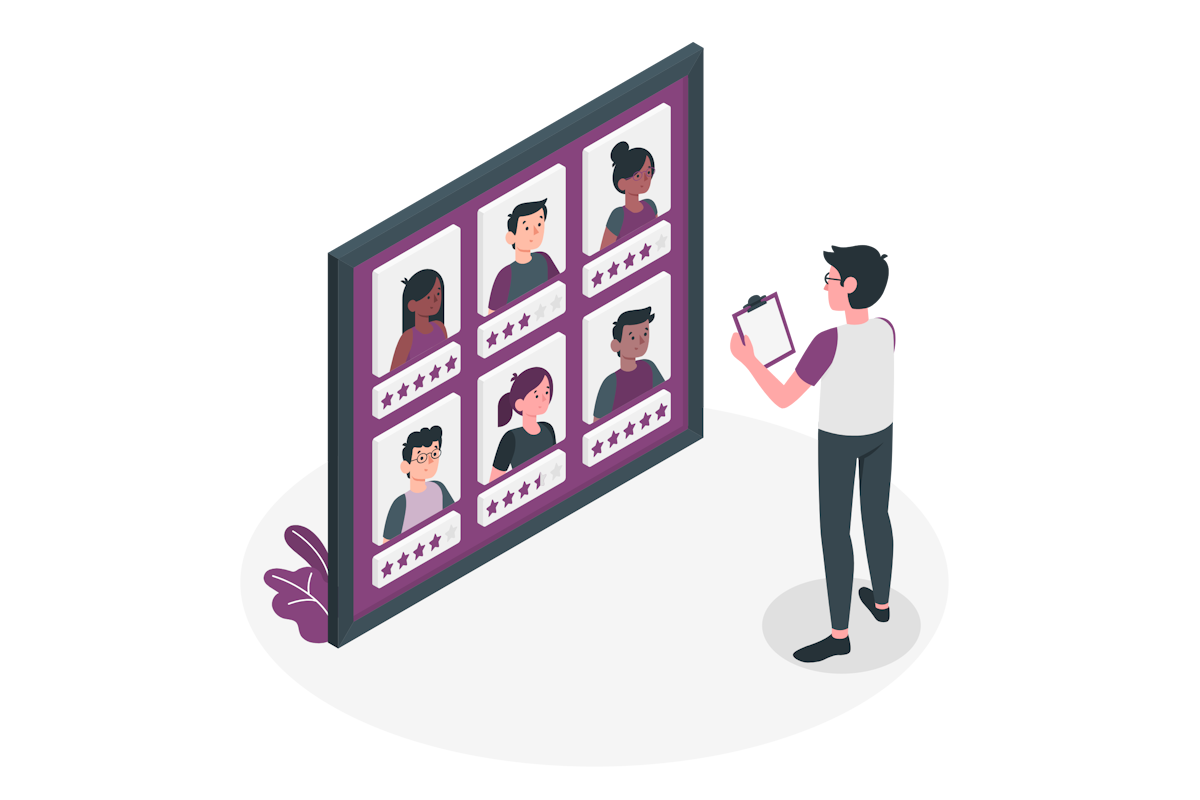

 HANDS ON tek
HANDS ON tek
 M365 Admin
M365 Admin