New Calendar Views for Microsoft Lists
In May 2023, Microsoft announced some exciting new features for Microsoft Lists, such as custom forms, new and faster interface, rating columns by default among others. Some of these features are expected to start rolling out in February 2024, but some of them have already started to land quietly in the Lists app.
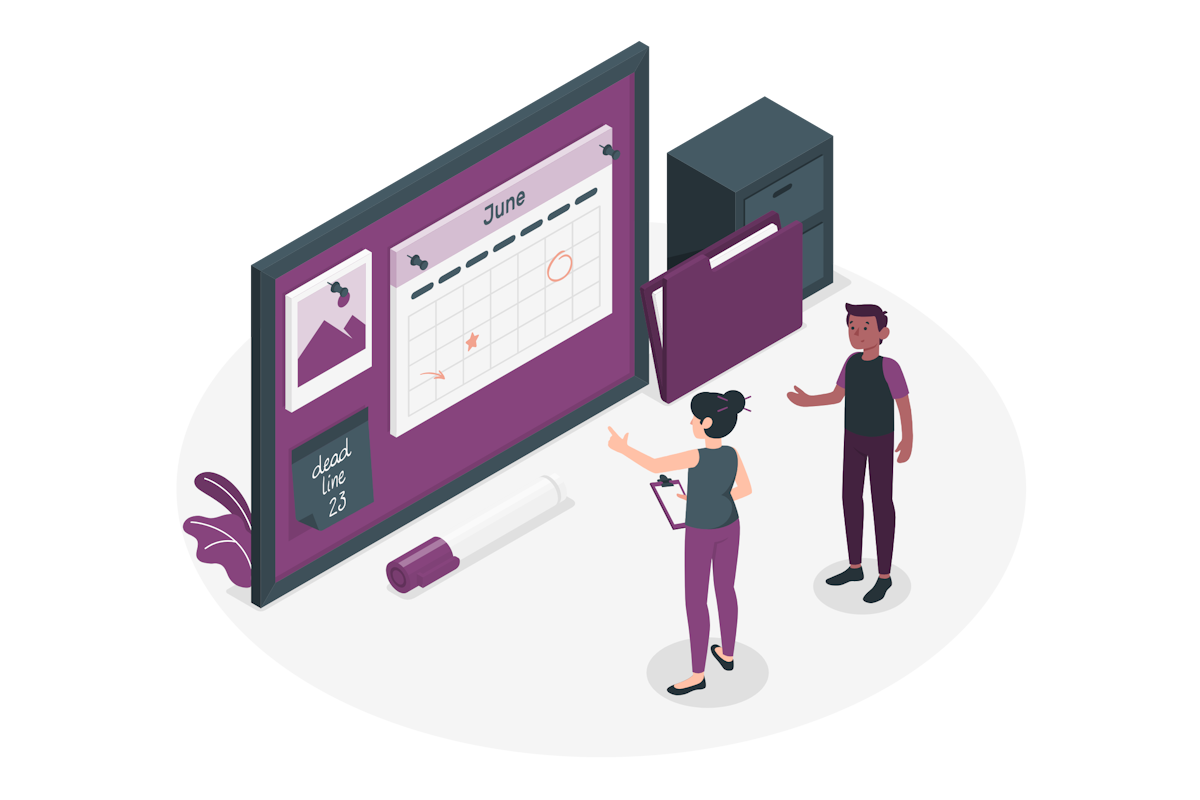
One of the new features that just landed is the new calendar views. Now you have four different possibilities to view your list items in a calendar format: month, week, work week, and day. This is a great way to visualize your list data based on dates, such as deadlines, events, or milestones.
To create a calendar view, you need to have a date column in your list, and then do the following:
- View tab and click on Create new view
- Choose Calendar as the view type and give it a name
- Select which date column to use as the start date and end date for your calendar items
- Select the layout for the view
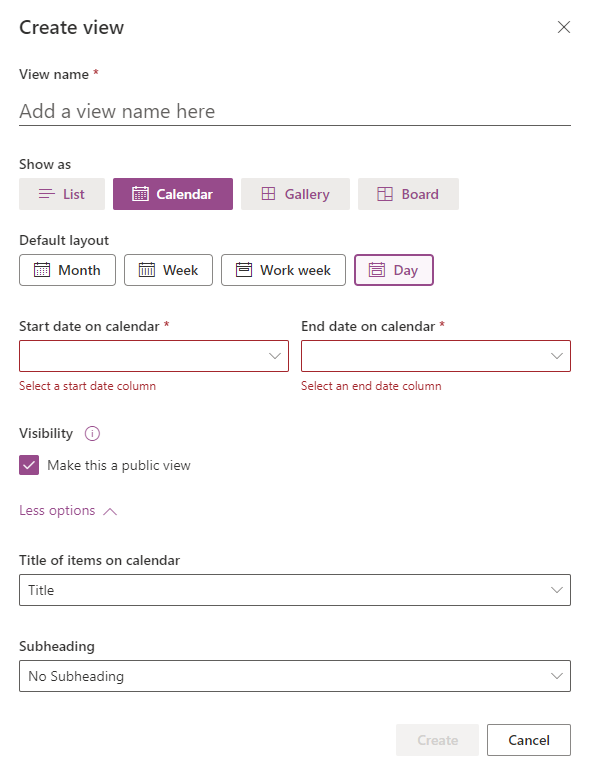
If you create a view for each one available calendar types you will be able to easily switch between them with the new view selector now located at the top of the list, similar to what exists in other applications like the Microsoft Teams calendar.
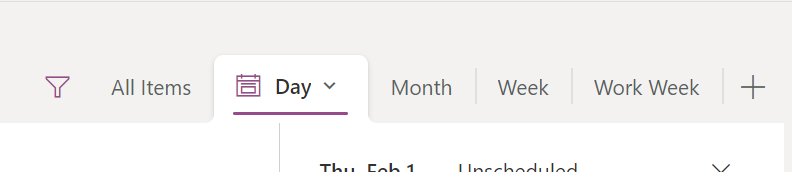
The new calendar views for Microsoft Lists are a welcome addition that can help you organize and manage your list data more effectively. Whether you are tracking tasks, projects, events, or anything else, you can now see your list items in a calendar format that suits your needs. Try it out today and let me know what you think!
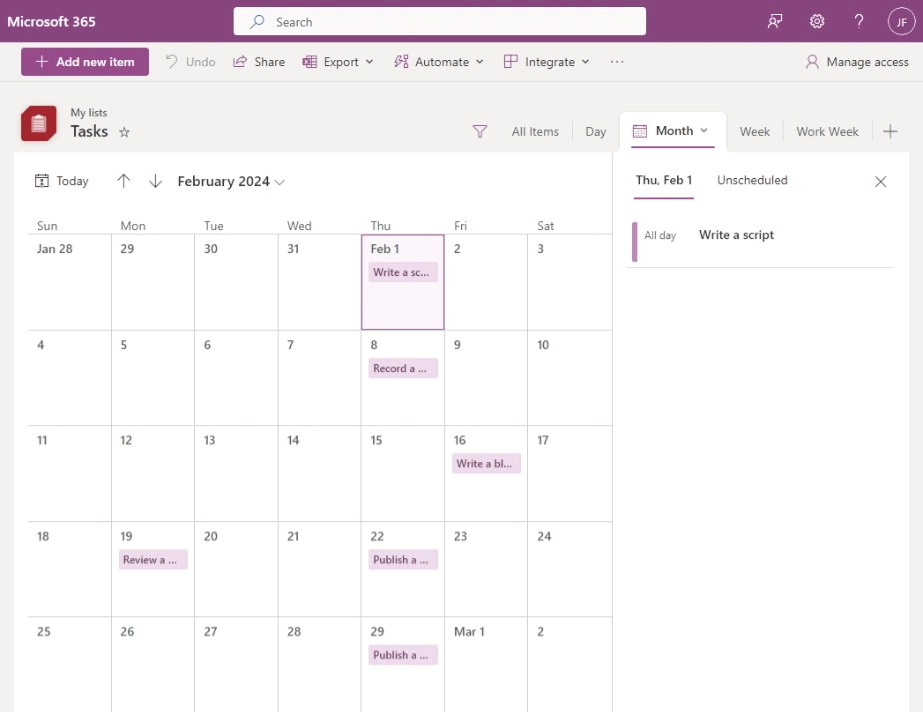

 HANDS ON tek
HANDS ON tek
 M365 Admin
M365 Admin










February 7, 2024
So is there a way to fix the repeating events problem in a List Calendar? Seems like the only way to have a list that is a calendar is if you are not using the repeating events. Have scoured the internet for a solution to this, especially when it comes to the “Events” webpart on a SharePoint page, seems like there is nothing out there. Thoughts?
February 7, 2024
Hi Ike,
There is no solution for this issue using the out of the box web parts.
The alternative would be to use a script editor to embed the classic calendar with all the events in the modern SharePoint page.
If you are not familiar with the modern script editor you can read more about it here.
Once you get it installed you can embed the classic calendar using the following code:
Make sure you append &isdlg=1 to the end of the URL to load only the calendar in the page.
The result will be similar to what you can see in the following image.
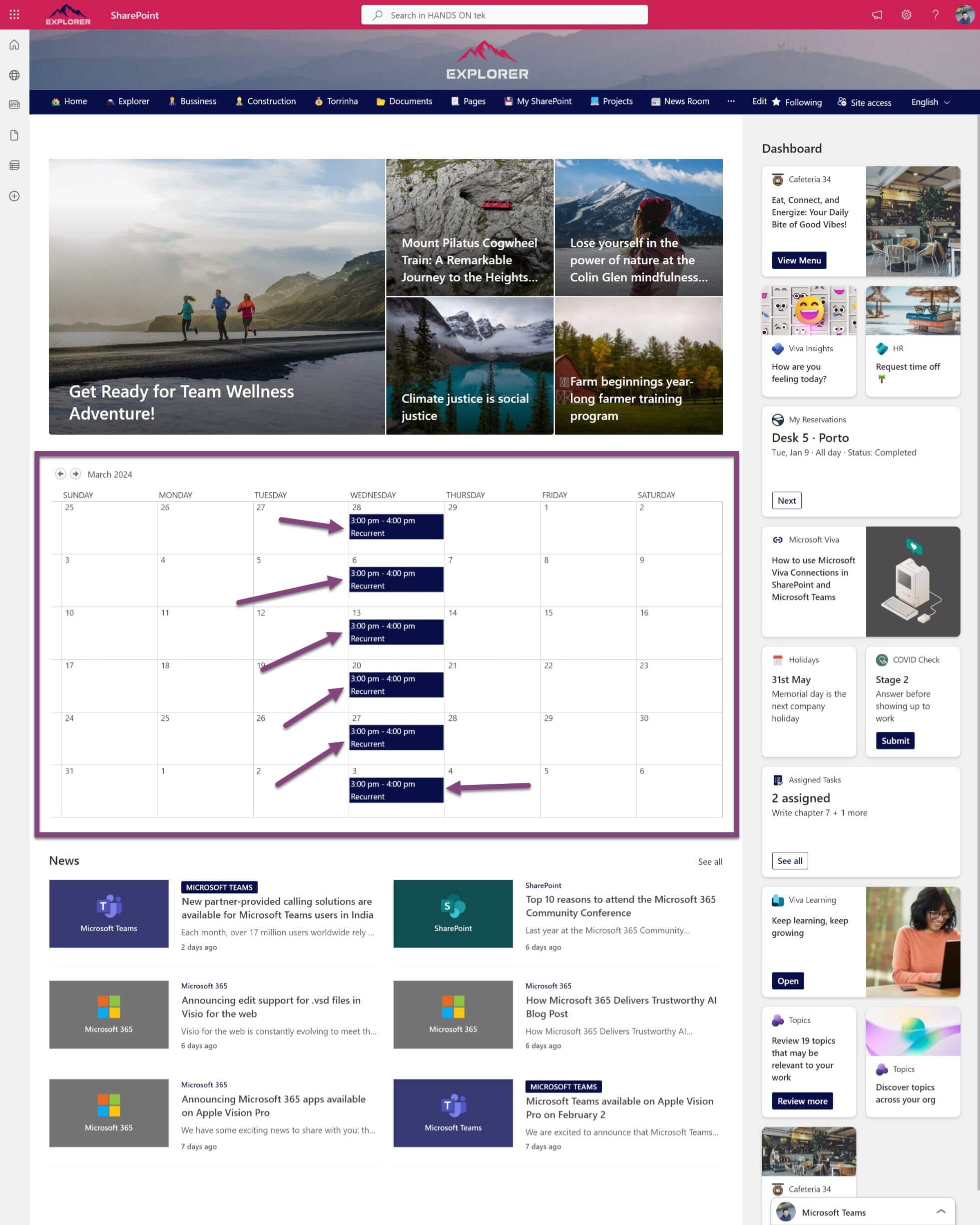
If you are looking for a solution that integrates natively in modern you will need to go with a custom solution, here is one that I know works with all types of calendars and events in SharePoint calendars.
Hope this helps.
Have a nice day 🙂