How to Switch from Star Rating to Like Rating in SharePoint and Microsoft Lists
In my previous post, I wrote about how an old and mostly unknown column type in SharePoint and Microsoft Lists made a comeback and is now fully integrated in the Lists features without tricks and workarounds to make it available. This column type is the rating column, which allows users to rate items in a list using stars or likes.
By default, the rating column is created with a star rating that goes from 0 to 5. However, it can be changed after the column is created to a like rating. A like rating is a simple binary option that lets users indicate whether they like or dislike an item in a list.

In this post, I will show you how to switch from star rating to like rating in SharePoint and Microsoft Lists. This is a very easy process that only takes a few steps.
- The first step is to locate the rating column in your list and click the arrow next to the column name. This will open a drop-down menu with various options
- The next step is to select the column settings option from the drop-down menu. This will open a sub-menu with the column properties
- To switch to like rating, simply select the option Switch to Likes column
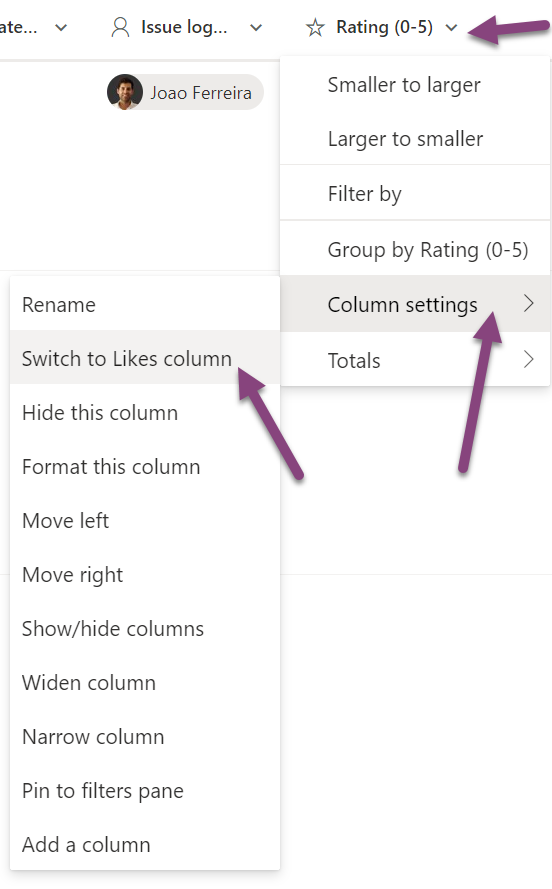
The rating column will be automatically renamed to Number of Likes and switched to a like system. Users can now like items in the list by clicking the heart icon.
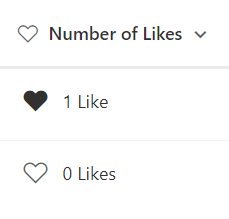
Switching to a like rating after creating the rating column will not make you lose any of the previous ratings. They will continue to be stored in the list, but you can only see one type of ratings at a time. You can’t use both star rating and like rating simultaneously.
Conclusion
In this post, I showed you how to switch from star rating to like rating in SharePoint and Microsoft Lists. This is a simple and quick way to change the rating system in your lists according to your preferences and needs. I hope you found this post useful and learned something new.
If you have any questions or feedback, please leave a comment below. Thank you for reading!

 HANDS ON tek
HANDS ON tek
 M365 Admin
M365 Admin










No comments yet