How to hide the unassigned items bucket from the board view in Microsoft Lists
Microsoft Lists is a great tool for creating and managing lists of data, tasks, events, and more. One of the features of Microsoft Lists is the ability to create a board view based on choice columns. This allows you to group and visualize your list items by different categories, such as status, priority, or owner.
However, there is a default bucket that is always visible in the board view, even if the column you selected to be used as the buckets is defined as mandatory. This bucket is called “Unassigned items” and it shows the items that have no value for the choice column. This can be annoying and confusing, especially if you have a large list with many items and buckets.
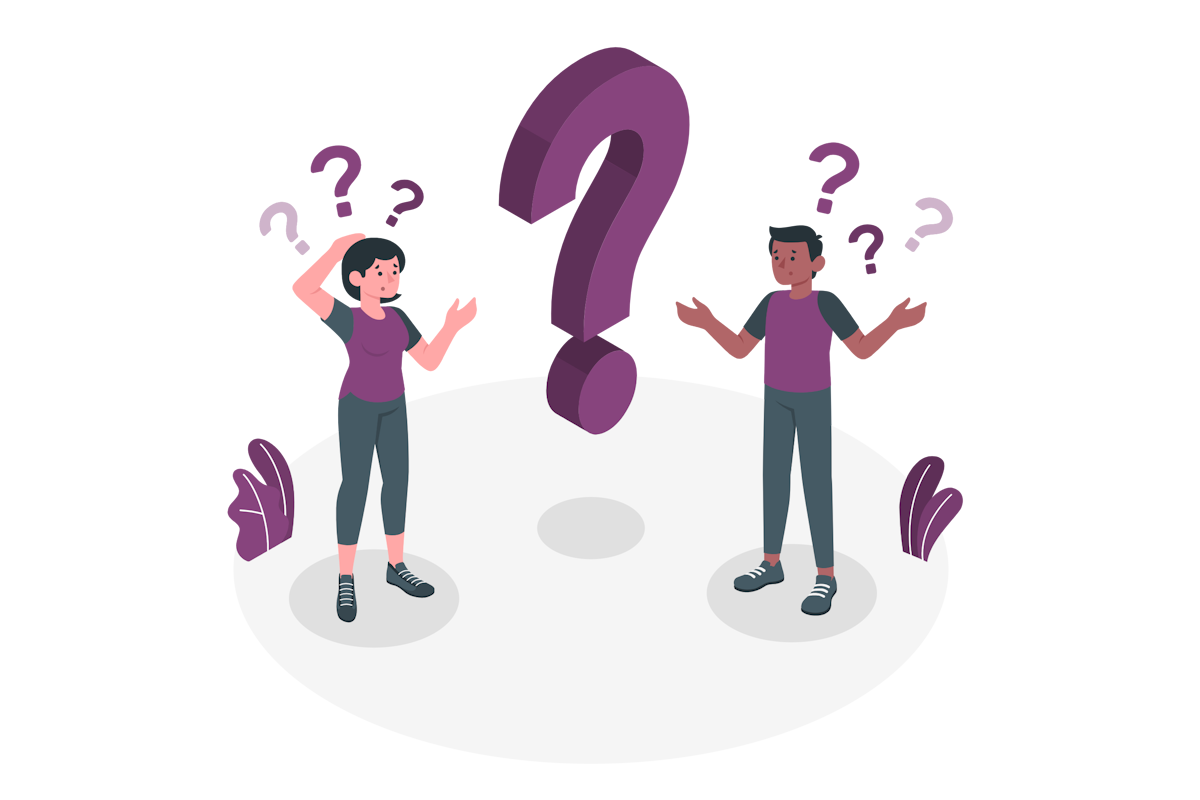
Lately, I’ve been receiving a few questions about how to hide that bucket and with the old Microsoft Lists layout it was simply not possible. But that just changed with the new interface that is being rolled out globally. Now, you can easily hide the unassigned items bucket from the board view with a few clicks. Here is how to do it:
- Open your list and switch to the board view.
- Click on the ellipsis (…) icon on the top right corner of the unassigned items bucket
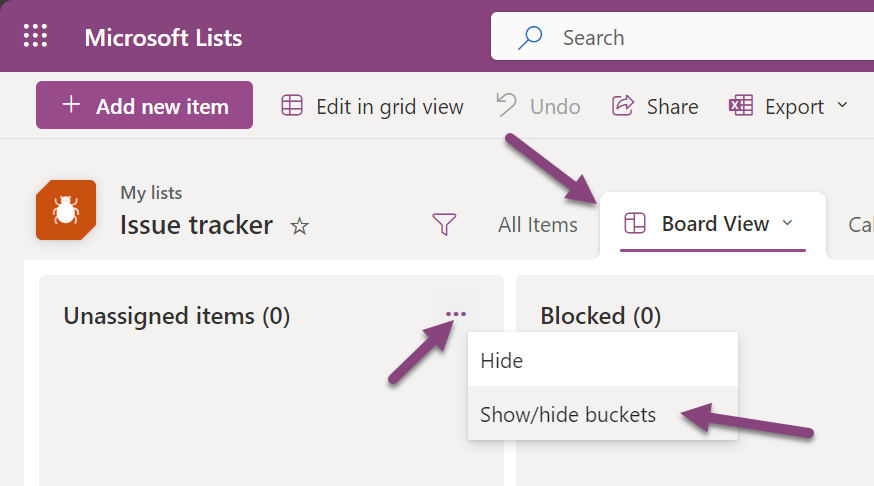
- From the list of options uncheck the unassigned items
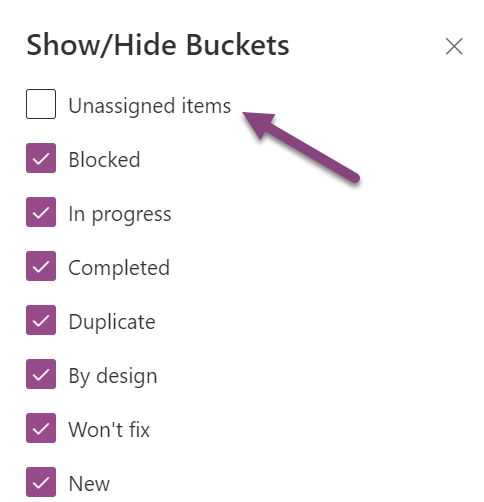
- Click apply to save the changes in the Board view
That’s it! You have successfully hidden the unassigned items bucket from the board view. Now, you can enjoy a cleaner and more organized board view for your list.
I hope this blog post was helpful and informative. If you have any questions or feedback, please leave a comment below. Thank you for reading and happy listing!

 HANDS ON tek
HANDS ON tek
 M365 Admin
M365 Admin










No comments yet