How to create a video playlist for Stream Videos
A video playlist is a collection of videos, typically related in some way, that play in a specific order. Playlists are commonly found on video sharing platforms like YouTube and allow users to watch a series of videos without having to manually search for and select each video.
Recently SharePoint lists and Microsoft Lists got a new playlist template that can be used to create playlists of Videos hosted in SharePoint that are reproduced in the new version of Microsoft Stream.
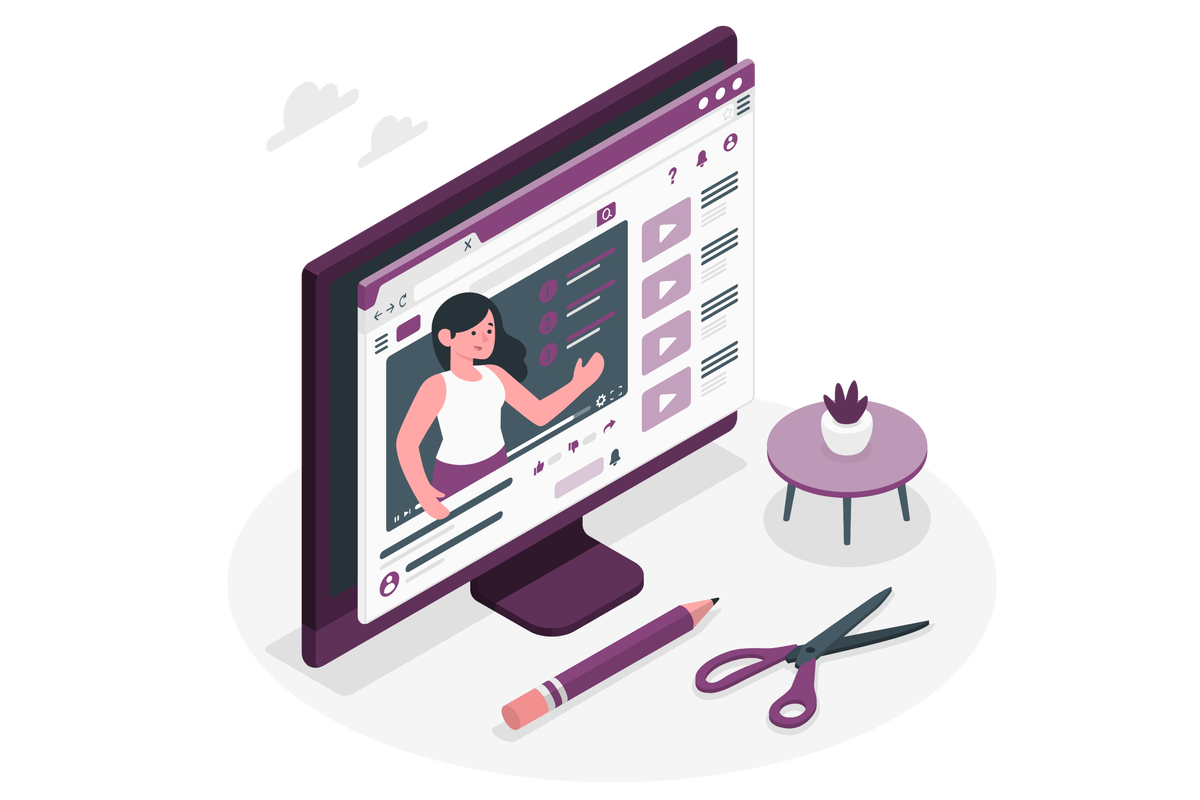
Create a Microsoft Lists playlist from a template
To create a playlist list, do the following:
- From Microsoft Lists click on New List
- In the list of templates click on Playlist, and then click on Use Template
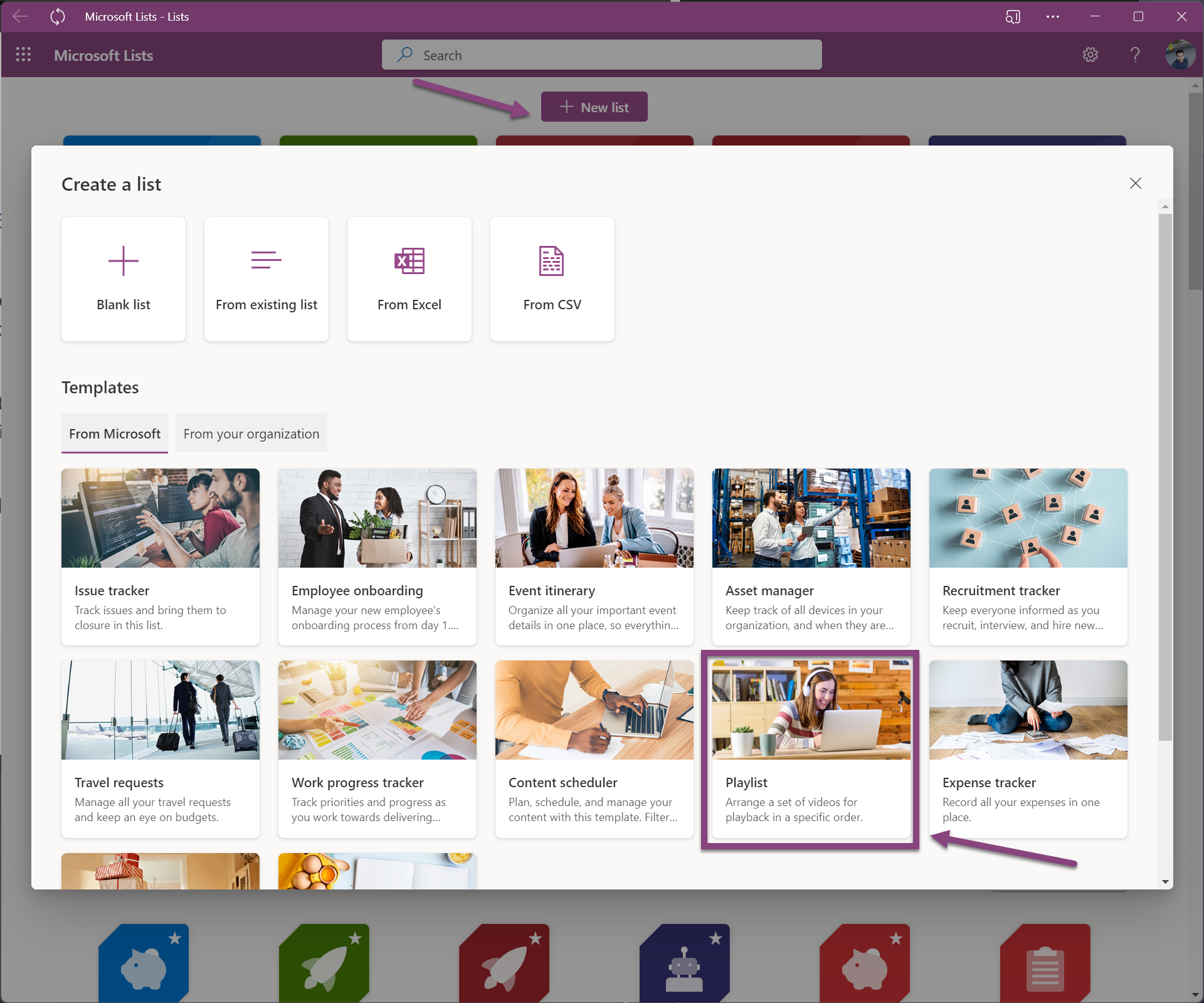
- Provide a name, description and select a location to store the playlist
- Click in the Create button
In a few seconds you will get your new list created and it will look like the image below.
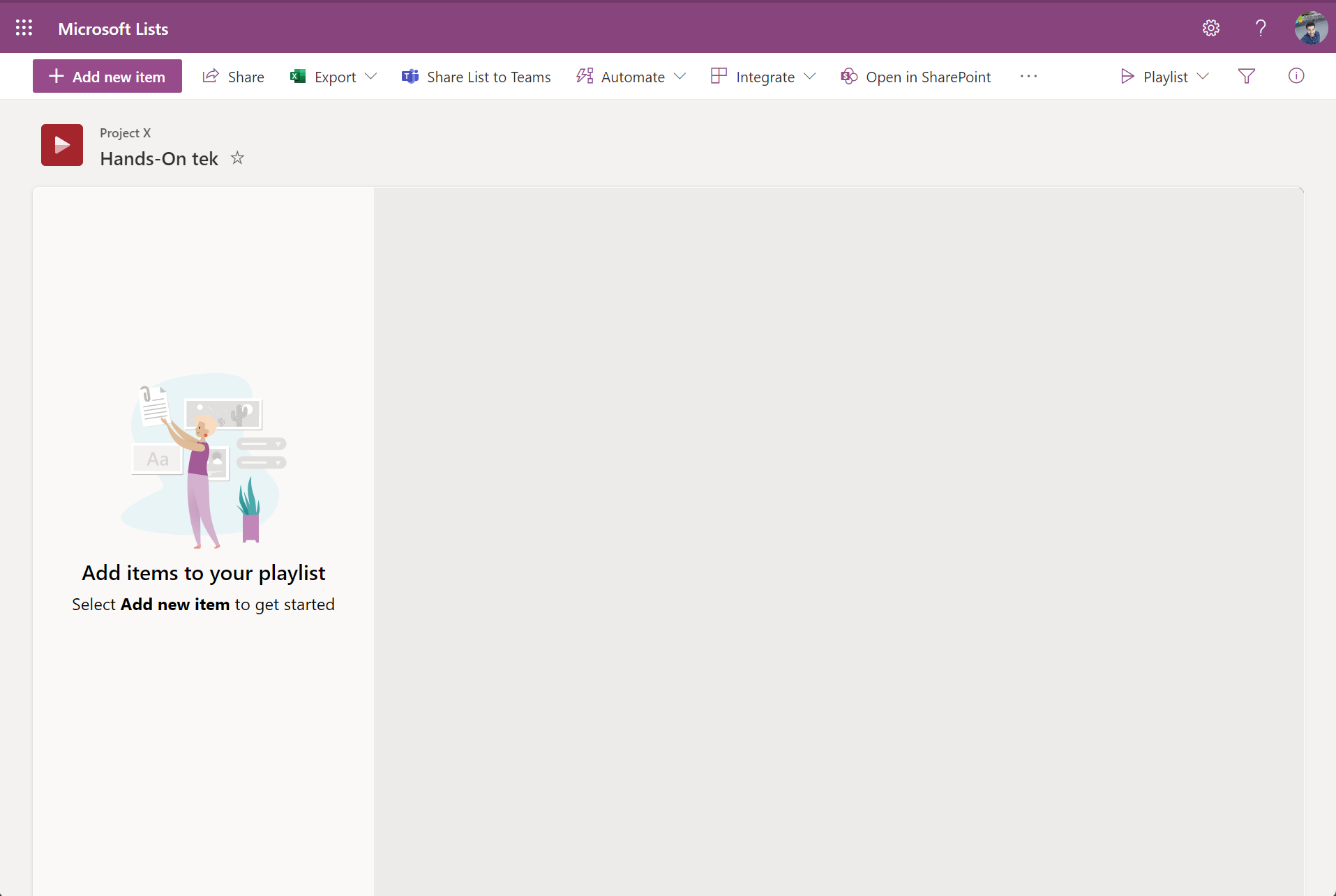
Add videos to a Microsoft Lists playlist
You will notice that the new list view is different from all the other views in SharePoint and Microsoft Lists, to start adding videos to the playlist take into consideration that you must have the videos stored already in SharePoint, with this in mind let’s see how the playlist can be populated:
- Click in the Add new item button
- From the Pick files popup, browse to the location where you have the video files stored and select the ones that you want to add to the playlist
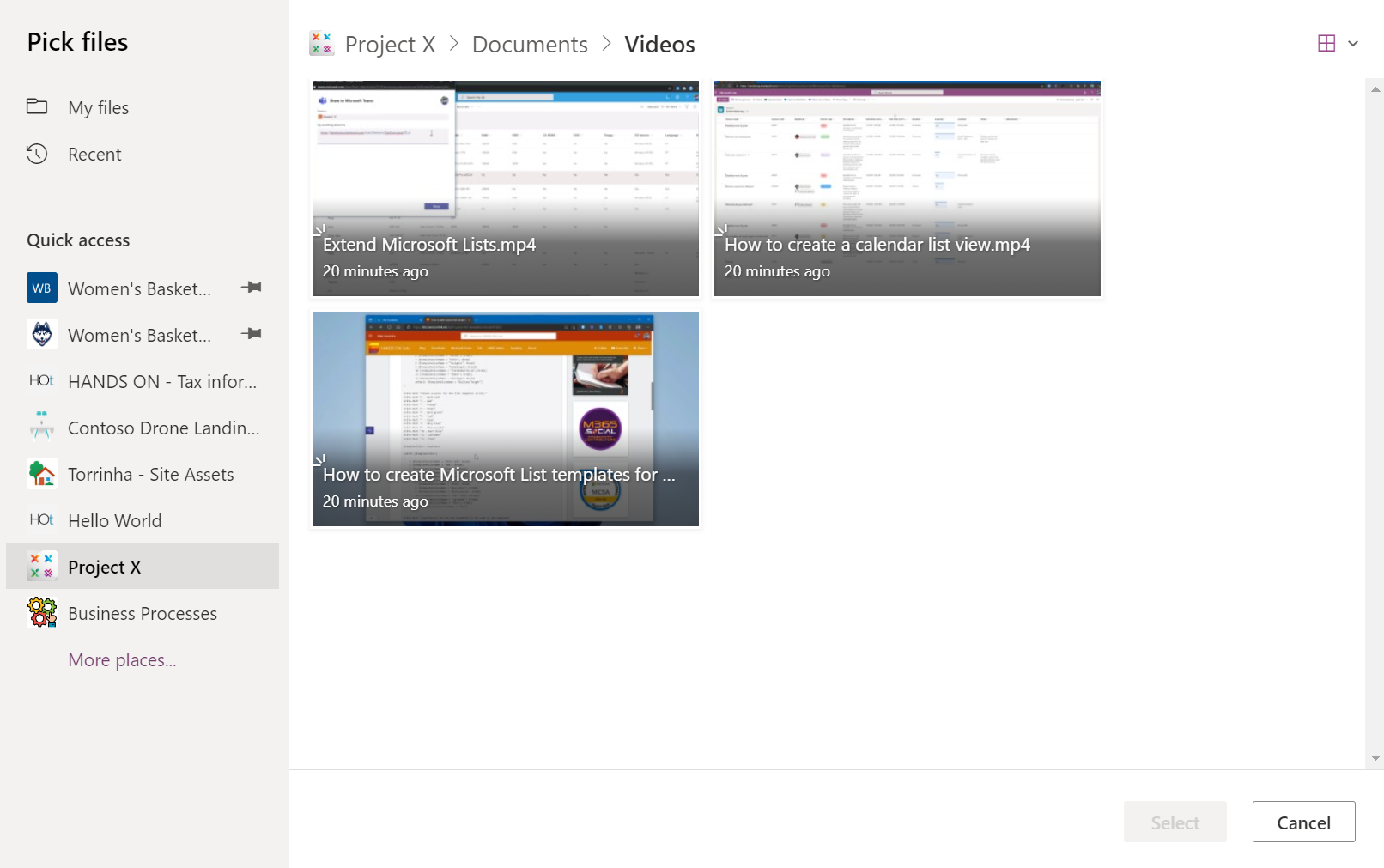
- Click Select, to add them to the list
The playlist view in Microsoft Lists will display a list of the videos in the left, showing the thumbnail of the video, title, duration and the person who added the video to the list. In the right side there is a Stream player that used to reproduce the video that is selected in the list.
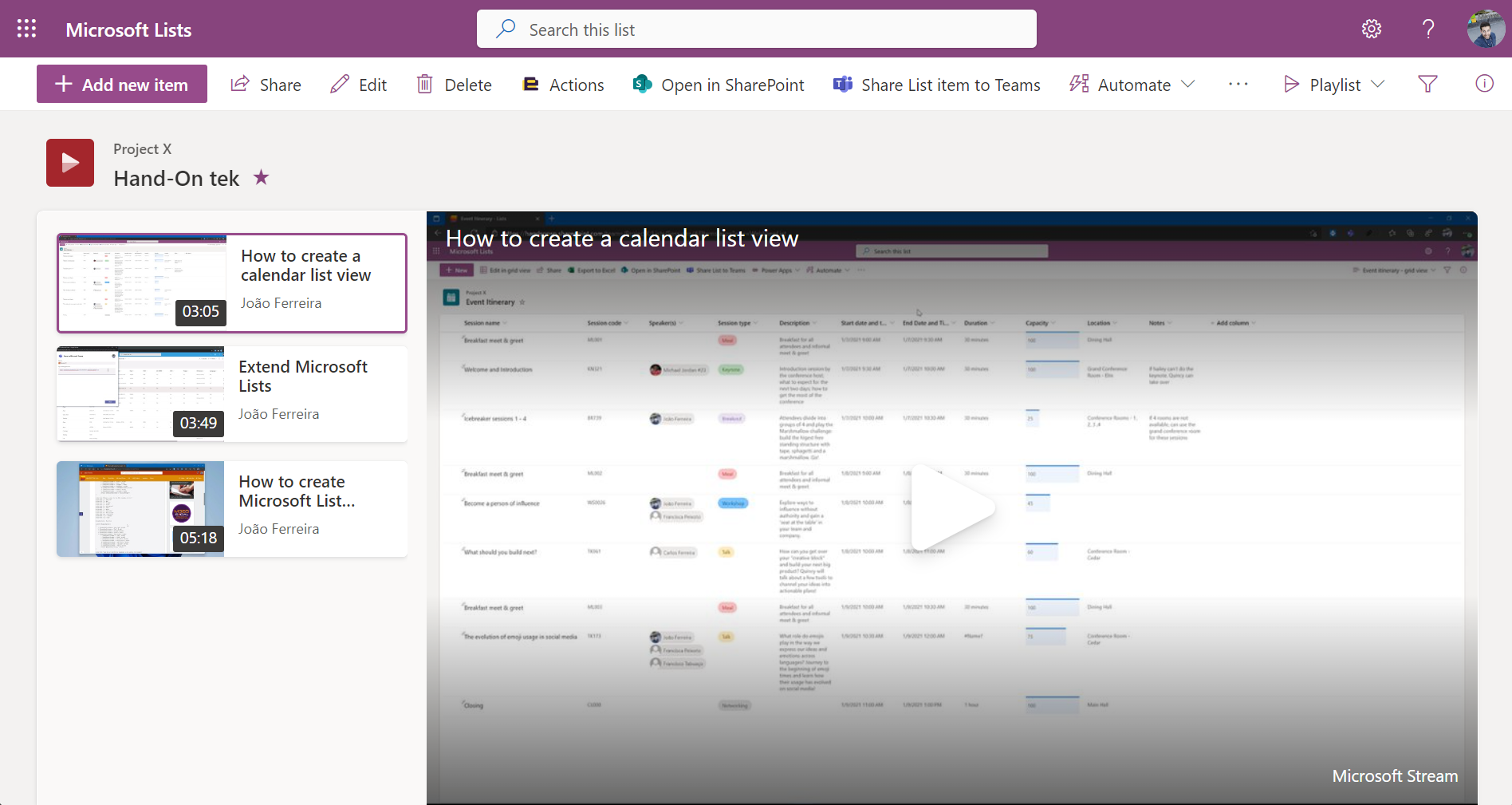

 HANDS ON tek
HANDS ON tek
 M365 Admin
M365 Admin










February 15, 2023
I’ve been playing with this new template as well and found there’s one fairly significant issue. The description says “Arrange a list of videos to play back in a specific order”, which kind of implies that there’s a way to “order” them. In fact, they are displayed in the order they’re added (by item ID ascending). This is going to be fine if users add them in that order, but let’s be honest: people make mistakes. They’ll get to the end and realize they forgot the 2nd or 3rd video. Using the template as-is, they’d need to delete all of the entries after the one they forgot, then add it and re-add all the others.
I came up with my own workaround (https://youtu.be/PiLTVHCVrRg), but I wonder if Microsoft intended for their to be a built-in “ordering” mechanism or not.
March 23, 2023
I had to do exactly the same thing to get them ordered!