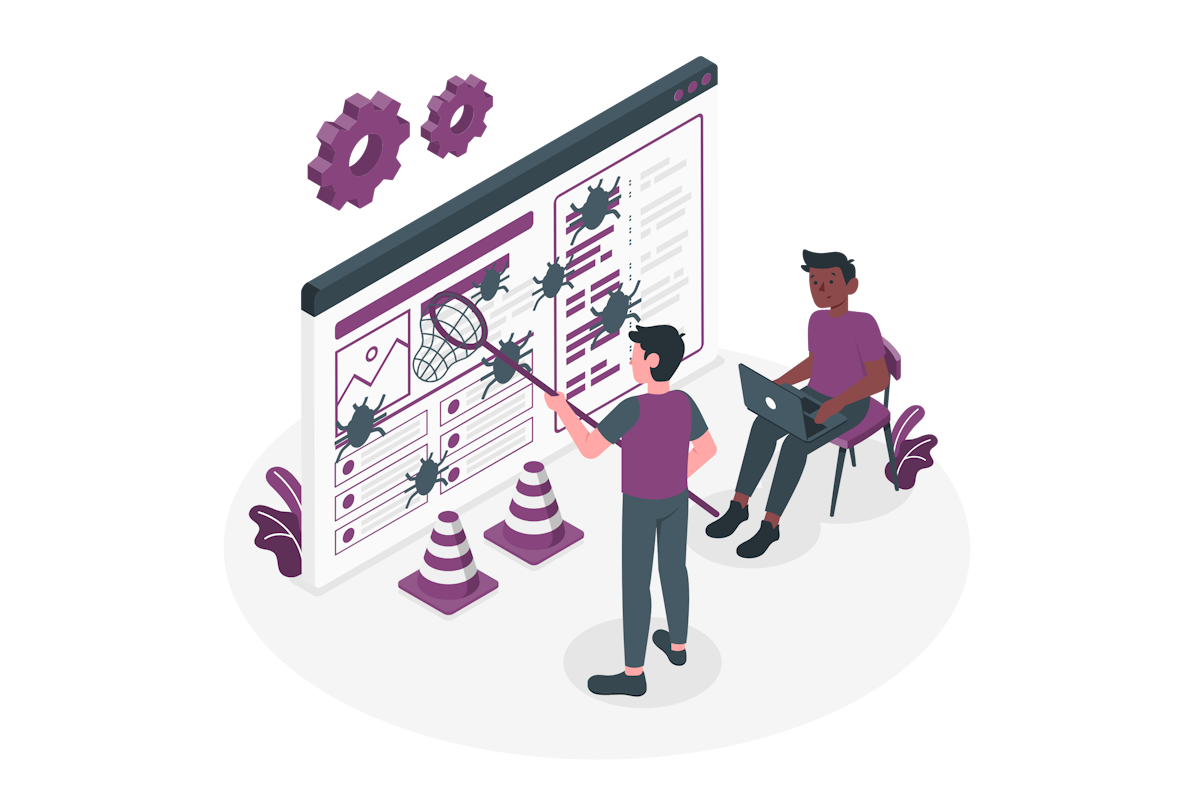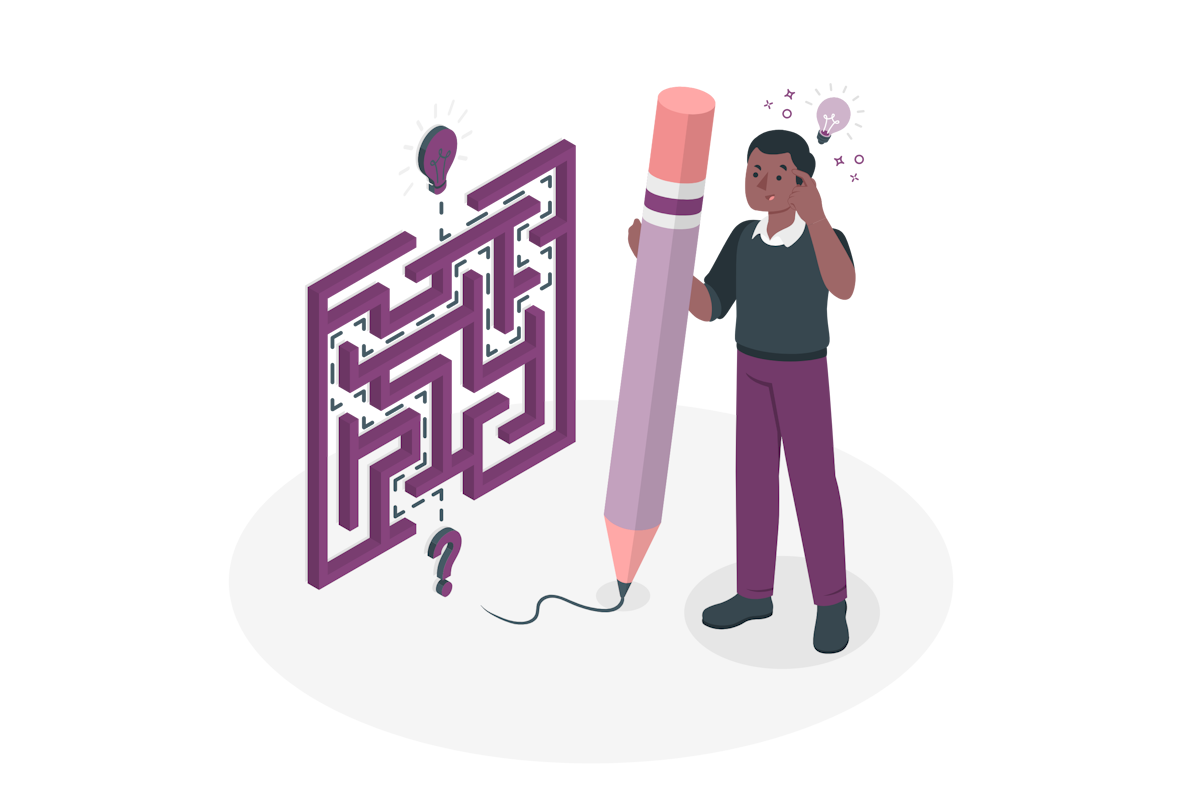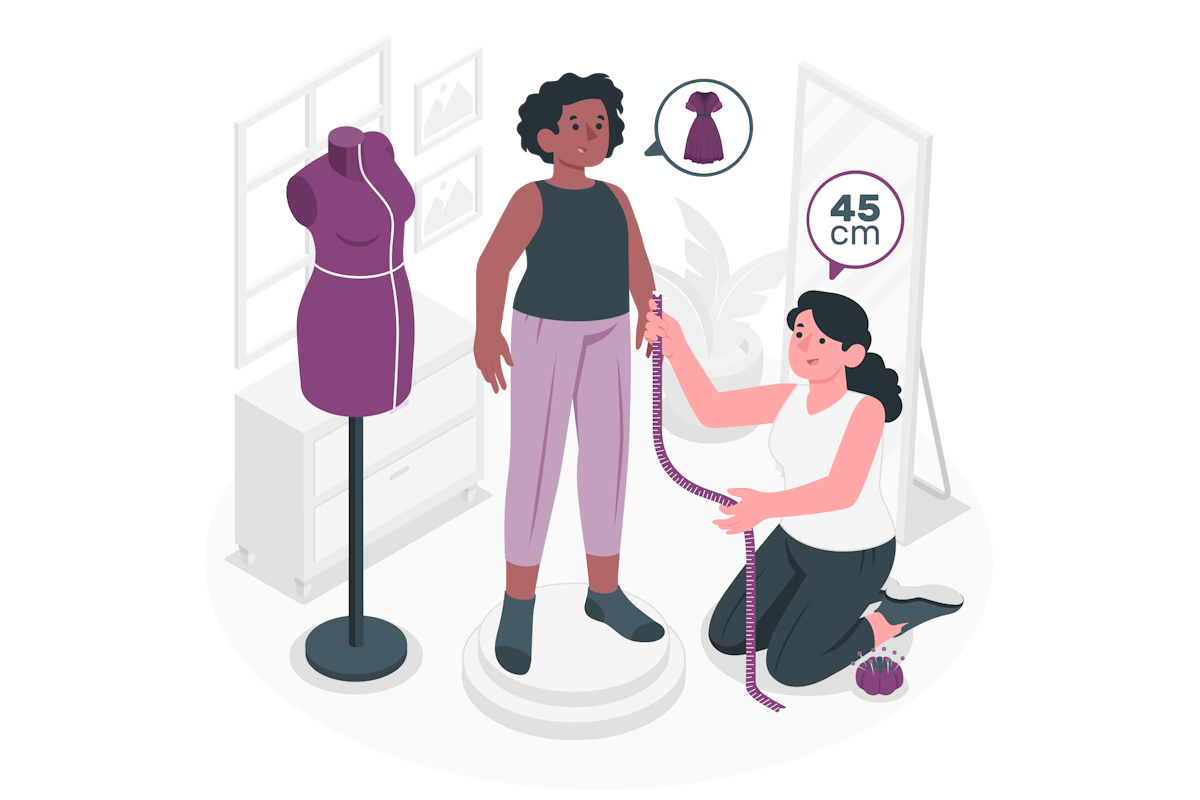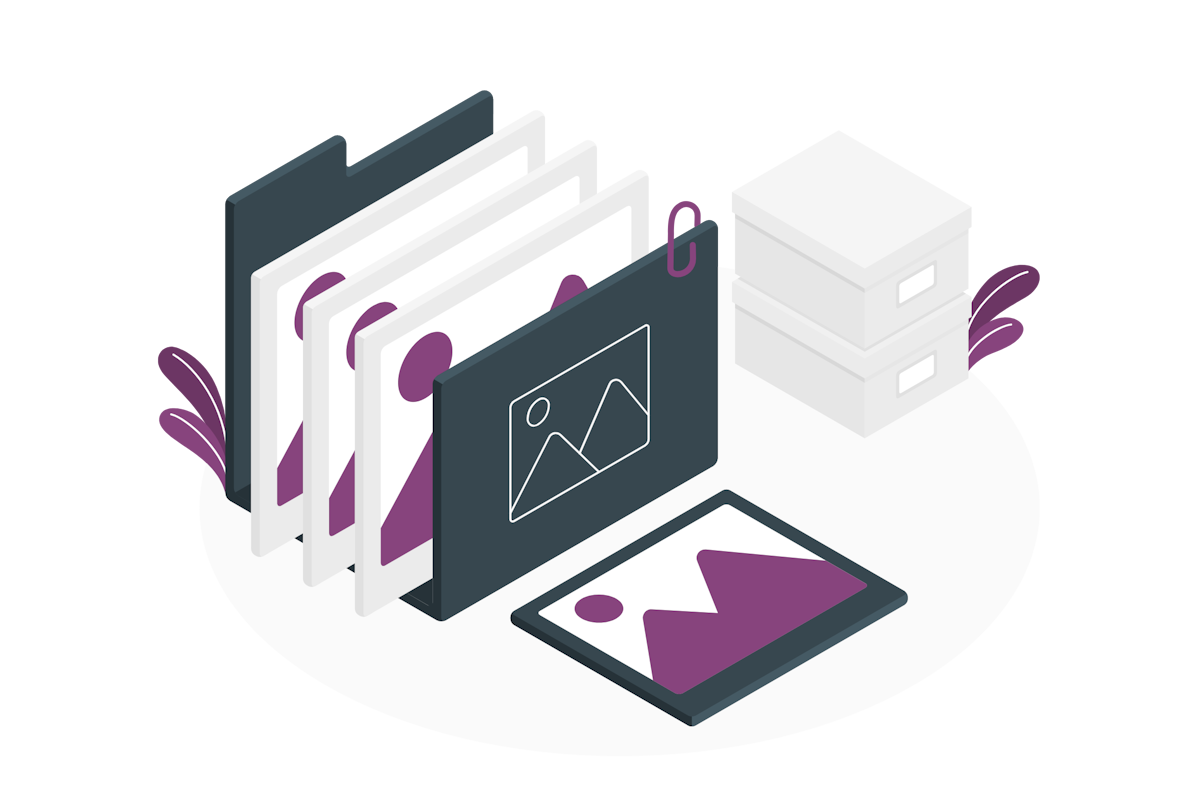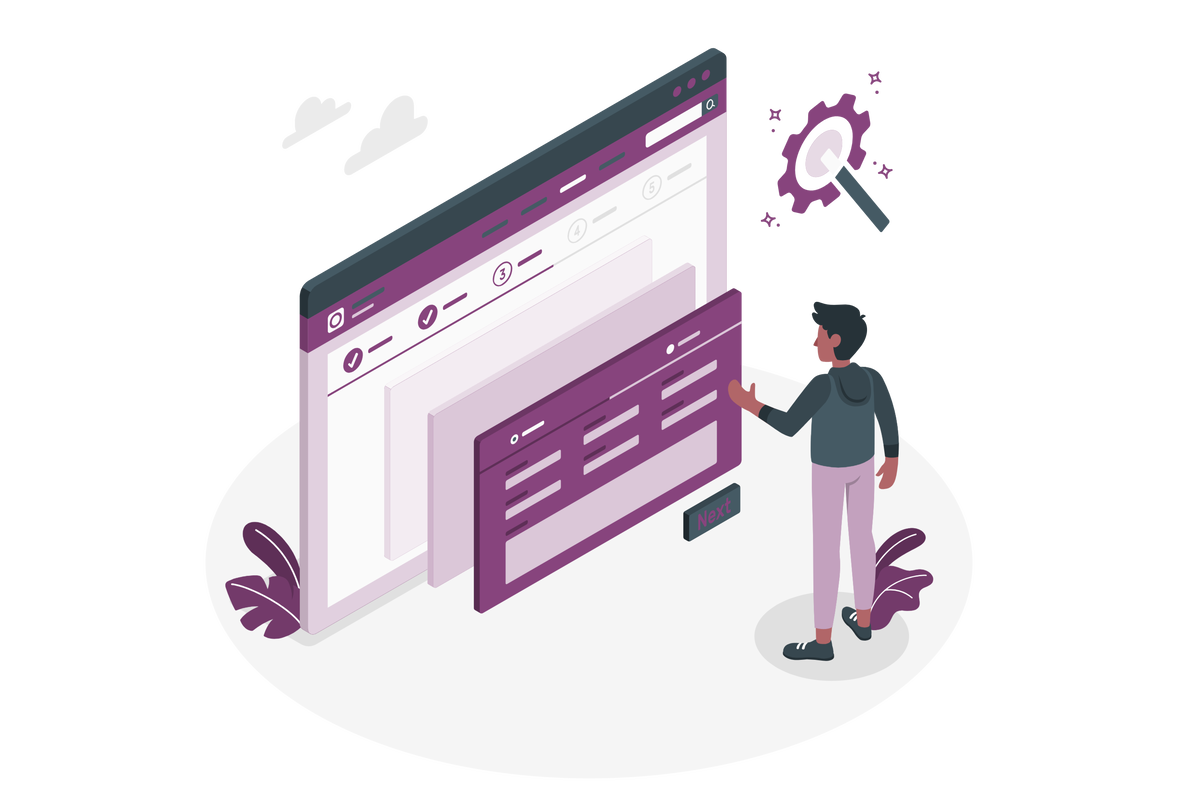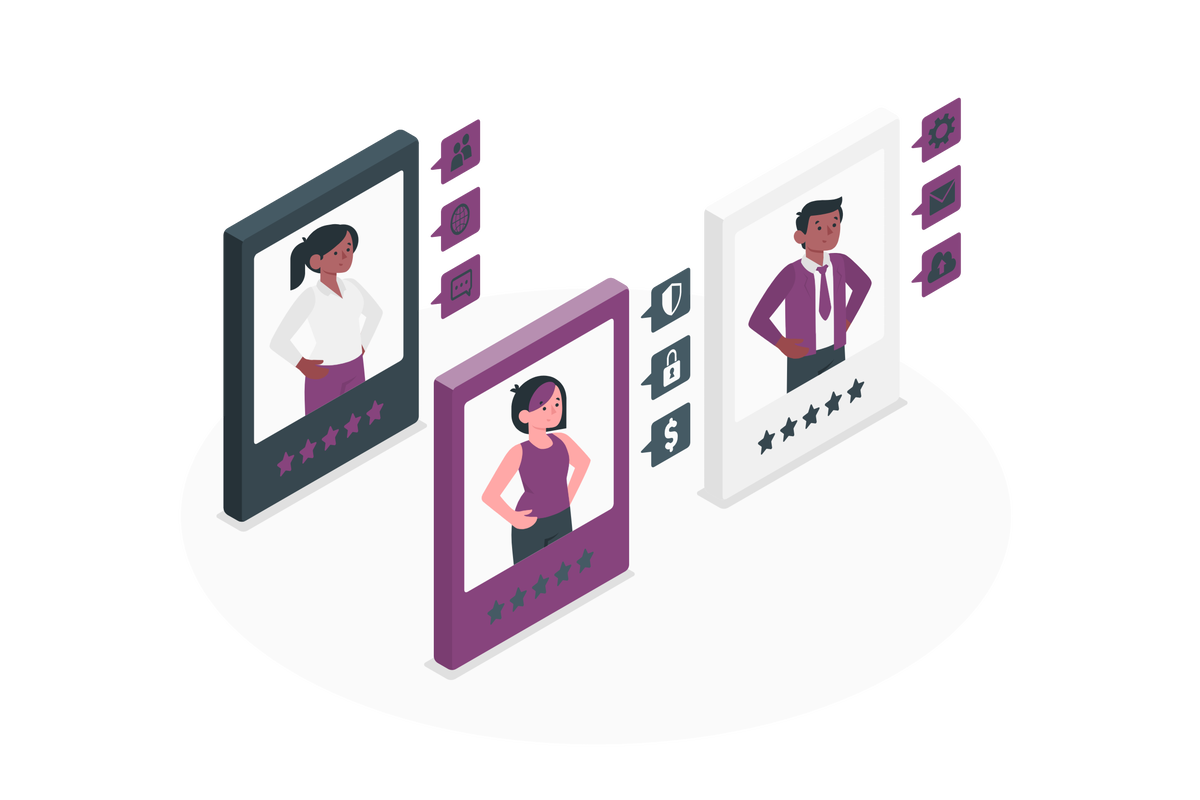Enhancing Data Management with Microsoft Lists Forms and Form Formatting
Microsoft Lists is a great tool for data collection in your organization. With the introduction of Microsoft Lists Forms, the process has been refined, offering a more targeted and user-centric approach. A key advantage of this new feature is the selective exposure of fields to users, safeguarding the full data schema of your list.
Despite this advancement, the feature does not differentiate the data input by the user from the subsequent additions made by someone with full list access. The fields are displayed side by side, which can lead to a mix-up of user-input data with that intended for the list owner.
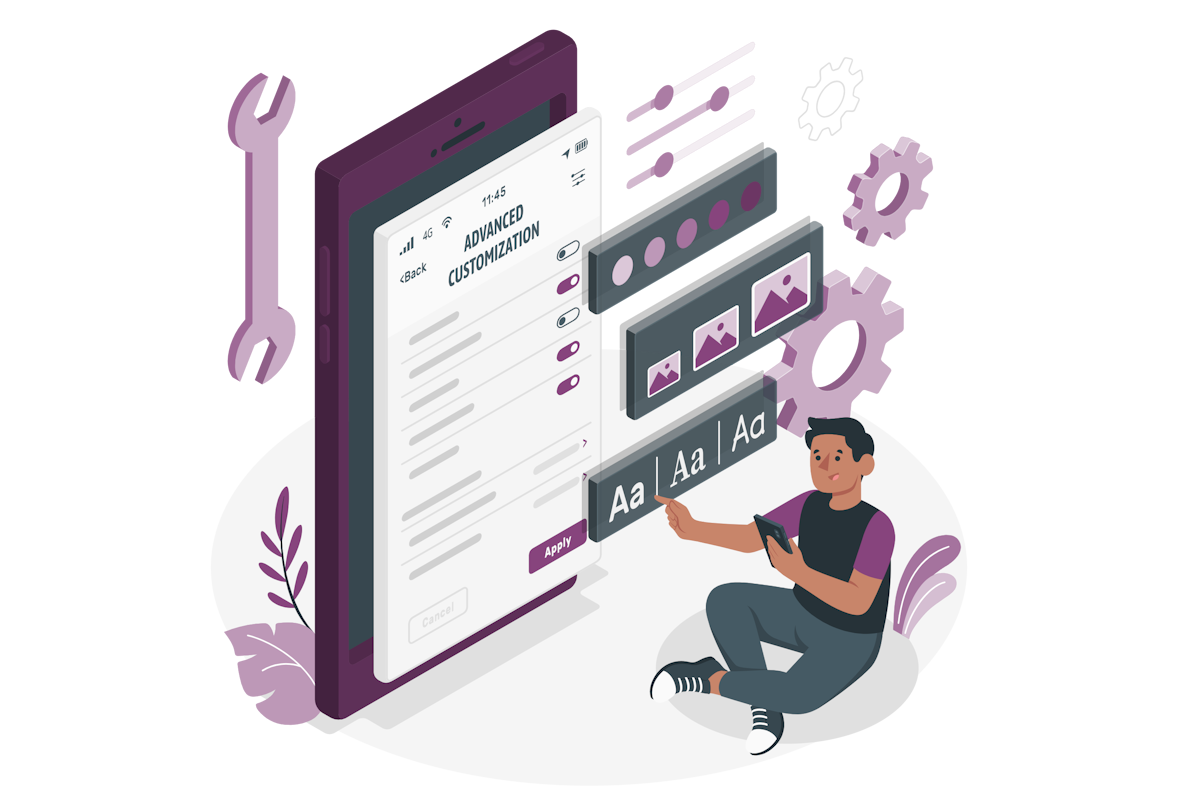

 HANDS ON tek
HANDS ON tek
 M365 Admin
M365 Admin