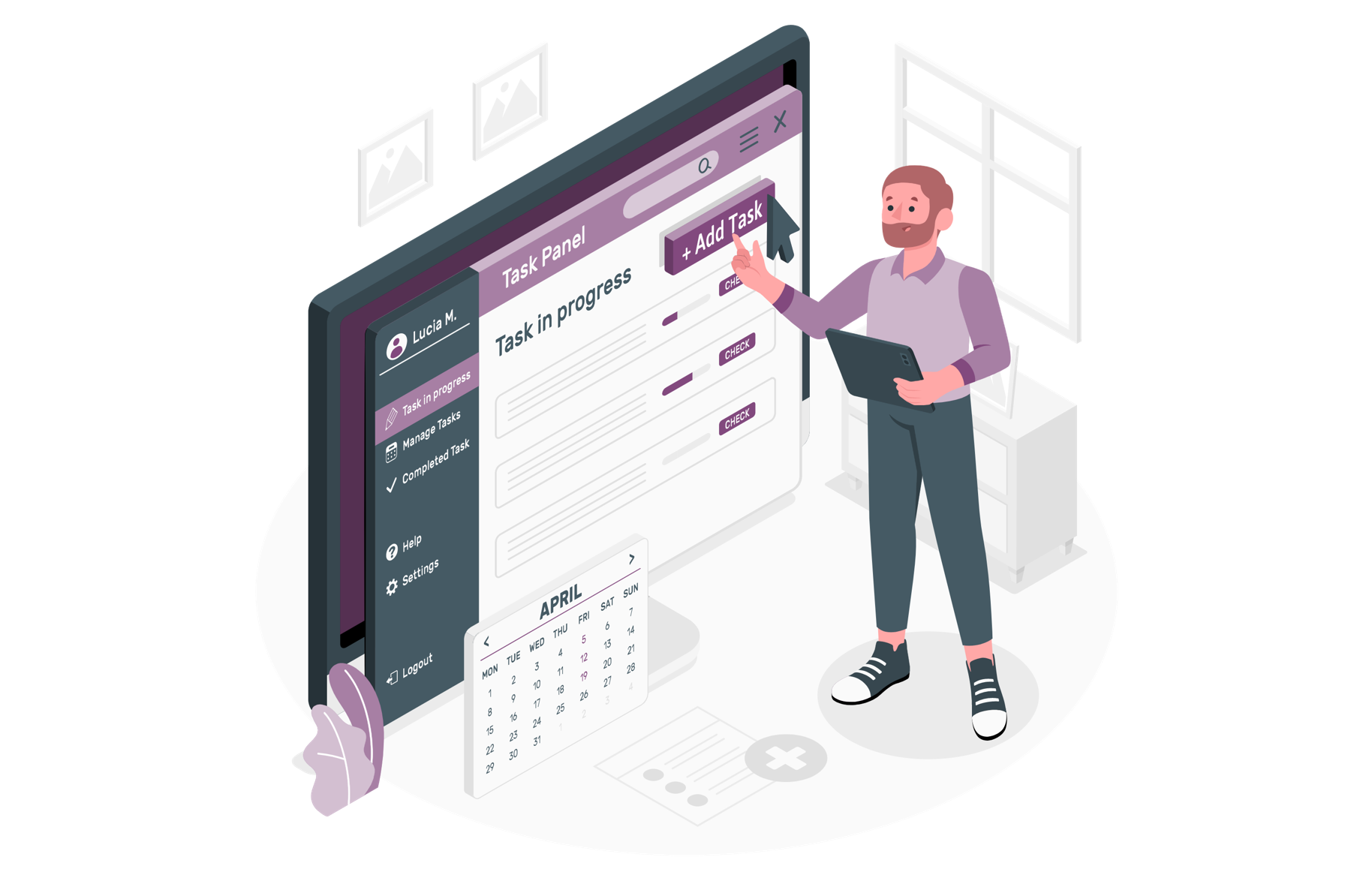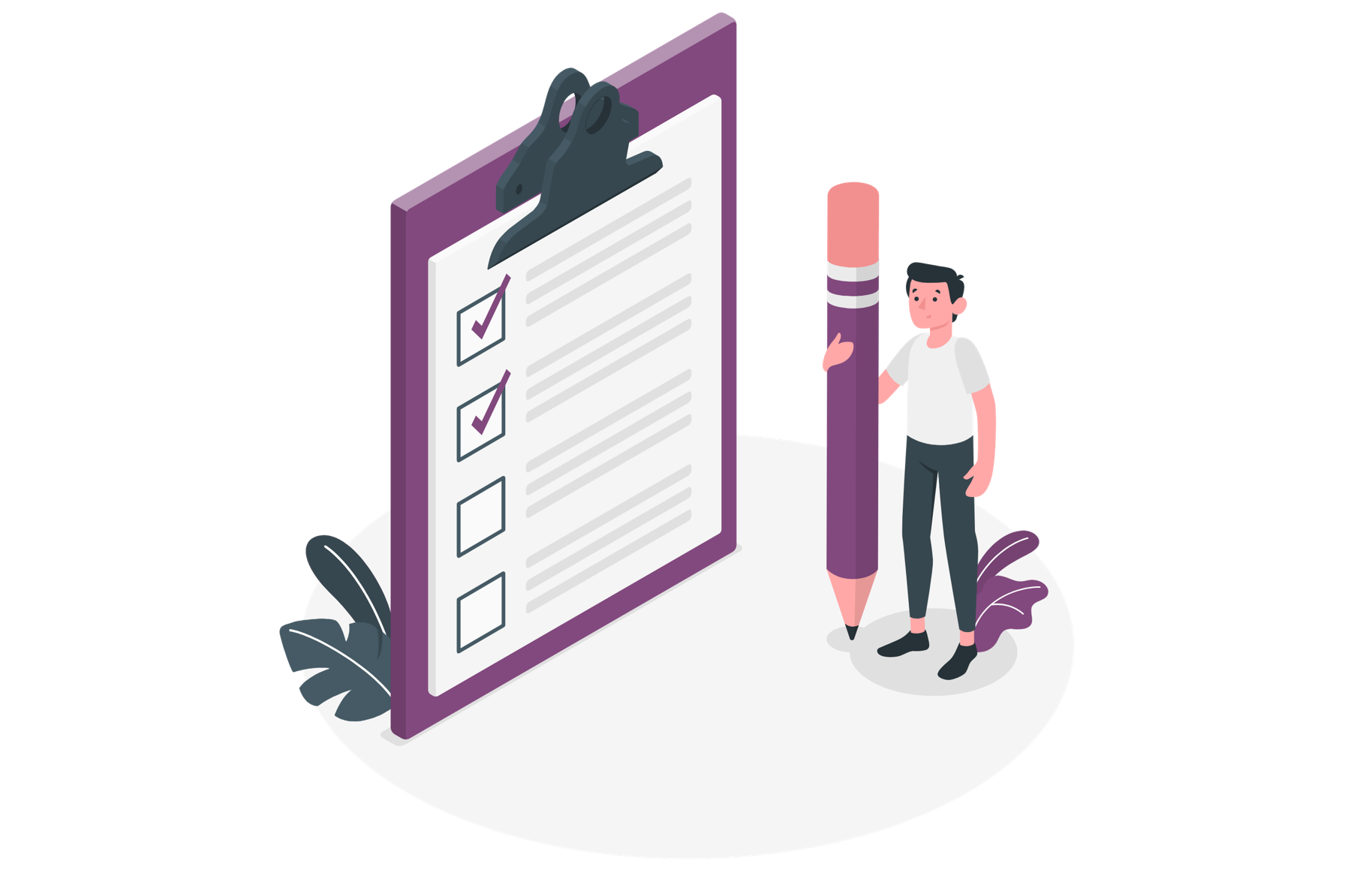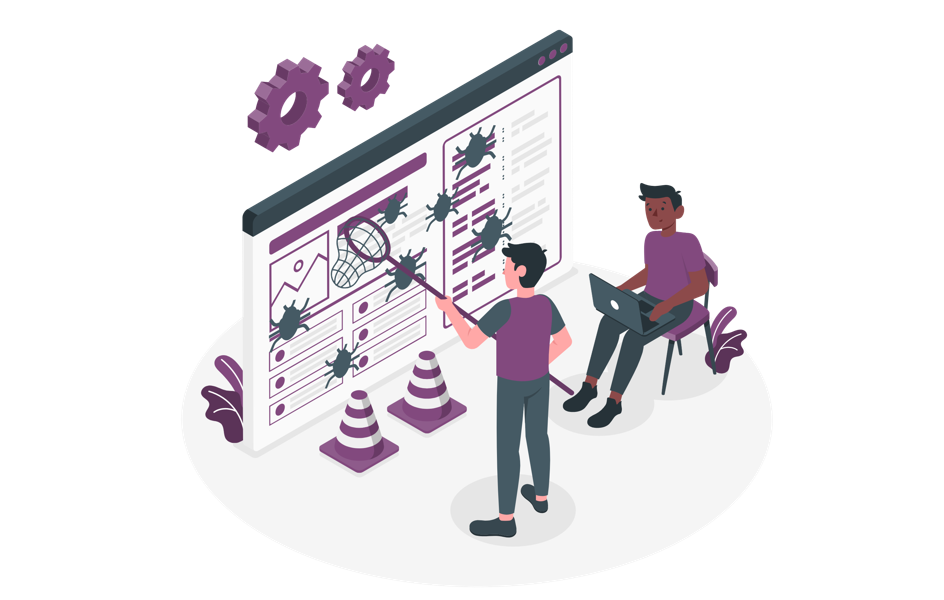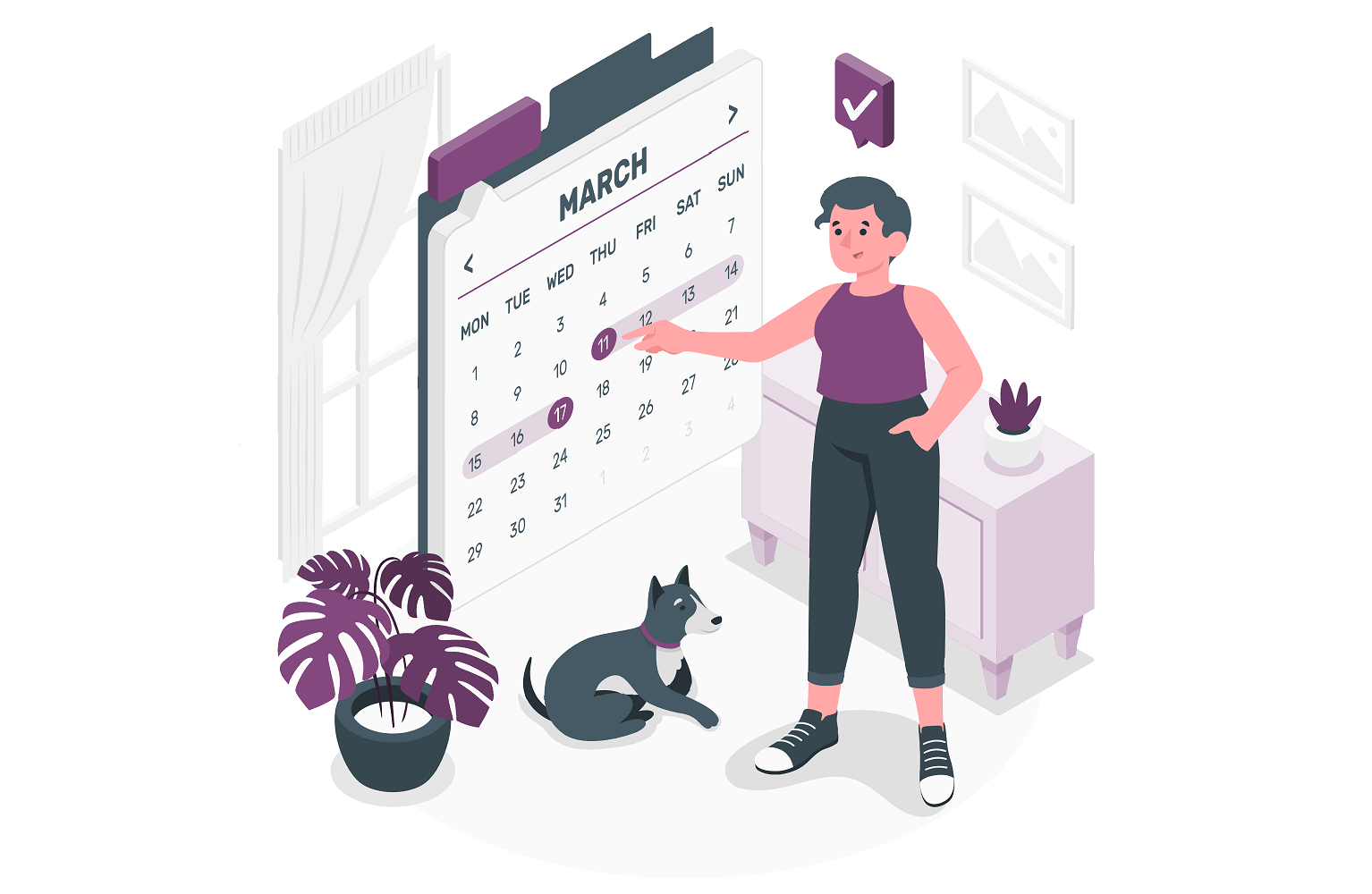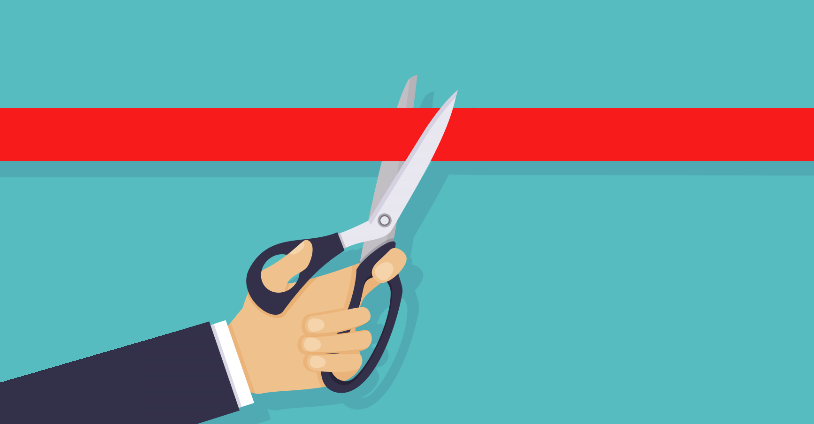How to format a Microsoft Lists Calendar view
Modern SharePoint and Microsoft Lists calendar views are available for some time now and I covered the creation process already here in the blog.
What I’m explaining in this post is how you can easily format the calendar with colors to better identify the items throughout the month.


 HANDS ON tek
HANDS ON tek
 M365 Admin
M365 Admin