How to open SharePoint lists in Microsoft Lists
Microsoft Lists just start to rollout this week and let me tell you they are awesome!!!
If like me, you are an early adopter you might want to start using it since day one and you can do it even with the old lists you have already in SharePoint.
If you are not familiar with lists yet, you need to know that they are an evolution of SharePoint lists and are now available as new app in the Microsoft 365 ecosystem.

To open an old SharePoint list or even a brand new one form the SharePoint context all you have to do is add a query string to the list URL as shown in the following example.
https://contoso.sharepoint.com/Lists/Weather/AllItems.aspx?env=WebViewList
Not difficult but this process can be automated with a simple SharePoint extension that adds a new button to all the lists in your site. With the new command, Microsoft Lists will be just one click away.
How to install the Open in Microsoft Lists button
Note that to accomplish the steps described in this section you must have access to the app catalog in SharePoint.
This solution is provided as a command set, a type of SharePoint Framework extensions. It is packaged and ready to be installed in any tenant where Lists are already available.
- Download the application from here
- Extract the SPPKG file from the ZIP
- On SharePoint open the global app catalog
- Upload the OpenLists.sppkg file
- On the popup make sure you select the option Make this solution available to all sites in the organization, this will deploy the button to all lists in your tenant
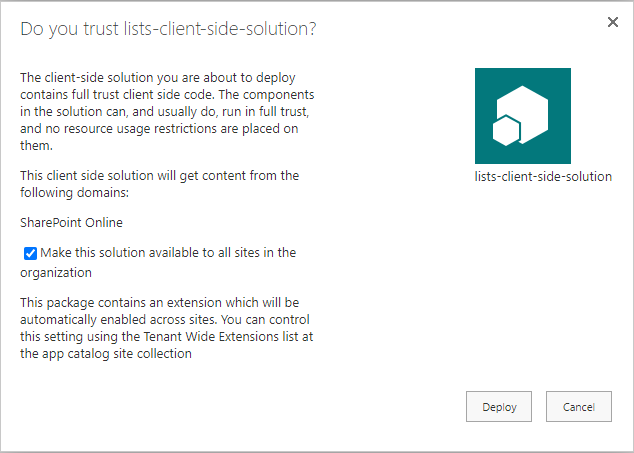
- Click on Deploy
- Open any list on SharePoint and click on the button to open in Microsoft Lists
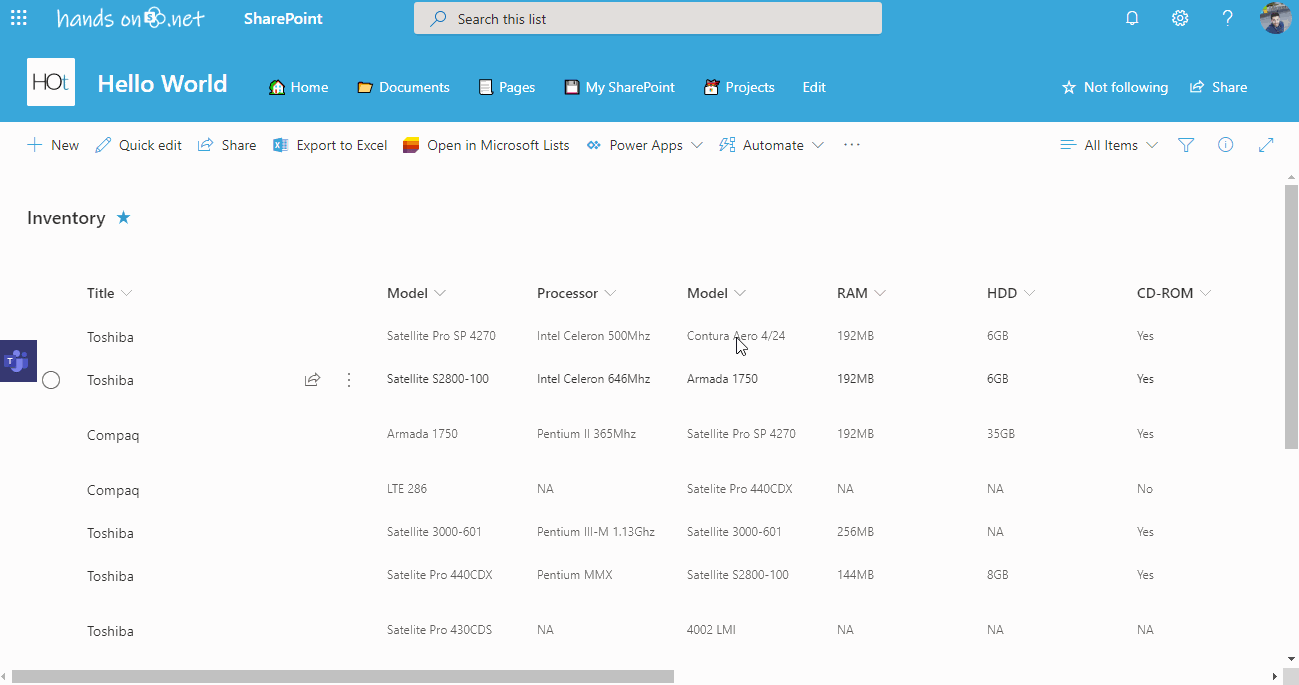
If you are still wondering why a solution like this would make sense let me tell you 3 advantages of using it:
- With Microsoft Lists you will get more space on the page to see your lists content, this is particularly relevant if your lists in a team site
- You will be creating awareness and driving the adoption of the new Microsoft Lists application
- Your SharePoint tenant will look super cool with the new Lists icon popping in all your lists

 HANDS ON tek
HANDS ON tek
 M365 Admin
M365 Admin










No comments yet