Define lists gallery view as default view in SharePoint and Microsoft Lists
Views in SharePoint lists and Microsoft Lists allow you to format and pre-filter the information that is displayed in the lists.
One of the options available out of the box to use as a view is the gallery layout that transforms any list row into a tile featuring image and person columns.
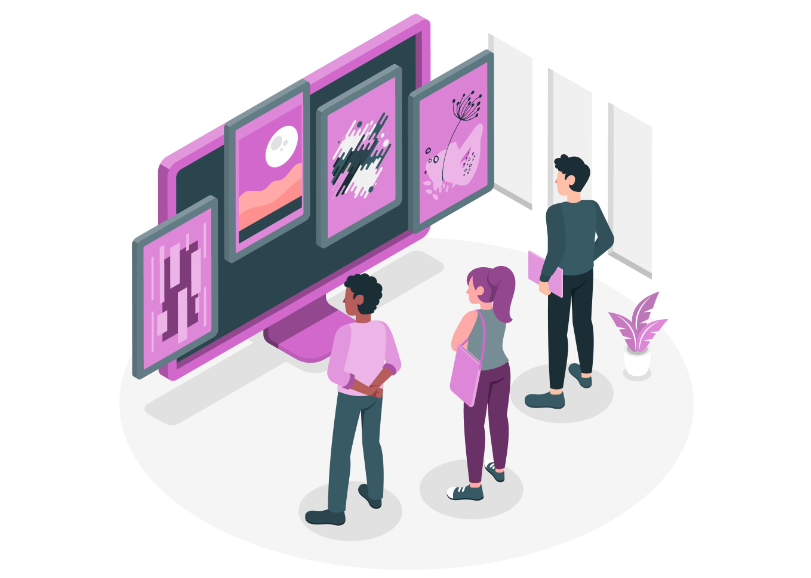
If you want to make the Gallery view (in some scenarios also known as Tiles view) as a default view for your list, so the user doesn’t need to change it manually every time the list loads do the following:
- Open the list you want to modify and change the view to Gallery.
When you do it, you will notice that an * is added next to the name of view indicating that you have modified the original view
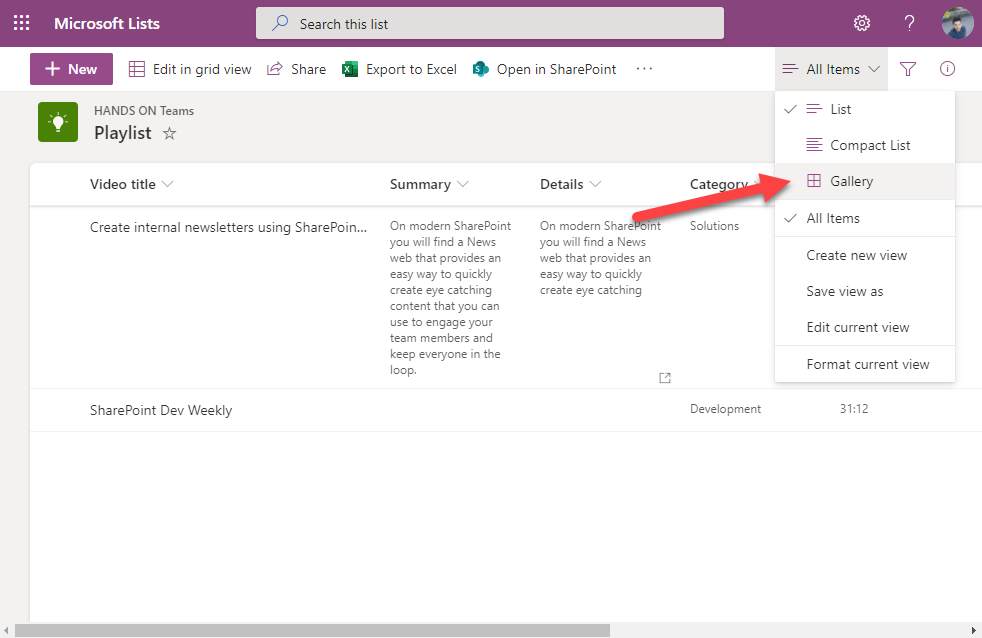
- Click in the view selector again and then click in Save view as
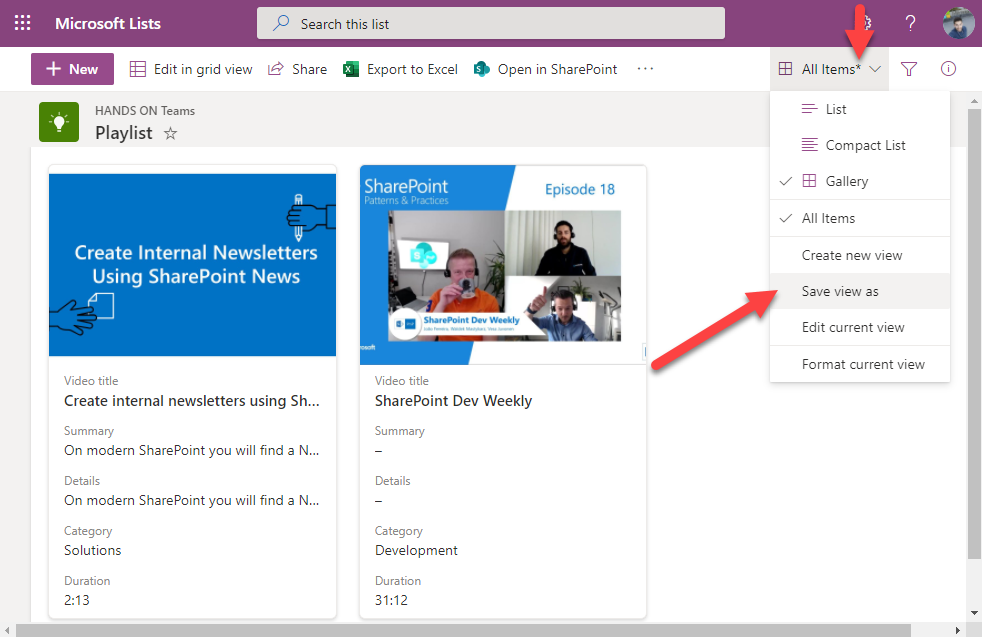
- Keep the original name of the view to override the list layout and click on Save
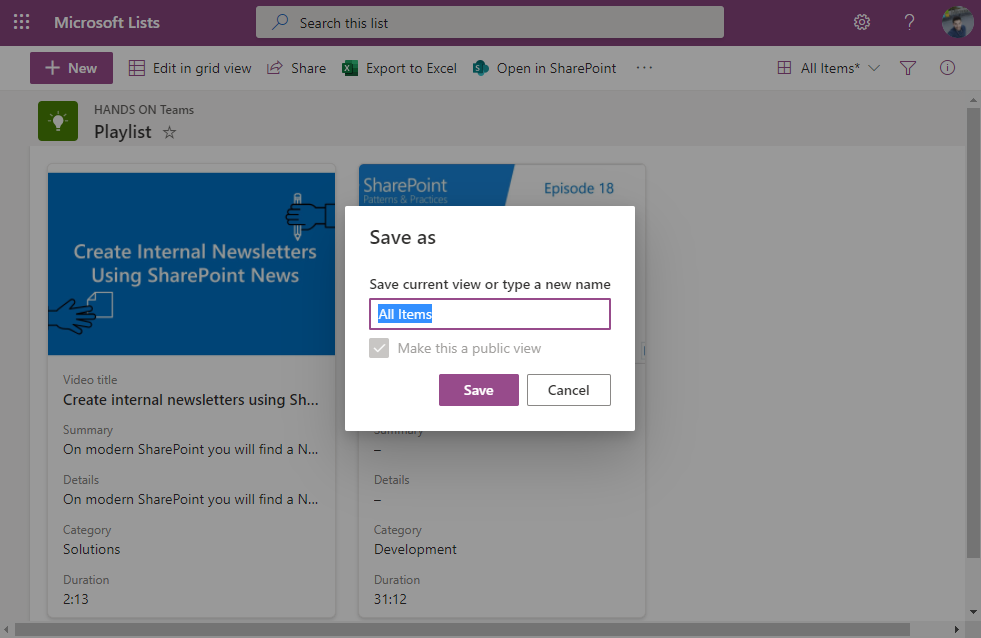
Every time you or a user with access to the list opens it, the gallery layout will be loaded by default. This is extremely handy for embedding scenarios in SharePoint pages using the default Lists web part.

 HANDS ON tek
HANDS ON tek
 M365 Admin
M365 Admin










No comments yet