How to remove a custom list template from Microsoft Lists
Custom list templates are a great solution to easily distribute and deploy your lists to the entire organization, however over time they may need to be removed or updated.
If a template available for your organization no longer makes sense or if you want to deploy a new version first, you should remove the existing one to prevent getting duplicates.
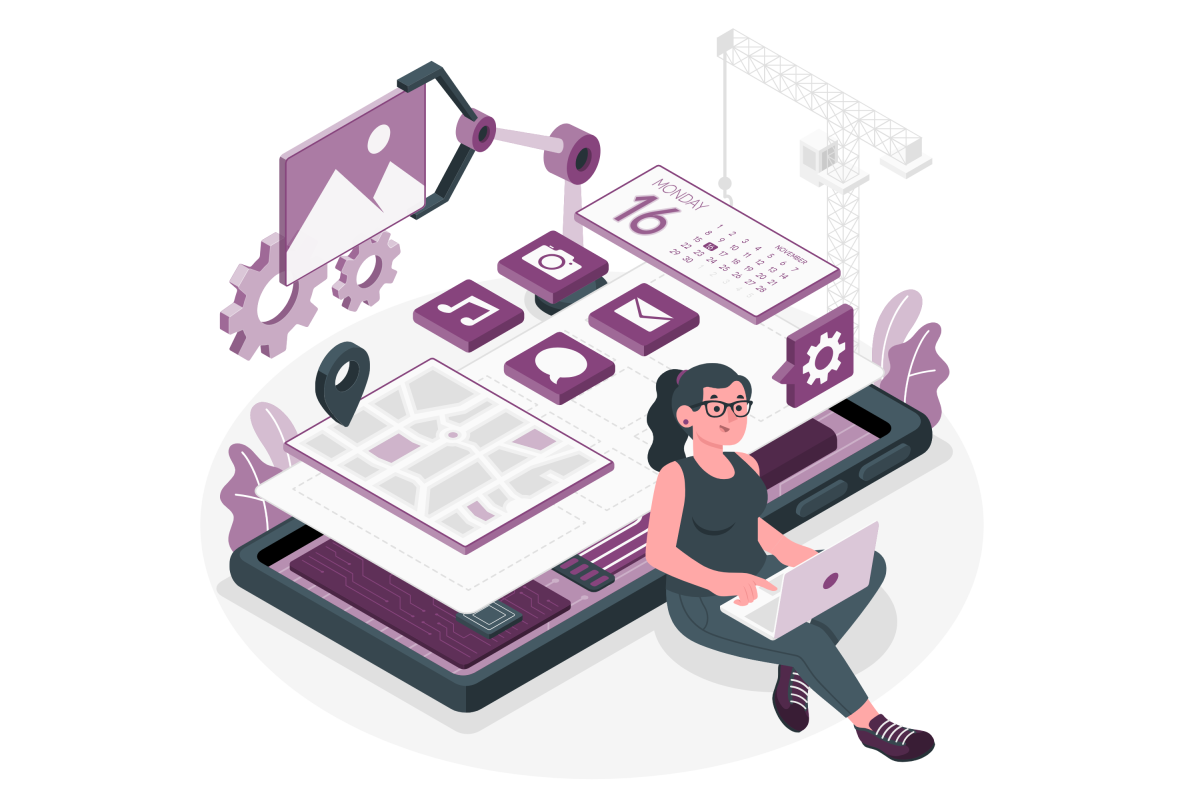
At the time of writing there is no graphical user interface to manage a template from Microsoft Lists and this process needs to be done using PowerShell.
In order to accomplish the steps described in this article you must get SharePoint Online management shell, if you don’t have it yet download it from here.
- Open the PowerShell console and start by connecting to SharePoint Online as an administrator using the following cmdlet. (Replace contoso by your tenant name)
Connect-SPOService -url https://handsonsp-admin.sharepoint.com
- Authenticate using your username and password
- Execute the following cmdlet to get a list of all the installed list templates
Get-SPOListDesign
- Locate the template to delete and copy the ID
- Execute the following cmdlet to remove the list template from the system (Replace <ID> by the ID of your template)
Remove-SPOListDesign -Identity
- Press Enter and wait a few seconds
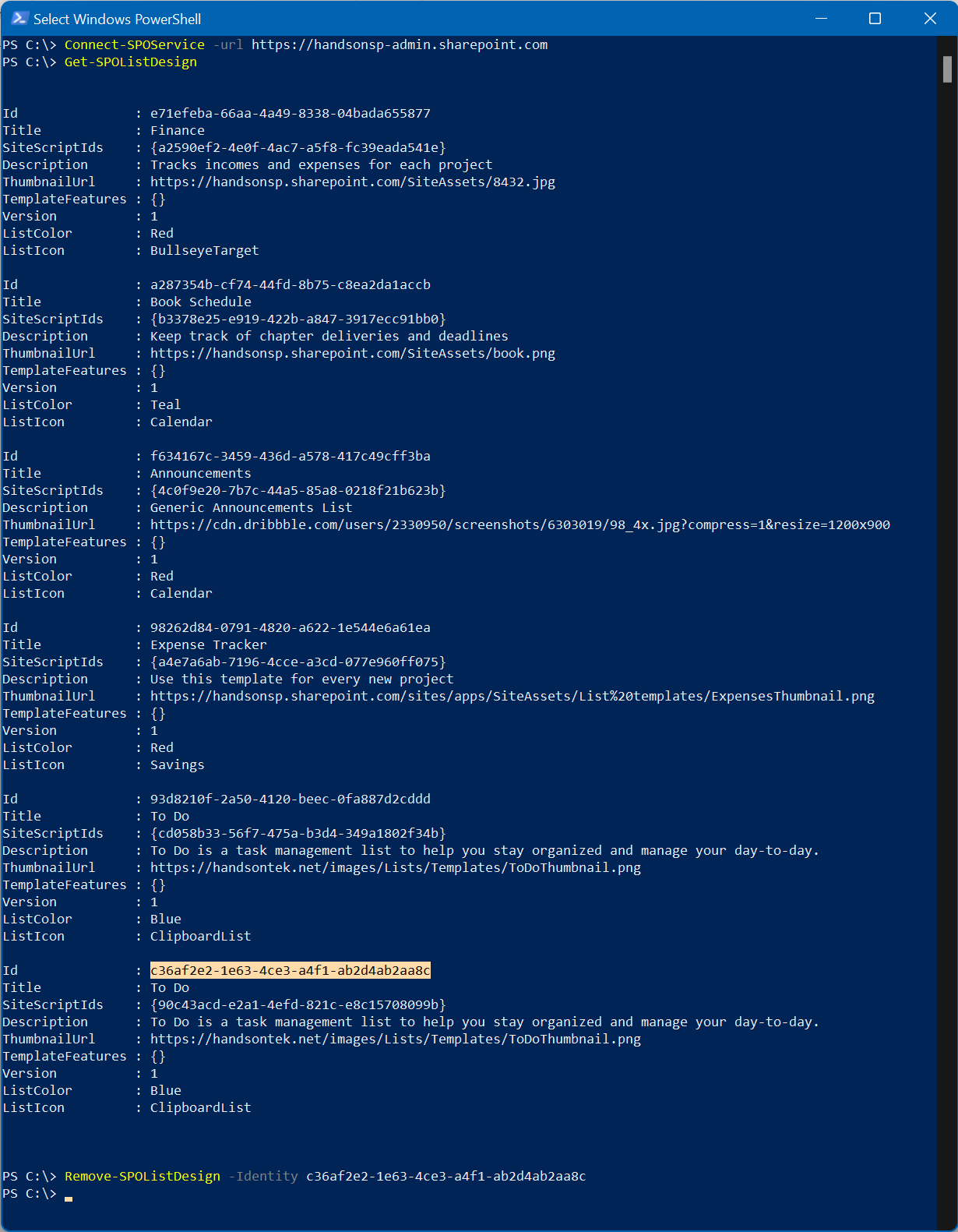
The execution of the remove cmdlet will not return any success message, but you can confirm if the list was effectively removed by accessing the create new list option in Microsoft Lists or by executing the Get-SPOListDesign again in PowerShell.

 HANDS ON tek
HANDS ON tek
 M365 Admin
M365 Admin










No comments yet