How to install Microsoft Lists as a PWA application
A progressive web application (PWA) is by definition a software application delivered through the web built using web technologies.
Microsoft Lists is one of the first Microsoft 365 application becoming available as a PWA and in this article I’ll explain you how to get it installed to get a full experience and to get access to offline mode.
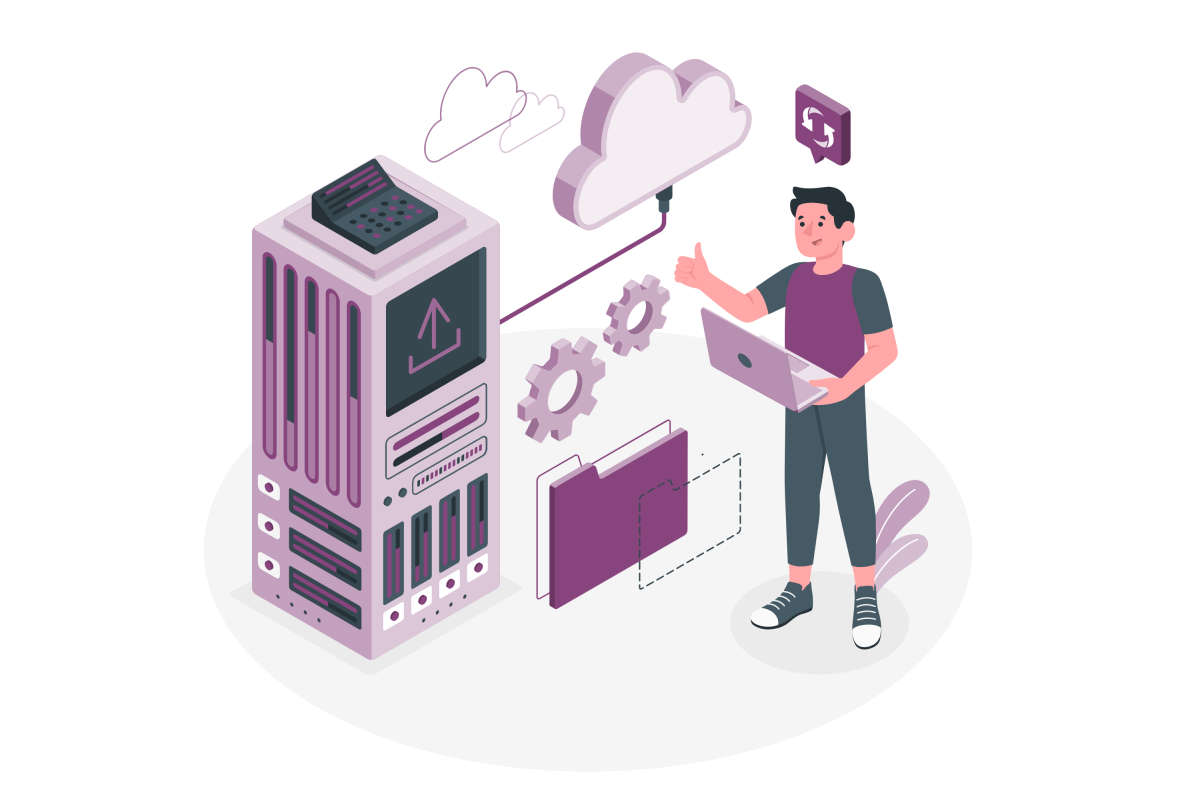
To get Microsoft Lists installed as a standalone application you should:
- Open Microsoft Lists using Microsoft Edge
- If the app is not installed yet as a PWA application you should see a pop-up similar to the image below, click Install
- The browser will trigger another pop-up, click Install again
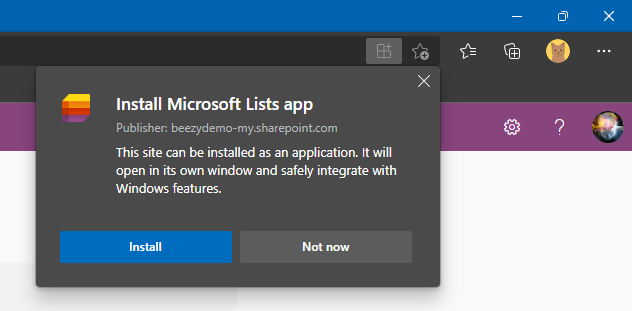
After a few seconds the application should open automatically, and you will be able to use it without explicitly open the browser.
If the pop-up to install Microsoft Lists does not show-up, you can install it directly using the browser:
- With Microsoft Lists open in a tab click in the three dots (…) located at the top right corner of the browser window
- In the menu click on Apps
- In the sub-menu click in Install this site as an app
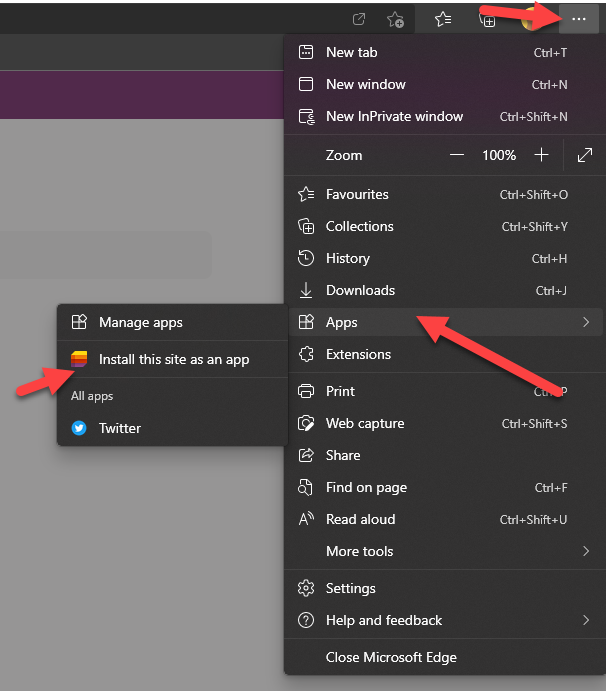
With Microsoft Lists installed as an app you will be able to access to it like any other application, all you have to do is look for it in your list of programs.
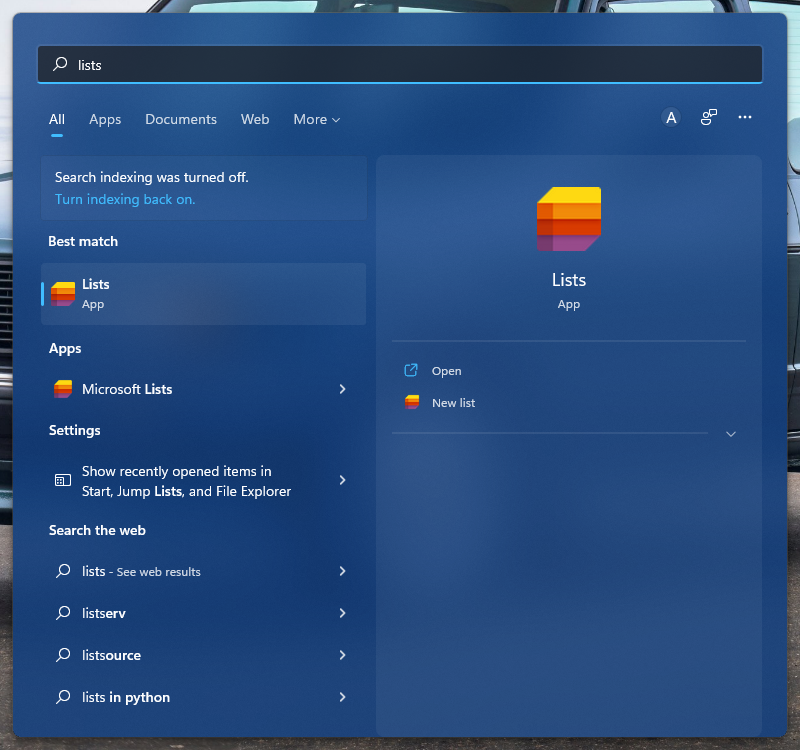
If you use it as a regularly, you may consider adding a shortcut to your desktop or pin it to start.

 HANDS ON tek
HANDS ON tek
 M365 Admin
M365 Admin
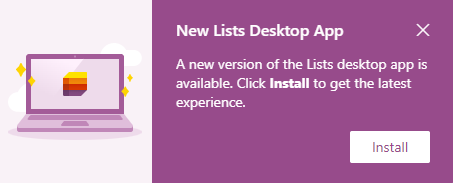










No comments yet