How to Embed Content with Microsoft Lists Formatting
Microsoft Lists continues to evolve, offering more dynamic and interactive features to streamline your workflow. The latest update introduces an exciting capability: embedding content directly into your lists with ease. This new feature is designed to enhance your lists, allowing you to integrate rich content like document previews, registration forms, and even videos from external platforms.
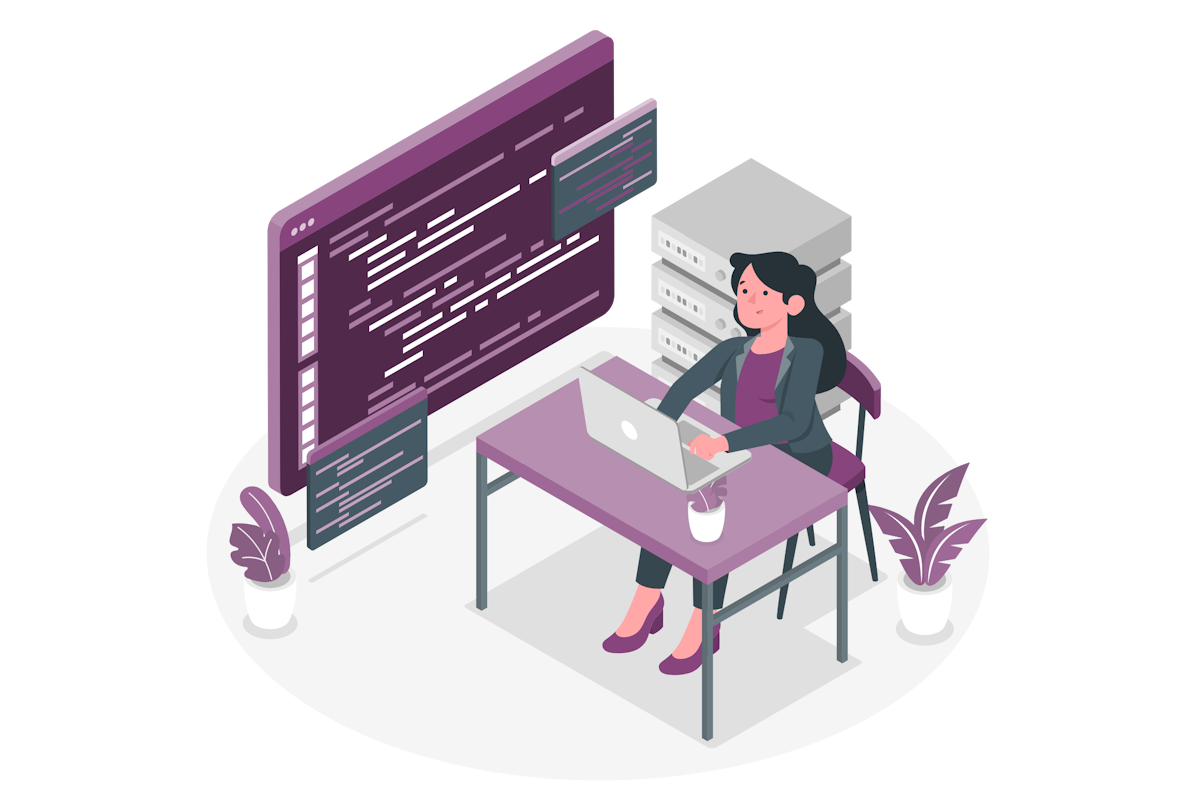
Here ‘s how it works: by utilizing a customRowAction property, which defines the action to be executed upon selection you can embed content from other applications. When a user clicks on an element with this action, a callout appears, showcasing content based on the URL provided in the src attribute. You also have control over the dimensions of this callout, tailoring it to your content ‘s needs.
{
"$schema": "https://developer.microsoft.com/json-schemas/sp/v2/column-formatting.schema.json",
"elmType": "span",
"customRowAction": {
"action": "embed",
"actionInput": {
"src": "[$FormLink]",
"height": "640",
"width": "800"
}
},
"txtContent": "Register Form"
}
The actionInput attribute offers flexibility with the following parameters:
- src: Mandatory URL for the content you wish to embed.
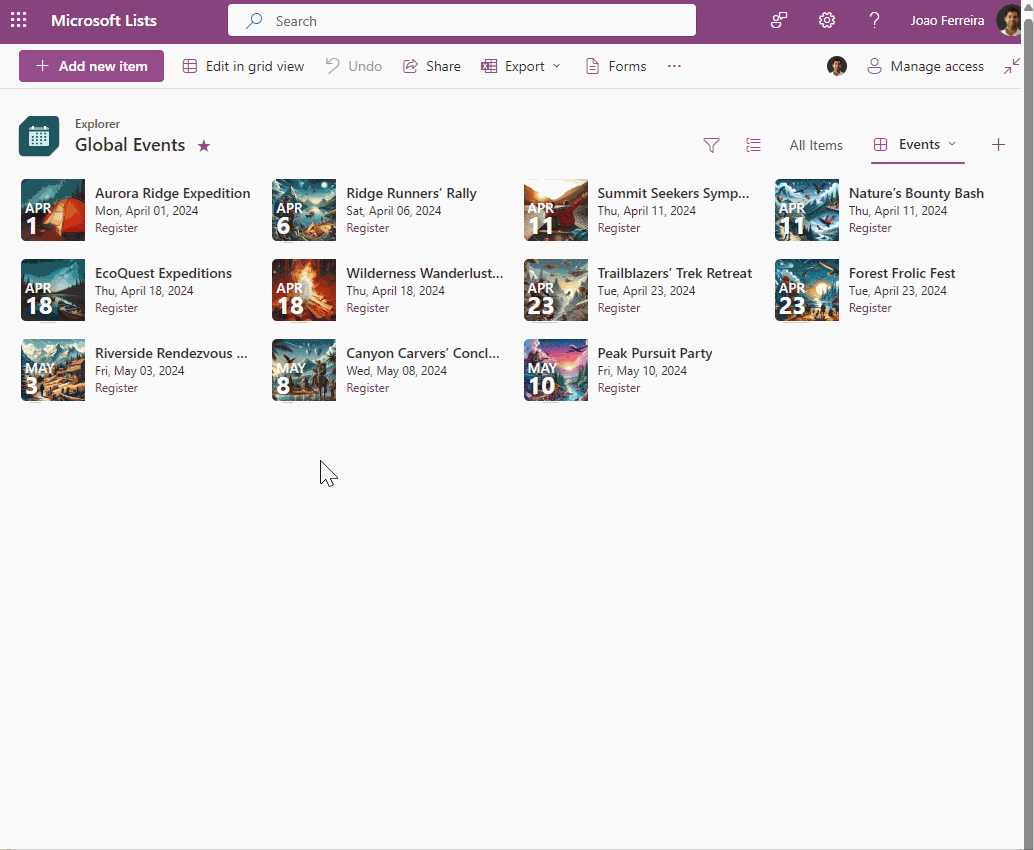
With this new embed option, your customizations in Microsoft Lists can reach new heights, providing direct previews and interactive elements that were not possible before. It ‘s a straightforward yet powerful way to enrich your lists and enhance user engagement.
Remember, to embed content, you ‘ll need to use the URL from an embeddable code generated by an app, typically found in the src attribute of an iframe element.
If you are experiencing the error:
Embedding content from this website isn’t allowed, but your admin can change this setting. They will need to add ‘URL’ to the list of sites that are allowed.
Have a look here to learn how to fix it.
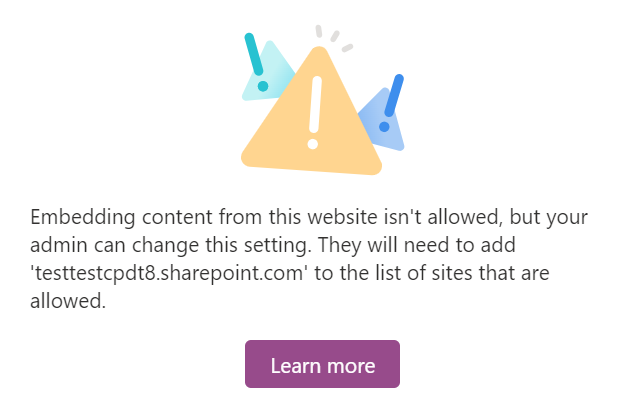
This update is a testament to Microsoft ‘s commitment to continuous improvement, ensuring that your experience with Microsoft Lists is as productive and engaging as possible. So, go ahead and explore this new feature, and watch your lists transform into vibrant, interactive tools that serve your needs even better.

 HANDS ON tek
HANDS ON tek
 M365 Admin
M365 Admin










No comments yet